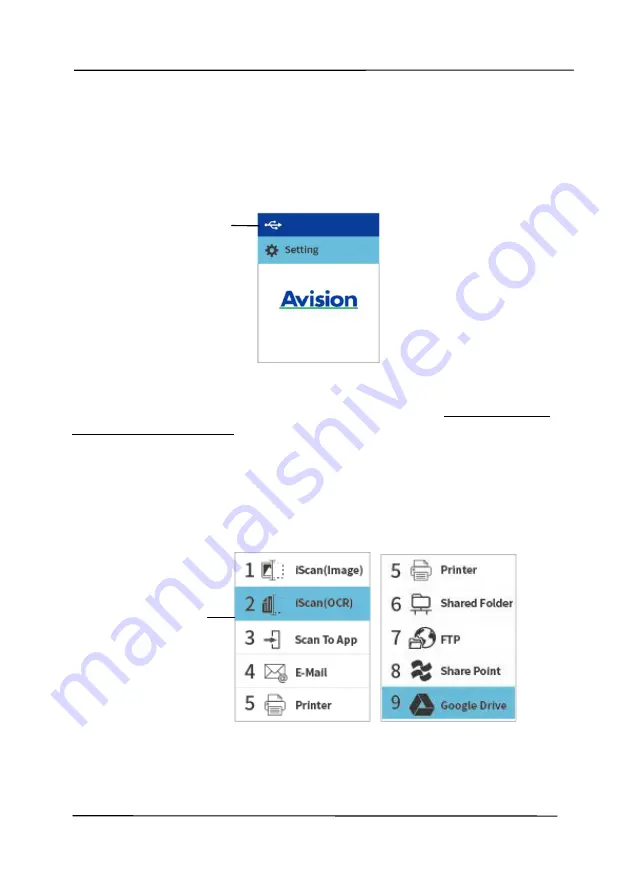
User’s Manual
1-6
1.5
LCD Display
App Scanning
After installing the scanner driver and connecting the scanner to
your computer via an USB cable or ethernet cable, the following
LCD display will be prompted:
You may use a TWAIN-compliant application such as Avision
Capture Tool to start a scan. Refer to chapter 4 – Using Avision
Properties Dialog Box for more details on how to start a scan.
Button Scanning
1.
After installing the scanner driver, Button Manager,
connecting the scanner with an USB cable, and opening the
Button Manager, the following LCD display will be
prompted:
2.
Use the Arrow key to select your desired button no. or
destination. Up to 9 destinations can be selected.
Indicates
successful USB
connection
Indicates
Button # and
Button Name
Summary of Contents for AD340GF
Page 1: ...Document Scanner User s Manual Regulatory model DF 2008B Avision Inc...
Page 40: ...User s Manual 4 5...
Page 49: ...User s Manual 4 14 Error Diffusion Image Dynamic Threshold Dynamic Threshold AD...
Page 52: ...User s Manual 4 17 Normal Photo Document Threshold 230 Normal Photo Document Threshold 230...
Page 65: ...User s Manual 4 30 The Compression tab dialog box...
Page 69: ...User s Manual 4 34 The Color Dropout dialog box...





























