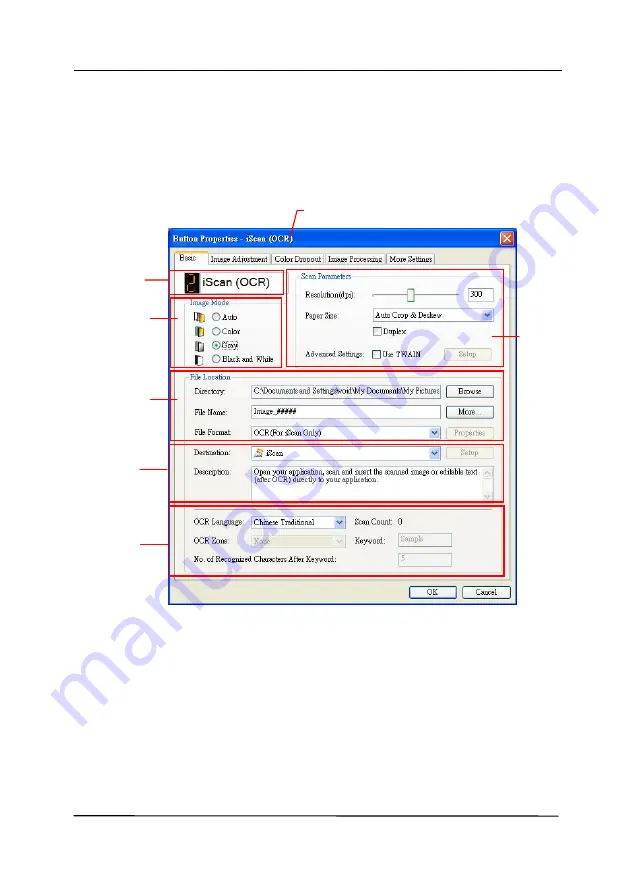
User’s Manual
6-3
3.
The Button Panel shows the first five scanning buttons.
Right-click the button (function) you wish to check. The
Button Properties window appears.
If you wish to change the setting, use this window to reset
the setting for the file format, destination application, or
other scan settings.
4.
Click the OK button to leave the window.
Folder and
file name
for the
scanned
image
Image Mode
Selection
Box
Name of the Selected Button
Scan To
destination
and settings
Button
Name
OCR
settings
Basic Scan
Parameters
Summary of Contents for AD340GF
Page 1: ...Document Scanner User s Manual Regulatory model DF 2008B Avision Inc...
Page 40: ...User s Manual 4 5...
Page 49: ...User s Manual 4 14 Error Diffusion Image Dynamic Threshold Dynamic Threshold AD...
Page 52: ...User s Manual 4 17 Normal Photo Document Threshold 230 Normal Photo Document Threshold 230...
Page 65: ...User s Manual 4 30 The Compression tab dialog box...
Page 69: ...User s Manual 4 34 The Color Dropout dialog box...






























