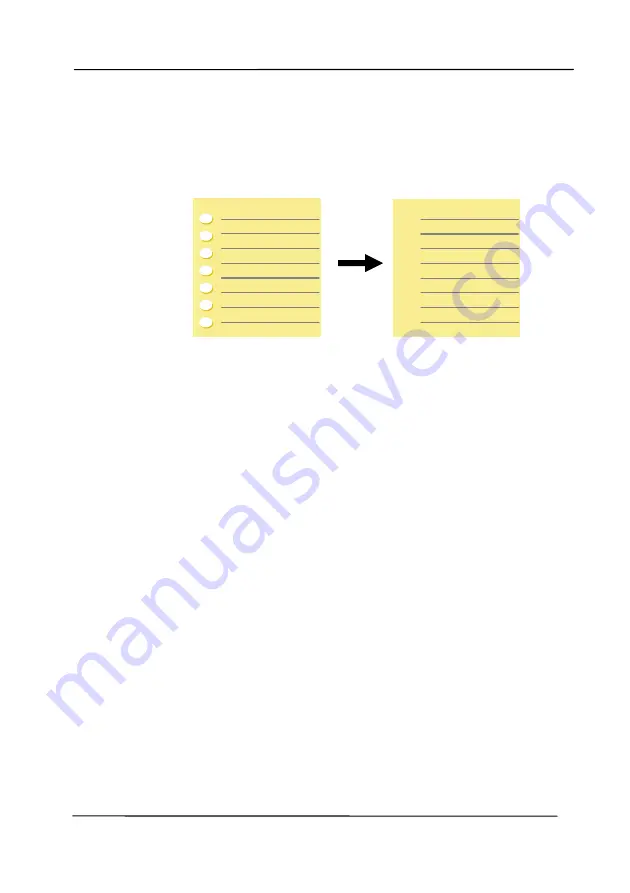
User’s Manual
4-54
Punch
Hole
Removal
You can remove punch holes from the output
scanned image when scanning punched document.
Note the availability of this feature varies
depending on your scanner model.
Punch holes can not be removed when:
Resolution is set lower than 150dpi
The hole is near the edge of the document
The holes are not aligned along the edge of the
document
Punch Hole Removal is available only when
“Auto Crop” is enabled. If either “Fixed to
Transport”, “EOP (End of Page) Detection”,
“Automatic Multiple”, “Relative to Documents” is
selected from the Cropping option on the Paper
tab, the Punch Hole Removal option will be
disabled.
Original
Output image
Summary of Contents for AD280F
Page 1: ...Document Scanner User s Manual Regulatory model DL 1510B DL 1509B Avision Inc...
Page 24: ...User s Manual 3 6 5 Verify that the paper guides are aligned with the edges of the stack...
Page 39: ...User s Manual 4 5...
Page 48: ...User s Manual 4 14 Error Diffusion Image Dynamic Threshold Dynamic Threshold AD...
Page 51: ...User s Manual 4 17 Normal Photo Document Threshold 230 Normal Photo Document Threshold 230...
Page 63: ...User s Manual 4 29 The Compression tab dialog box...
Page 67: ...User s Manual 4 33 The Color Dropout dialog box...
Page 127: ...User s Manual 7 8 3 Close the reverse roller Cover 4 Close the ADF cover...
Page 136: ......






























