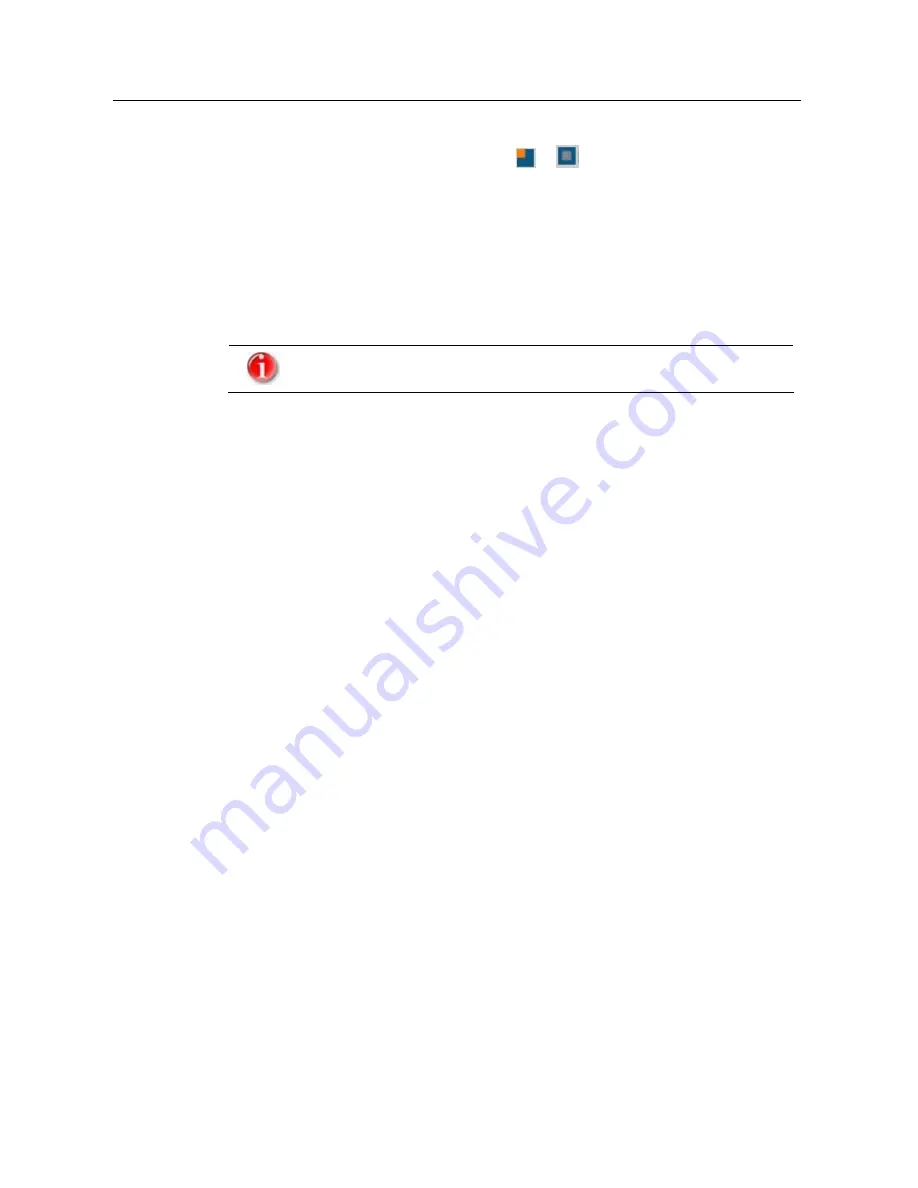
Installation and deinstallation
f
You can close the administration interface by clicking on
Exit
.
f
After correct installation, the tray icon (
or
) is visible in the task bar on the
right.
f
Restart your computer if the program asks you to.
4.2
Uninstallation
This is how you can uninstall Avira WebProtector (for example, on Windows XP):
Correct uninstallation is only possible as Administrator!
f
Open the
Control Panel
in the Windows
Start
menu.
f
Click on
Add or Remove Programs
.
f
Select
WebProtector
and click on
Change/Remove
.
The
Installer Language
window appears.
f
Select the required language for uninstallation.
f
Click on
OK
.
You will be asked whether you really want to uninstall Avira WebProtector and
all its components.
f
Click on
Yes
.
During uninstallation, you will be prompted to log on to Avira WebProtector.
f
Select as
User name
Administrator
and type your password.
f
Confirm with
OK
.
You will see a message confirming that you have successfully logged on as
Administrator.
f
Click on
OK
.
The software is uninstalled.
You will see a message confirming the successful uninstallation.
f
Click on
OK
.
After successful uninstallation, the entry disappears from the list of installed
programs.
Avira GmbH
Avira WebProtector
11




























