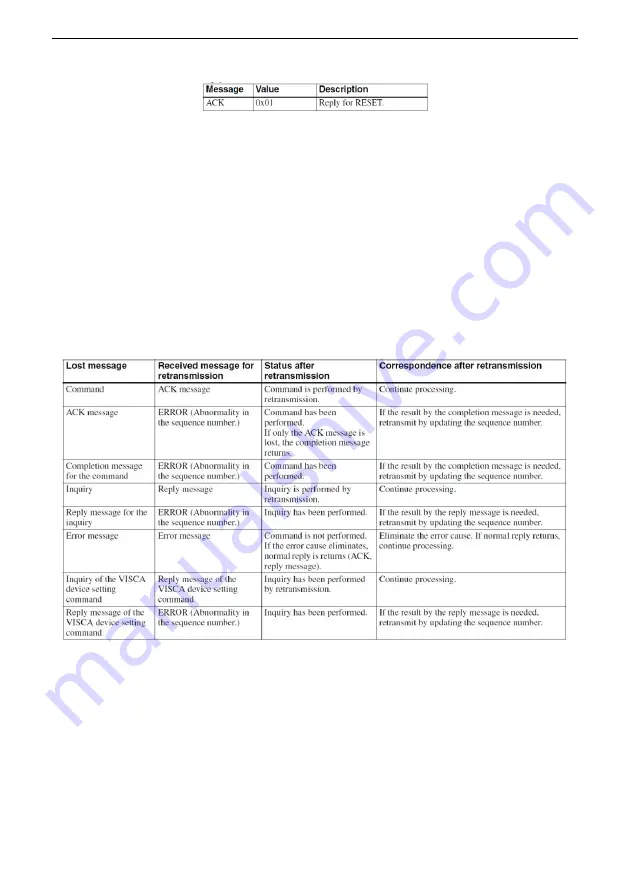
21
⚫
Controlled reply: The following data is saved in return command payload of control command.
Delivery confirmation:
VISCA over IP uses UDP as transmission communication protocol. UDP communication message
transmission is not stable, it is necessary to confirm delivery and resent in application.
Generally, when controller sends a command to peripheral equipment, controller will wait for the
return message then send the next command, we can detect and confirm if the peripheral equipment receive
the commands from its return message’s lag time. If controller detects it overtime, it is regarded as error
transmission. Controller will resend the commands to check peripheral’s status. The resent command
sequence number is same as the last one. Following chart lists possible received message and the
corresponding status after the resent command.
Summary of Contents for AV-2020
Page 9: ...6 CAMERA DIMENSION MM ...












































