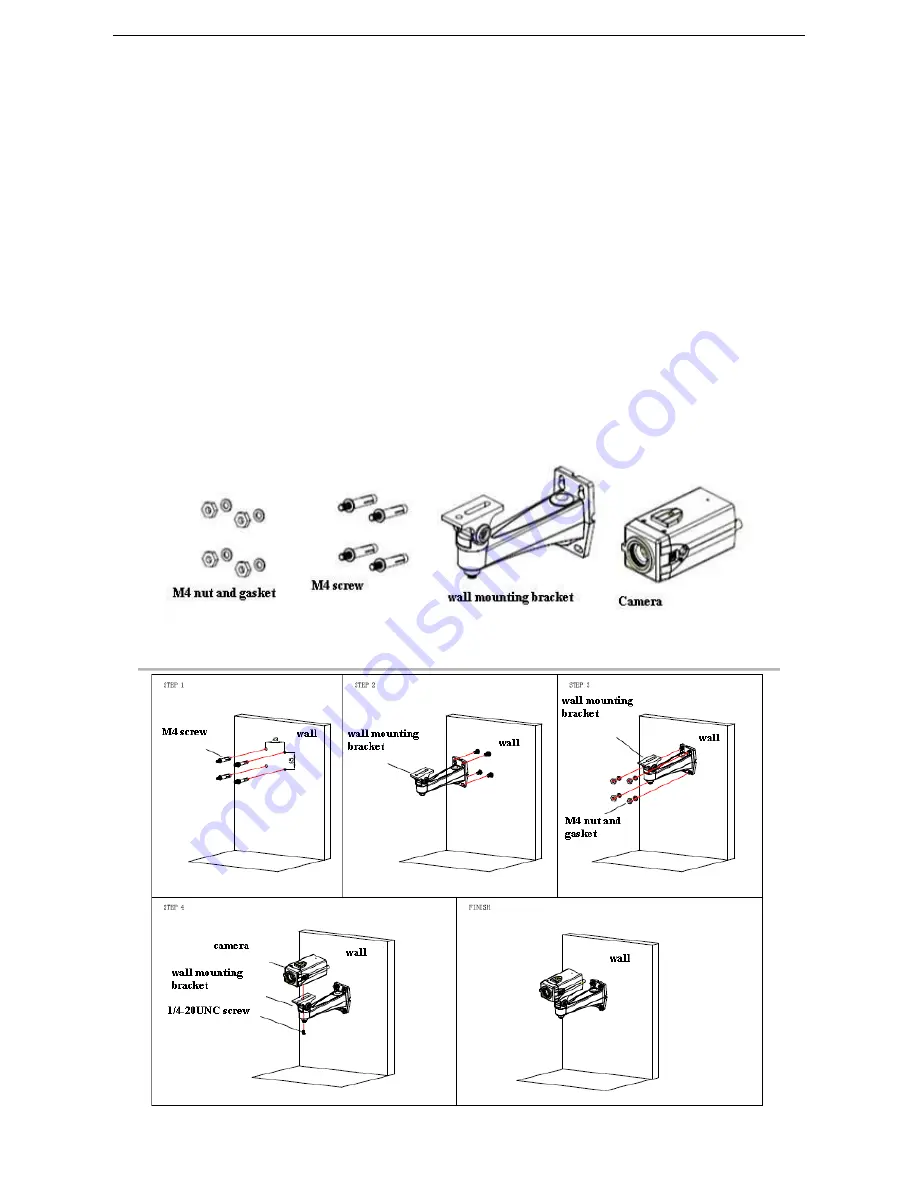
HD Color Box Camera User Manual
- 4 -
1.3
Video Output
AV-1160 has two video output options: LAN and 3G-SDI.
•
Video output via LAN:
Ethernet cable connection: port No.6 in Figure 1.1.
Webpage Login: open your browser and enter 192.168.5.163 in the address bar (factory default); press Enter to
enter
the login page; message: “player is not installed, please download and install!" will show; click on the
message, and follow the instructions to install the plug-in video player. After successful installation, restart the
browser and enter the user name: admin and password: admin (factory default). Press Enter to enter the preview
interface. Users can control camera settings, perform video recording, playback, configuration, etc.
•
Video output via 3G-SDI:
SDI cable connection: port No.5 in Figure 1.1.
Connect the camera to a monitor via SDI cable. Video output is available upon camera is power on.
1.4 Bracket Mounting
1)
Bracket installation accessory introduction
2)
Bracket installation steps




















