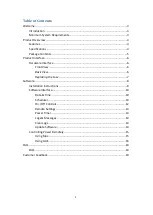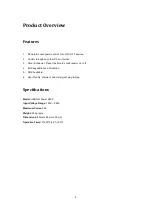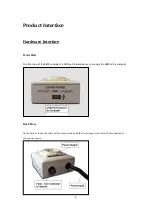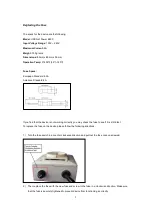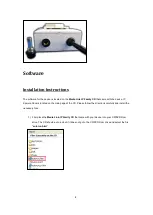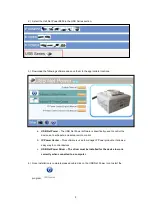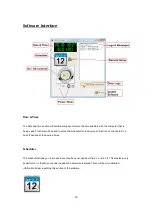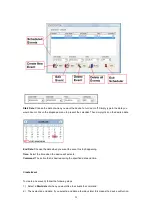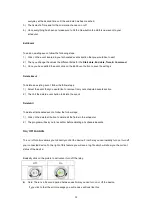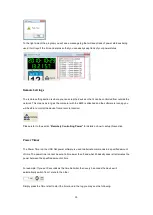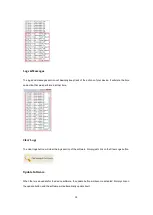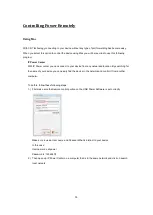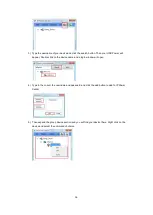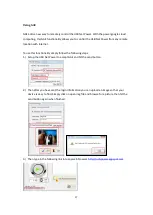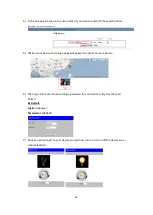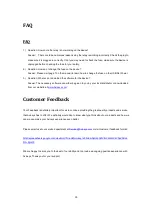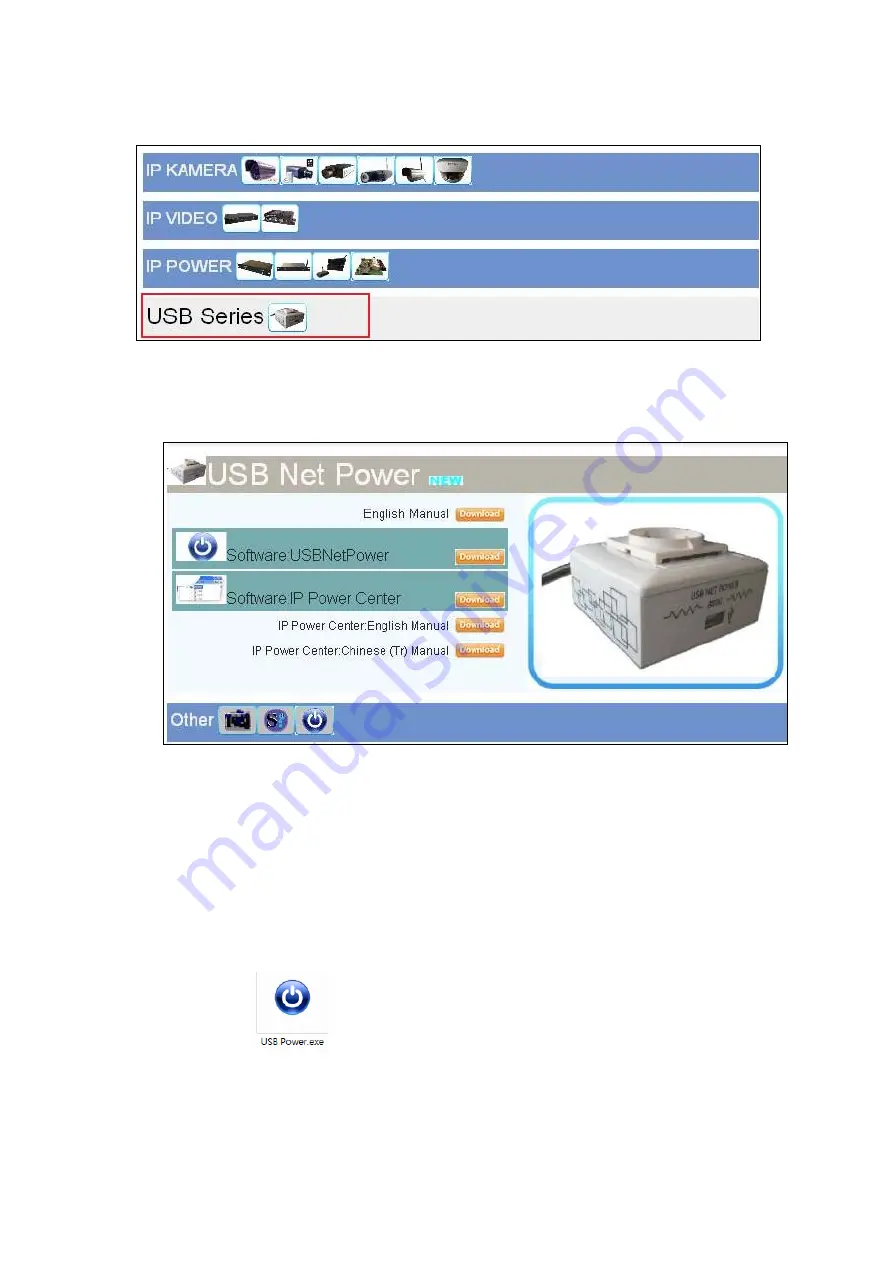
9
2.) Select the Usb Net Power 8800 in the USB Series section.
3.) Download the following software and save them to the appropriate locations.
a.
USB Net Power
– The USB Net Power software is specifically used to control the
device, set a schedule, and setup remote control
b.
IP Power Center –
This software is used to manage IP Power products. It allows a
easy way to control devices
c.
USB Net Power Driver – The driver must be installed for the device to work
correctly when connected to a computer.
4.) Once installation is complete please double click on the USB Net Power Icon to start the
program.