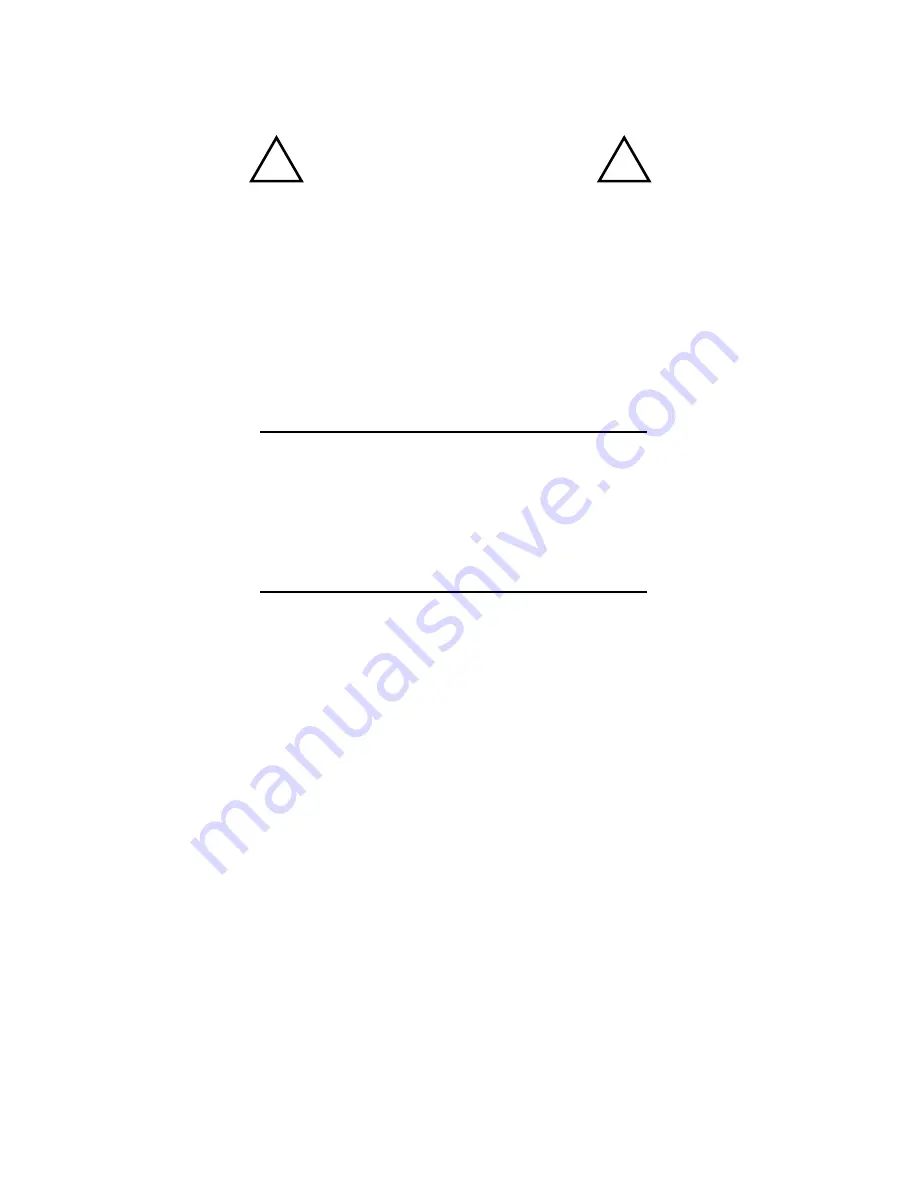
iii
TO REDUCE THE DANGER OF ELECTRICAL SHOCK DO NOT REMOVE COVERS.
NO USER SERVICEABLE PARTS INSIDE.
REFER SERVICING TO QUALIFIED SERVICE PERSONNEL ONLY.
To reduce the risk of fire or electrical shock, do not expose this product to rain or other types of moisture.
To avoid the hazard of electrical shock, do not handle the power cord with wet hands.
Replace fuse with same type and rating.
Operating Temperature: 0˚C to 50˚C (32˚F to 122˚F)
Risque de choc électrique – ne pas ouvrir. Pour réduire le risque de feu ou de choc électrique, ne pas exposer cet équipement
à la pluie ou la moisissure. Pour réduire le risque de choc électrique, ne pas retirer le couvercle. Pièces non remplaçables par
l’utilisateur. Confier la réparation à une personne qualifiée. Attention – utiliser seulement un fusible de rechange de même type.
Cet appareil est conforme à la section 15 de la norme FCC. Son fonctionnement est soumis aux conditions suivantes : (1) cet
équipement ne doit pas causer des interférences nocives, et (2) cet équipement doit accepter toute interférence captée incluant les
interférences pouvant causer des opérations indésirables.
Cet appareil numérique de Classe B est conforme à la norme NMB-003 du Canada.
WARNING!
!
!
CAUTION:
•
Using any audio system at high volume levels can cause
permanent damage to your hearing.
•
Set your system volume as low as possible.
•
Avoid prolonged exposure to excessive sound pressure levels.
IMPORTANT:
This equipment has been tested and found to comply with the limits for a Class B digital device, pursuant
to part 15 of the FCC Rules. These limits are designed to provide reasonable protection against harmful
interference in a residential installation. This equipment generates, uses and can radiate radio frequency
energy and, if not installed and used in accordance with the instructions, may cause harmful interference
to radio communications. However, there is no guarantee that interference will not occur in a particular
installation. If this equipment does cause harmful interference to radio or television reception, which
can be determined by turning the equipment off and on, the user is encouraged to try to correct the
interference by one or more of the following measures:
•
Reorient or relocate the receiving antenna.
•
Increase the separation between the equipment and receiver.
•
Connect the equipment into an outlet on a circuit different from that to which the
receiver is connected.
•
Consult the dealer or an experienced radio/TV technician for help.
Changes or modifications to the product not expressly approved by Aviom, Inc. could void the user’s FCC
authority to operate the equipment.




































