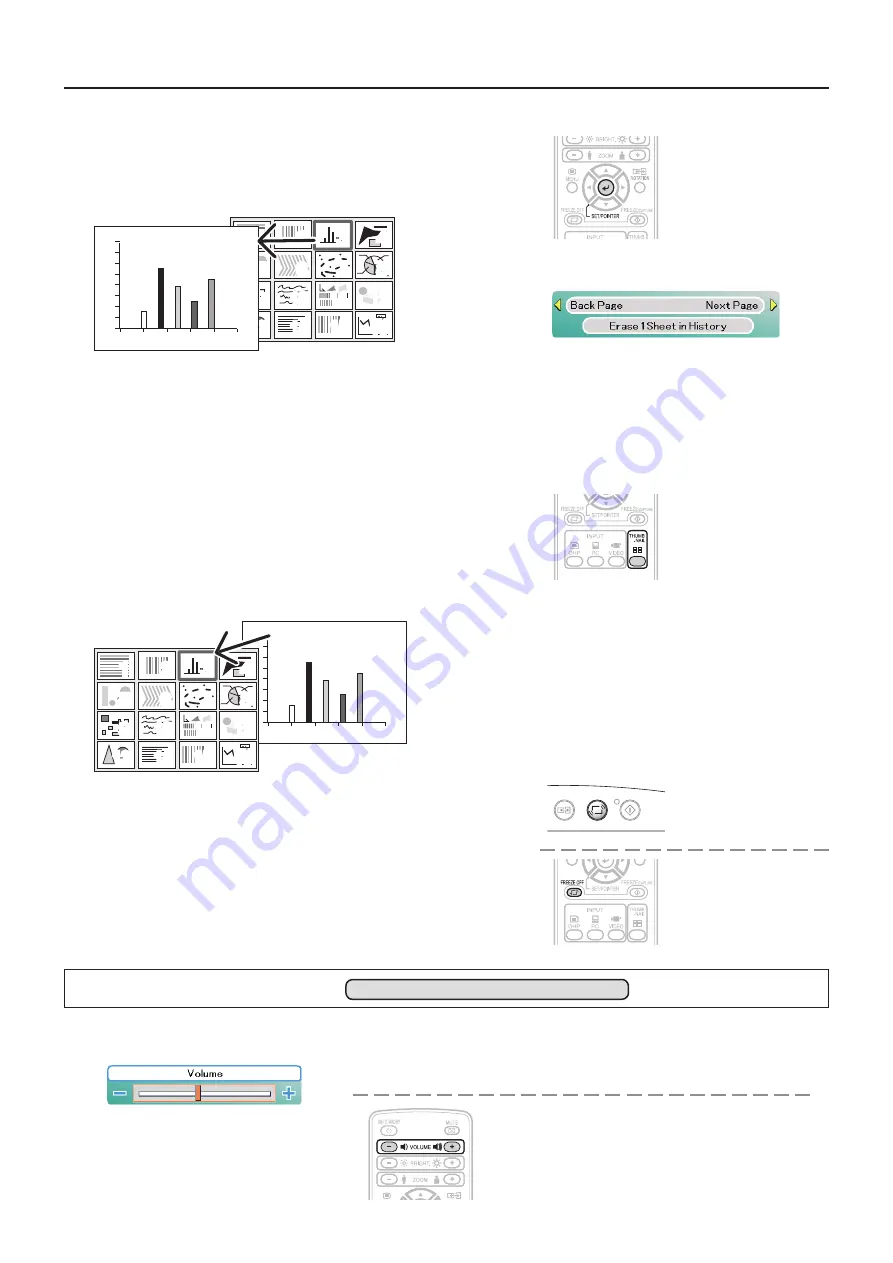
E-31
6
Projection on the full screen
Press the SET/POINTER button of the remote control.
The reduced image at the cursor position is projected on the full
projection screen of the projector.
7
Choosing the other image
Press the remote control THUMBNAIL button and return to the file
list display. To choose another image in the folder, press the Scroll
▲▼◀▶
button.
To return to the folder list, press the THUMBNAIL button again.
Start operation with step 3 to choose an intended image.
8
Projecting/terminating the OHP image
Press the remote control FREEZE OFF button or OHP button.
See Page E-12 for information about removal of the USB memory
stick.
NOTE:
When using the PC to perform operations on the image data on the USB
memory stick, handle the data copied from the USB memory stick to
prevent it from becoming unreadable on the projector after the operation.
When feeding a page, choose the menu “Next.”
The operation can also be changed with the and VOLUME –
buttons of the remote control.
* When the zoom is at the minimum, pressing the SCROLL
button
permits switching to the image before the displayed image, and press-
ing the SCROLL
button permits switching to the next image.
1
2
3
4
5
6
7
8
9
10 11 12
13
14 15 16
1
2
3
4
5
6
7
8
9
10 11
12
13
14 15
16
Operation with the
Remote Control
Operation with the
Projector
FREEZE/CAPTURE
LED (light off)
Operation with the
Remote Control
Operation with the
Remote Control
Onscreen operation
Regular Operation
ON/STANDBY
LAMP/COVER
TEMP
FREEZE
/CAPTURE
PORTRAIT
INPUT
FREEZE OFF
Operation with the Projector
Volume adjustment cannot be made at the operation
panel of the projector.
Operation with the Remote Control
Adjust using the VOLUME (+/-) buttons.
Volume adjustment bar
Adjusting the Volume
Effective only During PC and VIDEO Input
NOTE: If no operation is performed for several
seconds while the volume adjustment bar is
displayed, the volume adjustment bar turns off.






























