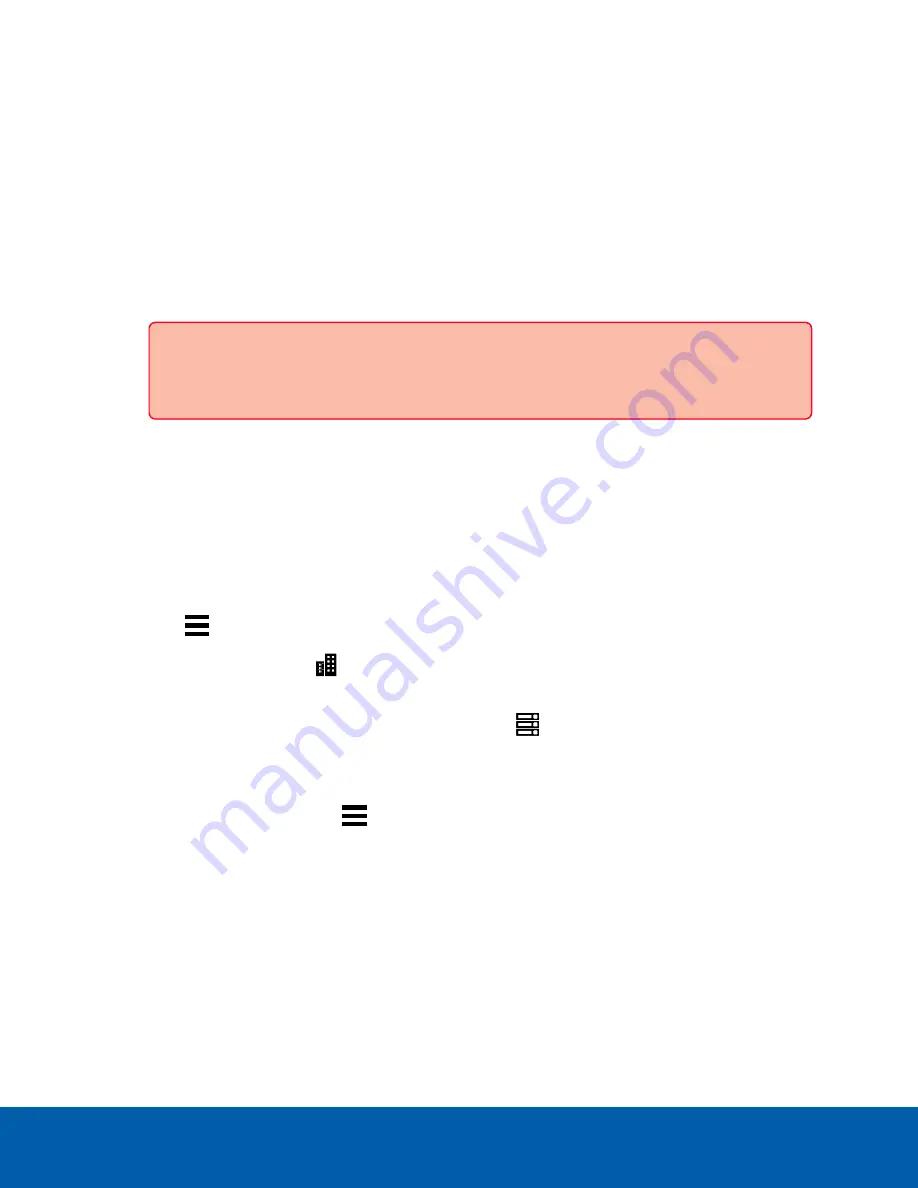
Reattaching the Cover
When all the components of the kit have been installed:
1. Ensure all expansion card latches are closed and there are filler covers for all empty slots.
2. Close and lock the NVR5 access panel.
3. If the NVR5 was rack mounted and removed to install the kit, remount it into the rack.
4. Reconnect all the peripherals and cables.
Important:
Ensure that both of the 1000W power supplies are connected to main power. The
upgraded NVR5 requires both power supplies to properly function.
5. Power on the NVR5.
Confirming the Installation
From an ACC Client running on a workstation with a network connection to the ACC site associated with the
NVR5:
1. Log in to ACC site.
2. Click
in the menu bar and scroll down and click
Site Setup
.
3. In the Search panel, click
to expand the site containing the NVR5 in which the 10G card is
installed.
4. Navigate to (or search for) the upgraded NVR5 and click
.
5. Verify that the NVR5 has one additional 10GbE adapter with two ports available:
a. In the System Explorer, select the upgraded NVR5 server.
b. In the New Task menu
, click
Site Health
.
c. Under the Network Adapters heading, there should be two new ports installed in PCIe slot 4.
These new ports should have a Link Speed of 10Gbps.
Reattaching the Cover
8










