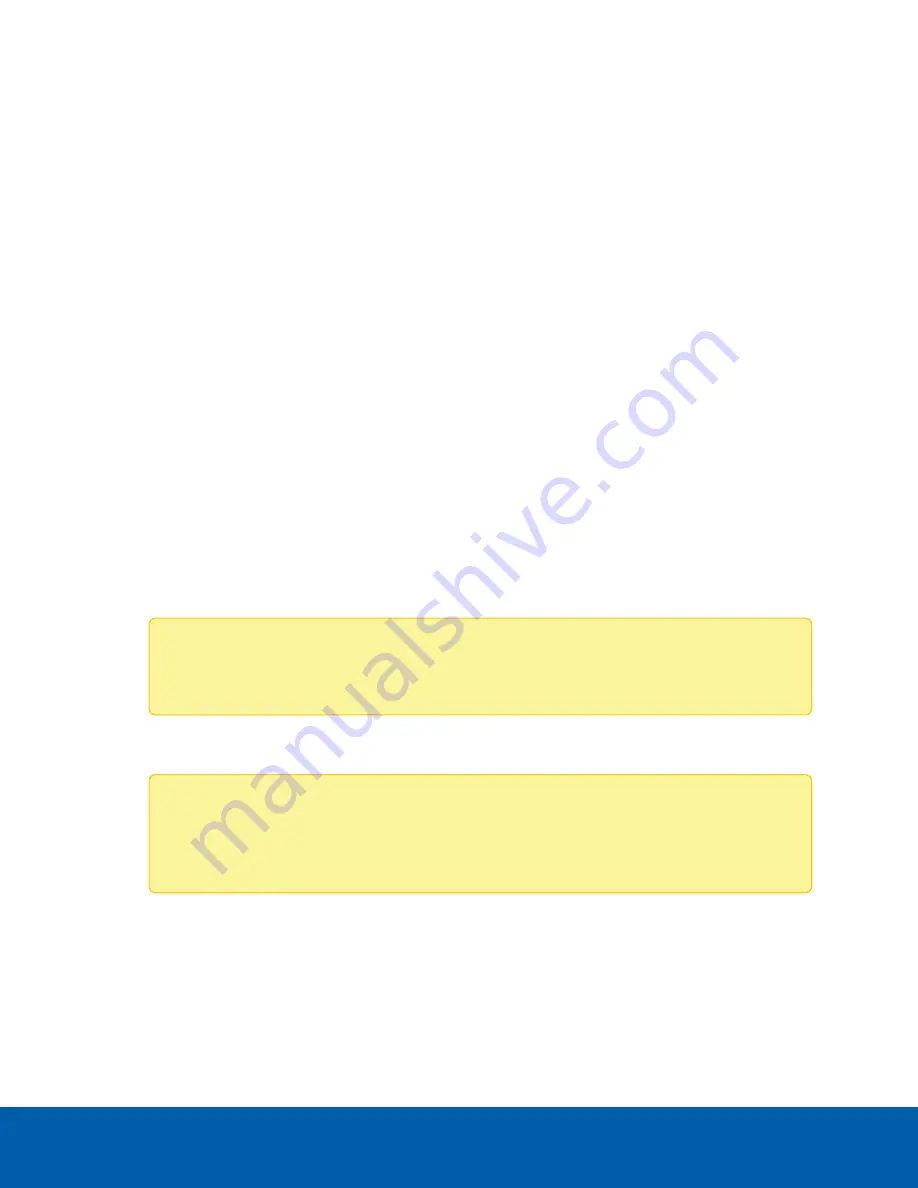
Installation
Connecting Cables
Refer to the diagrams in
for the location of the different connectors. Make any of the
following connections as required:
1. Connect the keyboard and mouse to the USB connectors on the recorder.
2. Connect the monitors to the dedicated graphics processor on the recorder.
3. Connect the recorder to your network using an Ethernet network cable.
4. Connect the power cable to the power supply at the back of the recorder.
5. Press the power button on the front of the recorder.
The NVR4X Workstation turns on and loads the Windows operating system.
Logging into Windows 10 for the First Time
After the workstation starts, you will need to configure the Windows operating system for the first time.
1. On the first screen, the MICROSOFT SOFTWARE LICENSE TERMS and AVIGILON CONTROL
CENTER™ SOFTWARE END USER LICENSE AGREEMENT are displayed. Review the terms and click
Accept
.
2. Select
Join a local Active Directory domain
.
Note:
This prompt appears only if an Active Directory is present on the network. See the
Windows Help and Support
files for more information.
3. Enter a user name for the Windows administrator account.
4. Enter a password and password hint for the Windows administrator account and click
Next
.
Note:
Remember the Windows Administrator password. If the Windows Administrator
credentials are lost, you may need to reinstall the operating system again. It is highly
recommended to create a second Administrator user as a backup.
5. Once logged in, the recorder will go through initial system setup, and ask to select the version of
Avigilon Control Center to use:
Installation
8














