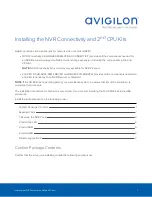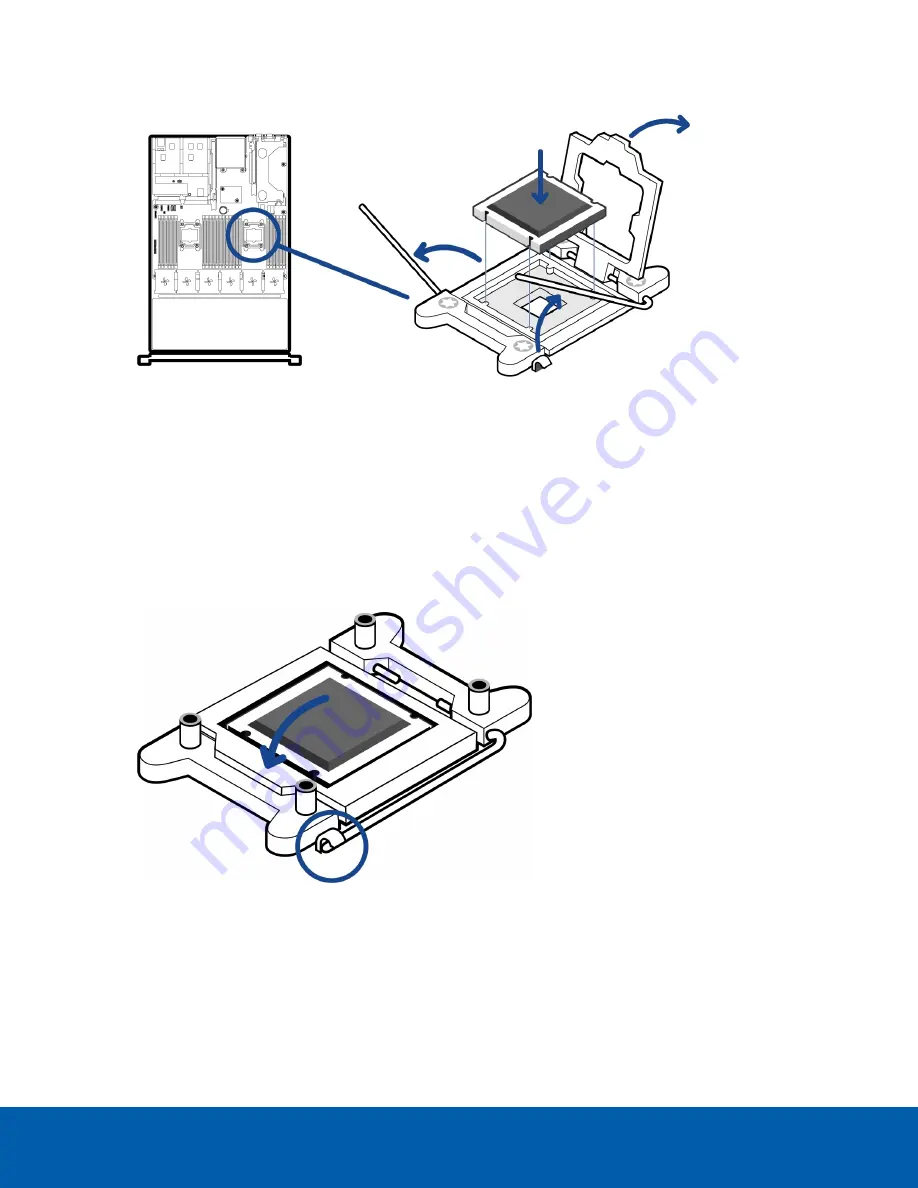
4. Locate the processor socket.
5. Release the lever beside the
unlock
icon. Push the lever down and out from under the tab.
6. Release the lever beside the
lock
icon in the same way.
7. Lift open the processor shield.
8. Align the CPU with the processor socket key notches and make sure the pin-1 indicator on the CPU aligns
with the triangle on the socket.
NOTE:
Do not force the processor into the socket. The processor should slide easily into the socket
when aligned correctly.
9. Close the processor shield and secure the release levers back into place.
10. Place the heat sink over the CPU processor socket.
Make sure the screws on the heat sink line up with the holes on the processor socket.
2. Install the CPU
4