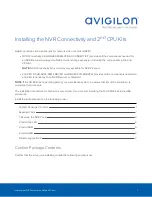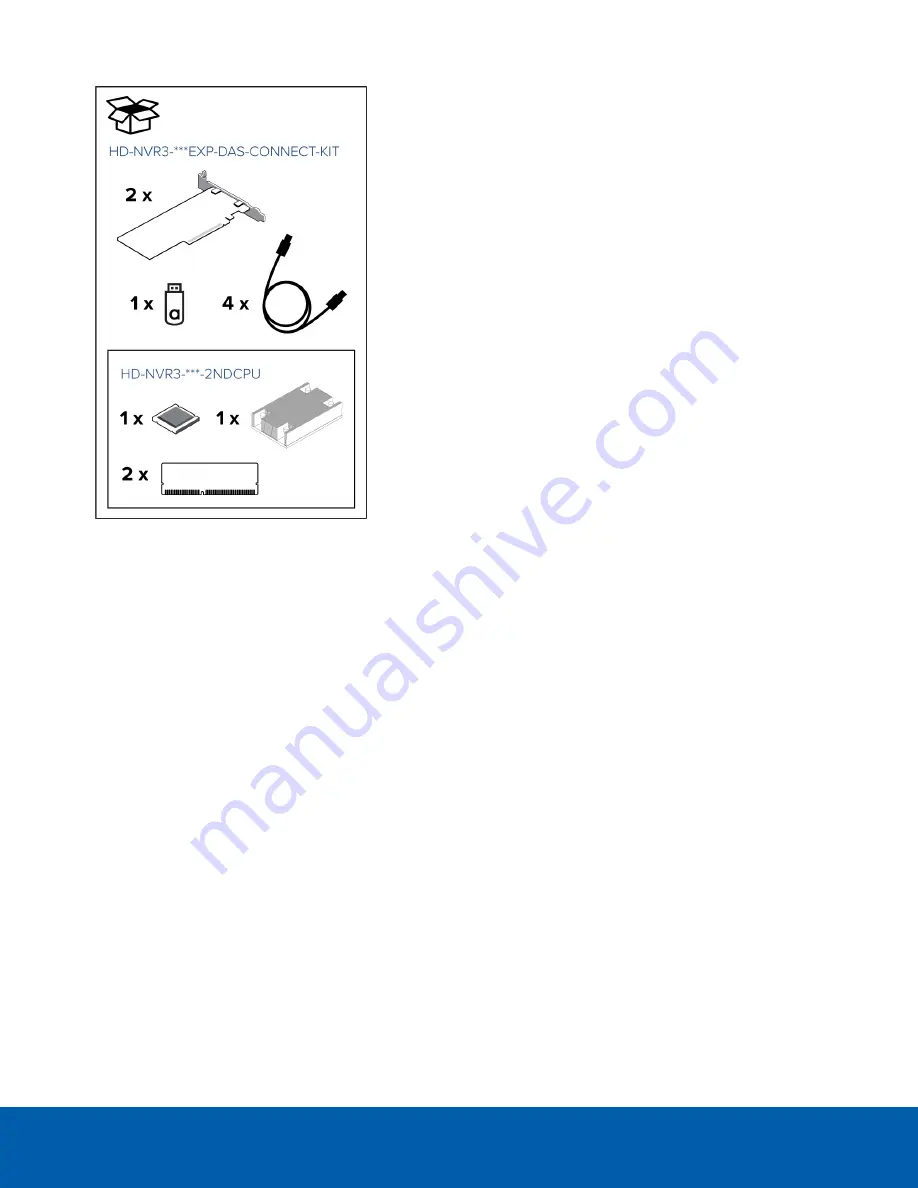
l
NVR Connectivity Kit (HD-NVR3-***EXP-DAS-CONNECT-KIT):
o
2nd CPU Kit (included in the NVR Connectivity Kit and
also available as a standalone kit — HD-NVR3-***-
2NDCPU)
l
1 x CPU
l
1 x heat sink
l
2 x 8GB RAM
o
2 x HBA cards
o
4 x SAS cables
o
1 x USB — contains configuration software
Required Tools
The following tool is not included in the kit package, but is required to complete the installation:
l
Philllips #2 screwdriver
It is recommended that you use a static mat or static strap to ground yourself against static shock.
1. Remove the NVR Cover
1. Shut down the recorder.
You can skip this step if you are installing the kit on a new recorder.
a. In the Avigilon Control Center (ACC) Admin Tool, click
Shut Down
.
Wait for the application to display this message:
Control Center Server is Not Running
b. Shut down Windows.
2. Remove all network, power and peripheral cables from the recorder.
3. At the top of the recorder, unlock the latch release then lift and rotate the latch towards the back of the
recorder.
The cover slides back and is released from the recorder body.
Required Tools
2