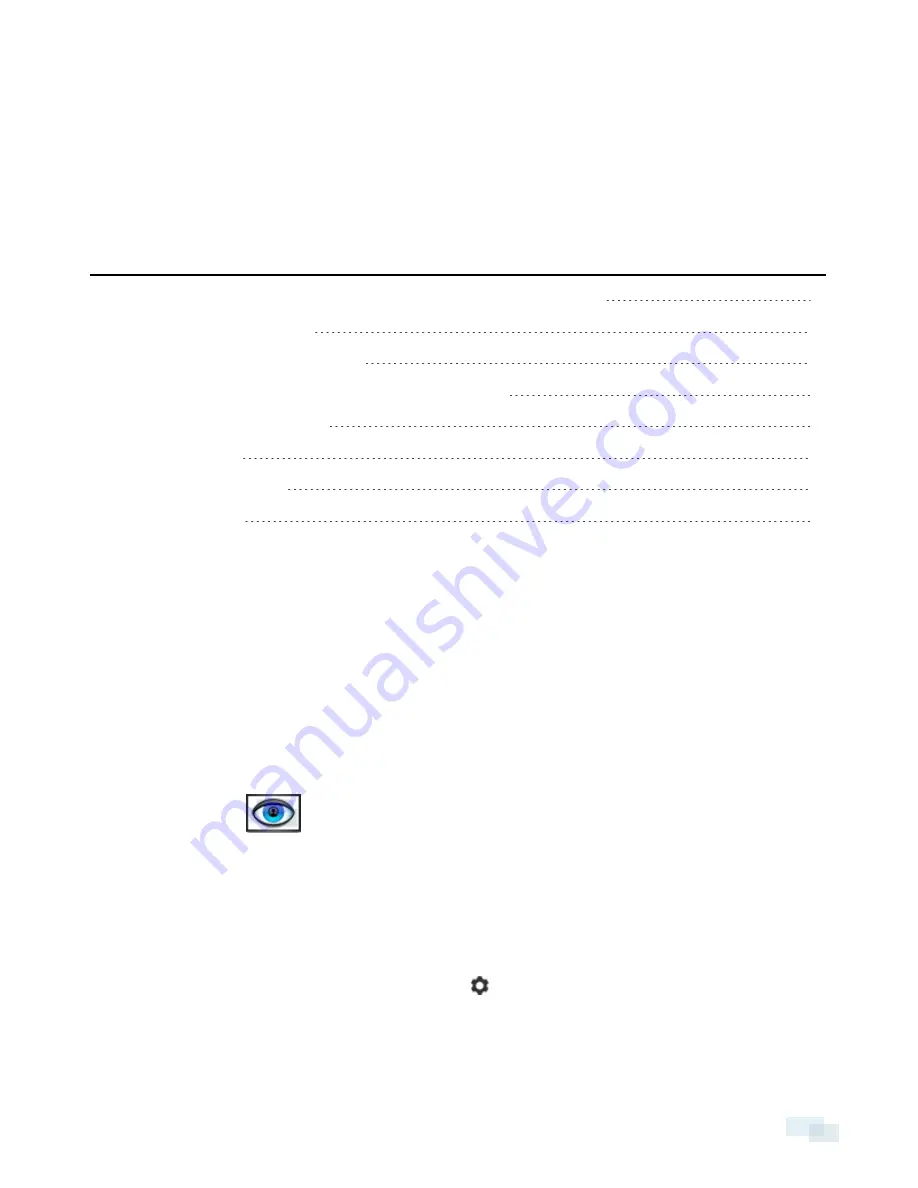
Configuring the Avigilon Control Center Software
After you set up and license the HD Network Video Recorder, it is recommended that you complete the
following steps to configure the ACC system.
For more information about any of the following procedures, see the help files provided with the Avigilon
Control Center Client software.
Starting Up and Shutting Down the Avigilon Control Center Client Software
7
Logging Into and Out of a Site
8
Changing the Administrator Password
8
Connecting Cameras to the Avigilon Control Center System
9
Setting the Recording Schedule
10
Setting Data Aging
11
Adding Users and Groups
12
Advanced Settings
14
Starting Up and Shutting Down the Avigilon Control Center Client
Software
After you install the Avigilon Control Center Client software, start the application and access the HD Network
Video Recorder.
Starting Up the Client Software
Perform one of the following:
l
In the Start menu, select
All Programs
or
All Apps > Avigilon > Avigilon Control Center Client
.
l
Double-click the
shortcut icon on the desktop.
When you are prompted, log in to your site. You can only access cameras and video after you log in.
Once the application has started, it will automatically display a list of all the sites that are connected to the same
network, including the HD Network Video Recorder. You will be prompted to log in to all sites.
Shutting Down the Client Software
1. In the top-right corner of the Client software, select
> Exit
.
2. When the confirmation dialog box appears, click
Yes
.
Configuring the Avigilon Control Center Software
7


























