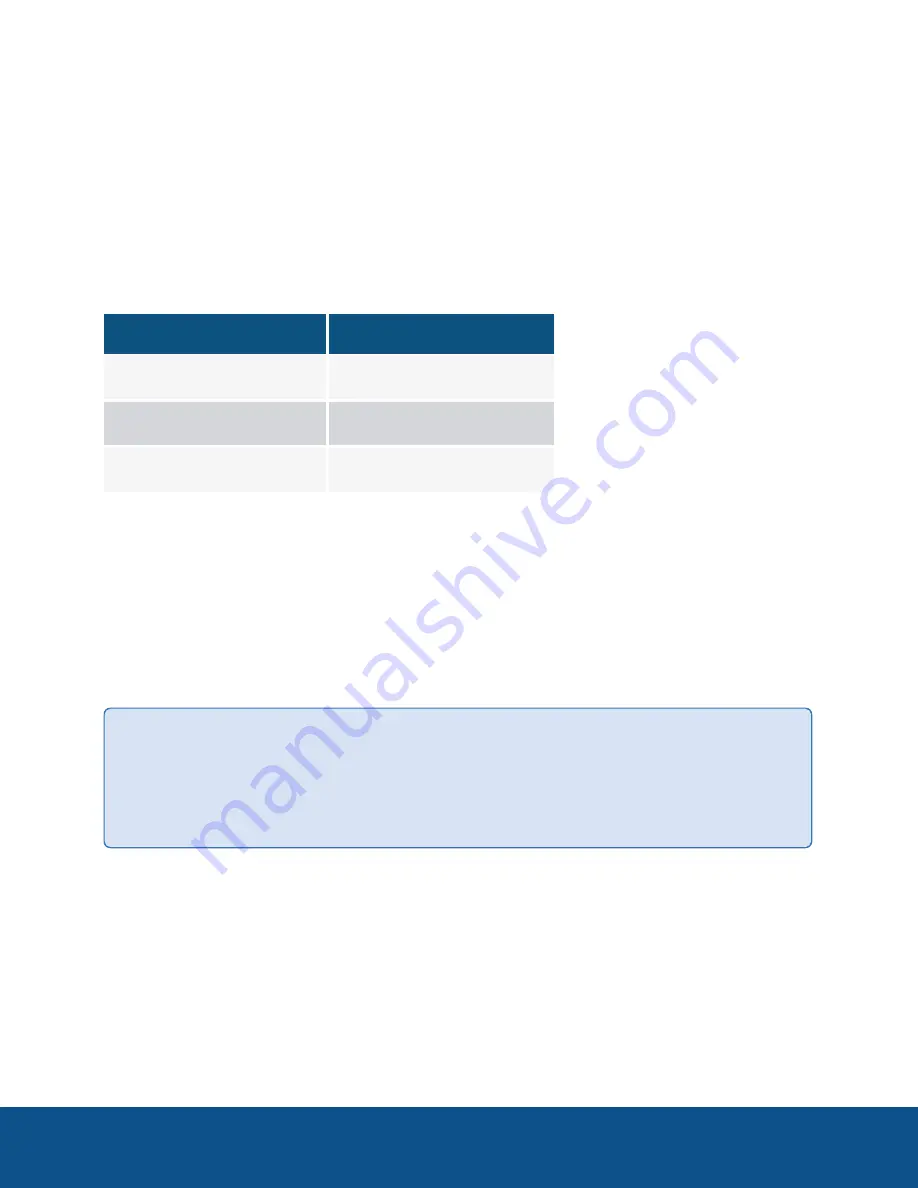
Configuring 8- and 24-Port Managed PoE
Switches
The managed PoE switch can be managed over your IP network using the web-based interface, or by using
the command-line interface through the console port. Using the console port requires advanced user skills
and is only supported on certain models. In this guide we will only cover the web-based interface
configuration.
The following table shows the default settings used when configuring your switch for the first time.
Parameter
Default Value
Username
cisco
Password
cisco
IP address
192.165.0.254/24
Configuring Your Switch Using the Web-based Interface
To access the managed PoE switch using the web-based interface, you must know the IP address that the
managed PoE switch is using. The managed PoE switch uses the factory default IP address of 192.168.1.254,
with a subnet of /24. When the managed PoE switch is using the factory default IP address, the System LED
flashes continuously. When the managed PoE switch is using a DHCP server-assigned IP address or an
administrator has configured a static IP address, the System LED is a steady green (DHCP is enabled by
default).
Tip:
Access to the managed PoE switch will be lost if its IP address is changed, either by a DHCP
server or manually while tou are configuring the managed PoE switch through its web-based
interface. . You must enter the new IP address that the managed PoE switch is using into your
browser to reconnect to the web-based interface.
Accessing the Managed PoE Switch Web-based Interface
To access the web-based management interface on the managed PoE switch, you need to connect a
computer to any PoE port on the switch, and configure the Network Interface Connection (NIC) on the
computer to communicate with the switch on the local private network.
Configuring 8- and 24-Port Managed PoE Switches
2

















