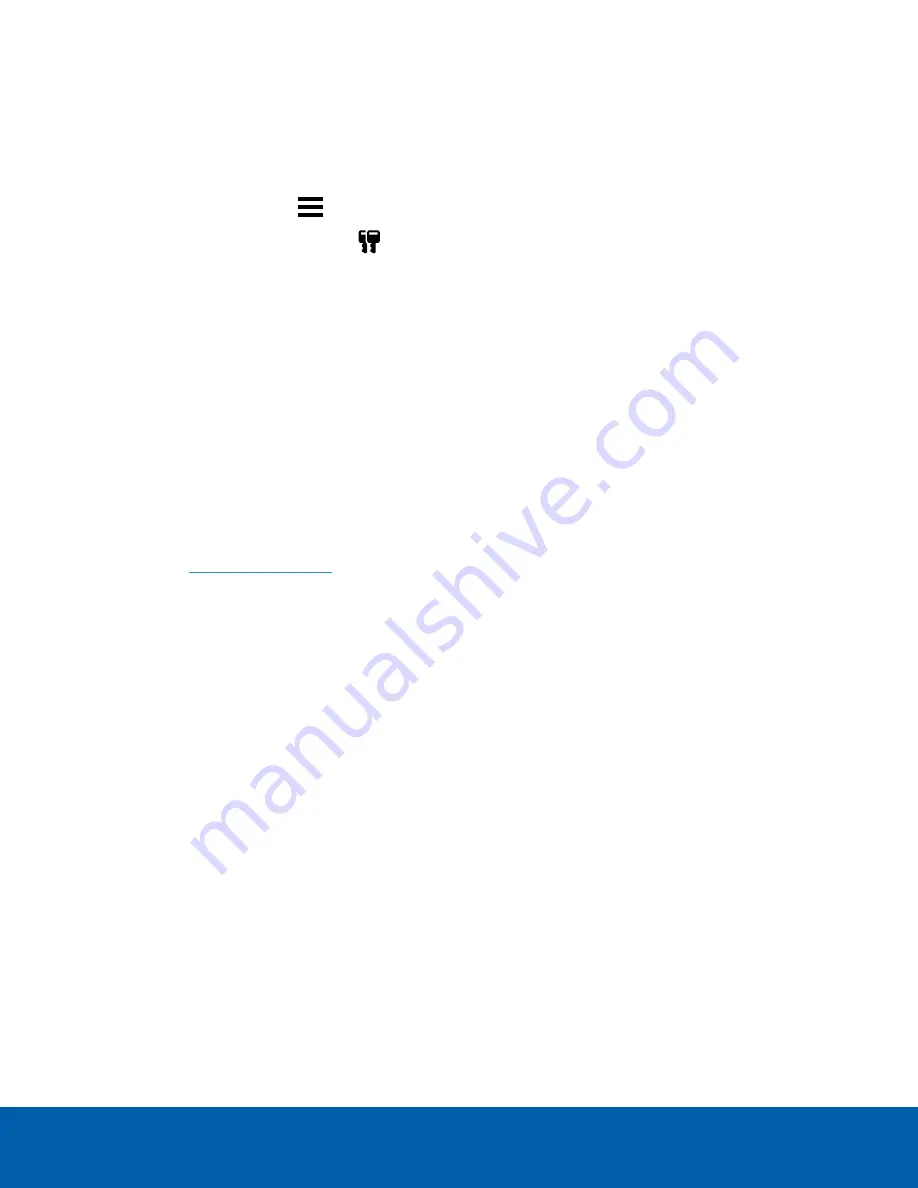
Offline Activation
Offline licensing involves transferring files between a computer running the ACC Client software and a
computer with internet access.
In the ACC Client:
1. In the New Task menu
, click
Site Setup
.
2. Select your new site, then click
.
3. Click
Add License…
.
4. Select the
Manual
tab.
5. Enter your product keys.
If you copy and paste more than one comma-separated product key, the system will format it
automatically.
l
To remove the last product key, click
Remove Last Key
.
l
To clear all the product keys, click
Clear
.
6. Click
Save File…
and choose where you want to save the
.key
file. You can rename the file as
required.
7. Copy the
.key
file to a computer with internet access.
In a browser:
2. Click
Choose File
and select the
.key
file.
3. Click
Upload
. A
capabilityResponse.bin
file should download automatically.
If not, allow the download to occur when you are prompted.
4. Complete the product registration page to receive product updates from Avigilon.
5. Copy the
.bin
file to a computer running the ACC Client software.
In the ACC Client:
1. In the License Management dialog box, click
Apply…
.
2. Select the
.bin
file and click
Open
.
3. Click
OK
to confirm your changes.
Configure Devices
After the site and servers have been configured and licensed, connect cameras and other devices to the
system. Once connected, you can adjust the camera's image quality, video analytics and other video
recording settings.
Offline Activation
14















































