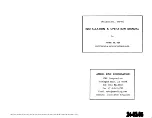IFD100 - Portrait Mode
Portrait Split-screen (only
with the IFD550/IFD545)
from SVS page of IFD100.
Split screen view of ego-centric
PFD on upper half. Use tabs
to select lower half displays
of plan view map, exo-SVS,
Charts, FMS, or Aux Pages.
Only when connected to IFD550 or IFD545.
Rotate your iPad for Portrait
display
of all the same screens
as in landscape mode, but with
better vertical map distance.
Applies to IFD550 & IFD540 only.
27
Summary of Contents for IFD100
Page 29: ...NOTES 29 ...