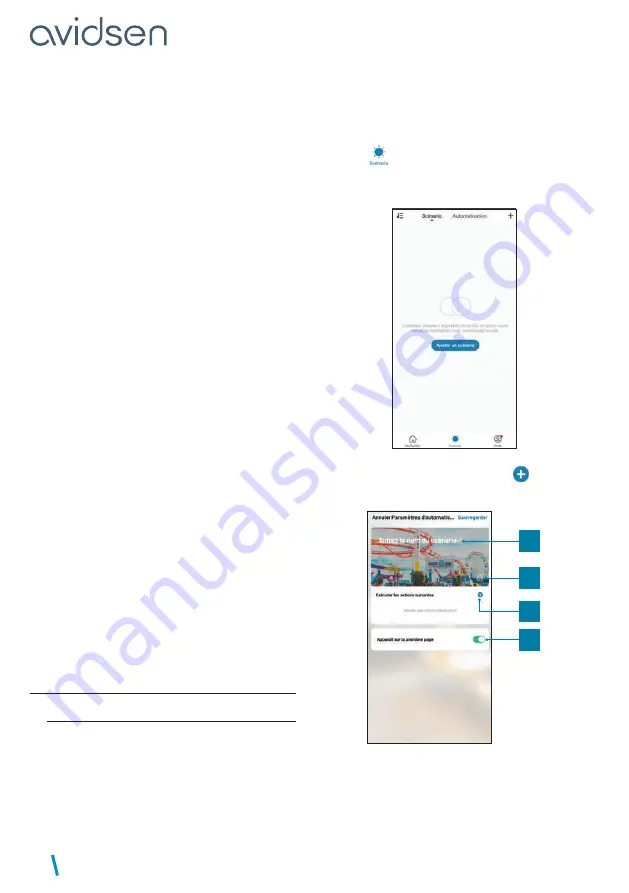
UNIVERSAL CONNECTED CONTACTOR
EN
14
F - USING THE PRODUCT
• Installing the Avidsen Home Skill
- In the Amazon Alexa app, press the menu at the
top left and select Skills et Jeux (Skills and Games).
- Search for Avidsen Home in the list of skills or use
Recherche (Search) at the top right.
- Select the Avidsen Home Skill and activate for use.
- Enter the username and password for the Avidsen
Home app.
- Once the skill is correctly paired, press the cross
at the top left.
- The app will offer to search for devices. Press
Detect devices.
• Connect devices to Amazon Echo
- Using the Découverte guidée (Guided Search) to
connect a home automation device
· In the Amazon Alexa app, press the menu at
the top left and select Ajouter un appareil (Add
a device).
· Select the type of device you want to connect.
· Select the brand and follow the instructions on
the screen.
- Use voice command to connect an automated
device
· Once a skill is installed, say “Alexa, find new
devices”.
· After 45 seconds, Alexa will give you the devices
found.
For more information on Amazon Alexa, please
consult Amazon support.
One tip however: if you connect multiple modules
within the same zone, and to prevent unwanted
commands, we recommend you do not use the
group name suggested by Alexa (bedroom, office,
living room, etc.) when naming your control module.
In the event of problems with the Amazon Alexa
application or configuration of the device in Amazon
Alexa, contact Amazon support.
4 - SCENARIO AND AUTOMATION
4.1 SCENARIO
The scenario system in the
Avidsen Home
app
allows you to group actions that will be triggered
on demand, by clicking on a single button on your
smartphone.
Example:
creating an
“I’m going”
scenario to turn
off my smart plug and activate motion detection on
my camera:
Click on
at the bottom of the screen, then on
Scénario (Scenario)
at the top left and, finally, on
Ajouter un scénario (Add a scenario):
Name your scenario, then click on
to set the
actions to be executed:
1
2
3
4























