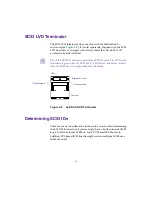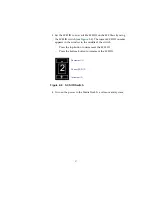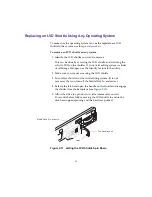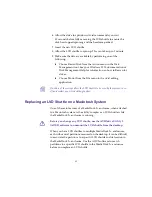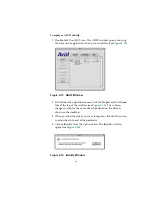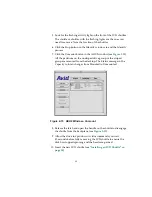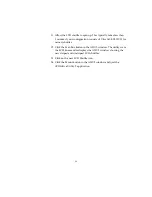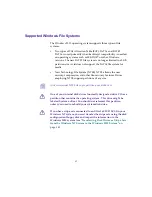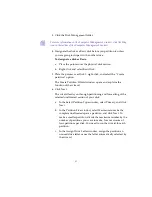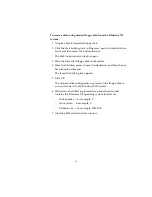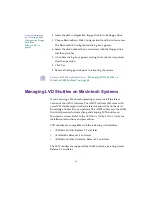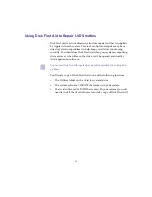44
To replace an LVD shuttle:
1. Double-click the ADU2 icon. The ADU2 window opens, showing
the state of the application when it was used last (see
Figure 2-13 ADU2 Window
2. To find the drive partition names, click the Striped and UnStriped
tabs at the top of the window (see
). The window
changes to display the name of each partition on the drive as
shown on the desktop.
3. When you find the drive you want to replace, click the Drive icon
to select the drive and all its partitions.
4. Choose Identify from the Option menu. The Identify window
opens (see
Figure 2-14 Identify Window