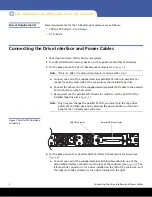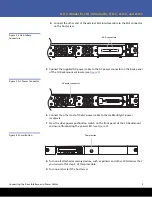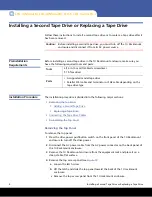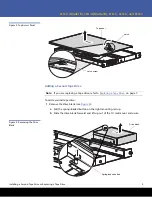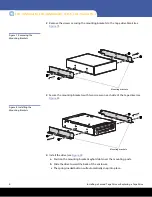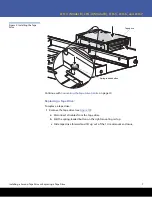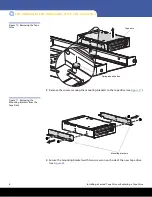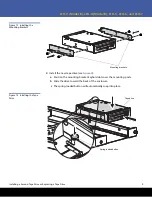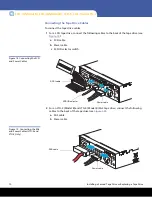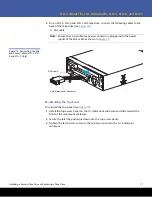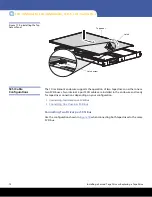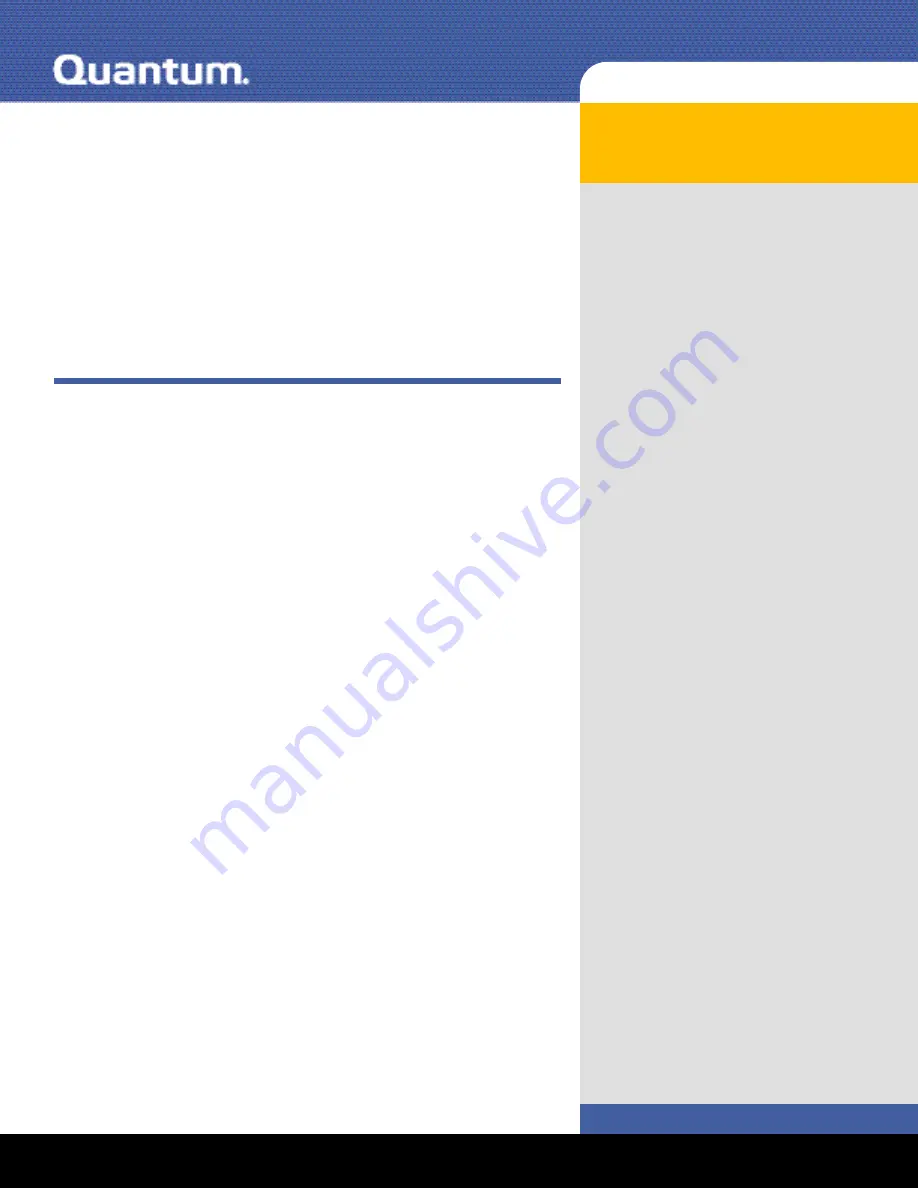
LTO-3 (Model B), LTO-4 (Model B),
LTO-5, LTO-6, and LTO-7
Contents
Connecting the Drive Interface and Power
Cables .....................................................2
Installing a Second Tape Drive or
Replacing a Tape Drive ...........................4
Preinstallation Requirements .............4
Installation Procedure ........................4
SCSI Cable Configurations ...............12
Installing the 1U Rackmount Enclosure in
a Rack ...................................................15
Tools Required ..................................15
Installation Procedure ......................15
Completing the Installation .............22
Class A Device Declarations..................24
1U Rackmount Enclosure
Installation Guide
The 1U Rackmount enclosure is provided with either one or two of the
following supported tape drives already installed:
• LTO-3 (Model B) Half-Height, SCSI model TC-L33CX-EY-B
• LTO-3 (Model B) Half-Height, SAS model TC-L33CN-EY-B
• LTO-4 (Model B) Half-Height, SCSI model TC-L43CX-EY-B
• LTO-4 (Model B) Half-Height, SAS model TC-L43CN-EY-B
• LTO-5 Half-Height, SAS model TC-L53CN-AR
• LTO-6 Half-Height, SAS model TC-L62AN-BR
• LTO-7 Half-Height, SAS model TC-L72AN-BR
You can upgrade a single-drive enclosure to the two-drive configuration by
installing a second tape drive using any supported model of the same type
interface.
This guide references the instructions for installing the 1U Rackmount
enclosure in an equipment rack, and provides the procedures for:
• Connecting the drive interface and power cables
• Installing a second tape drive into the 1U Rackmount enclosure