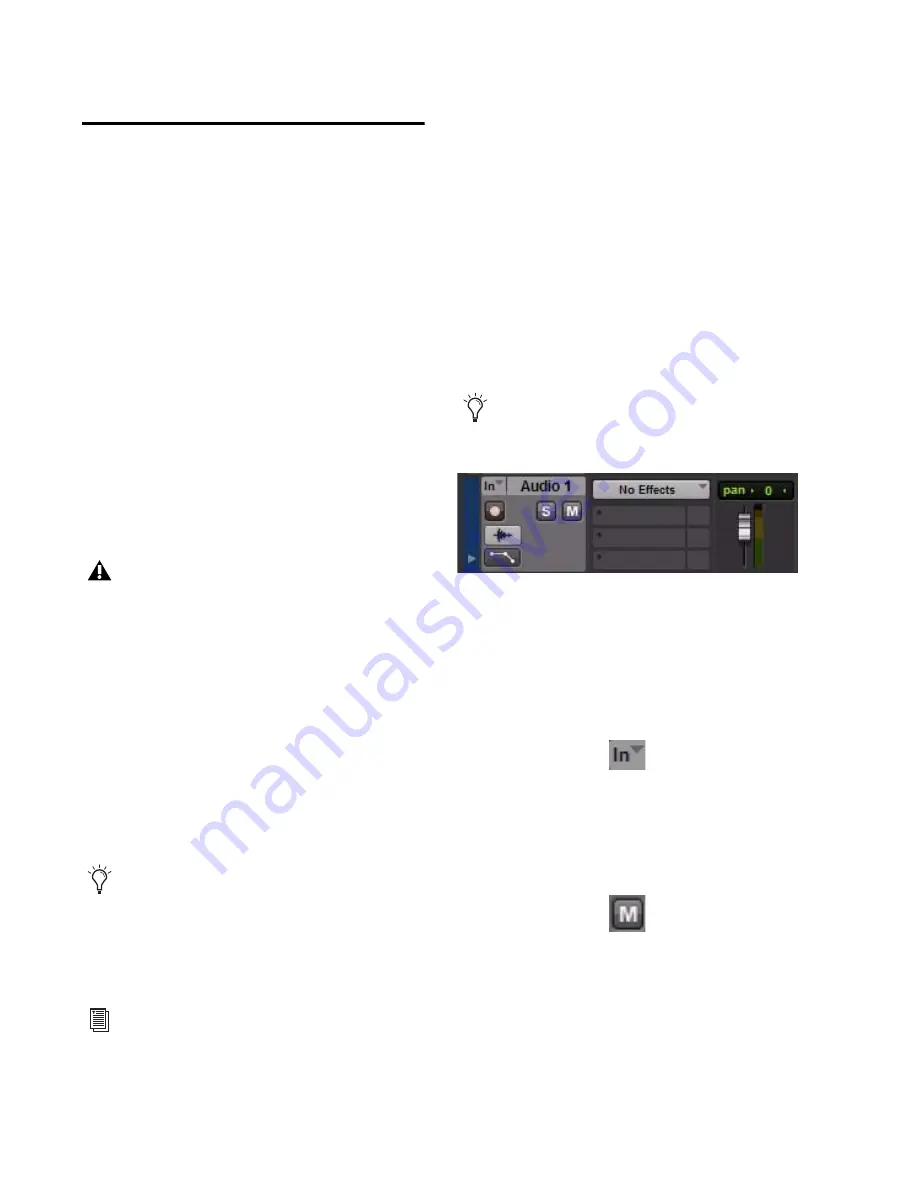
Avid Recording Studio User Guide
16
Recording Audio Tracks
This section shows you how to record audio
tracks in Pro Tools SE.
To record using an audio track:
1
If you are going to record using a microphone,
turn the Microphone Gain knob all the way
down. If you are going to use the Guitar input to
record an instrument, turn the Guitar Gain
know all the way down.
2
Connect a microphone or instrument to your
Fast Track interface:
•
Microphone
Connect your microphone to
the Microphone input. If the microphone
requires phantom power, enable it using
the back-panel Phantom Power 48V
switch.
•
Instrument
Connect an electric guitar,
bass, or other instrument to the Guitar in-
put.
3
Press the Direct Monitor button for low-la-
tency monitoring, if required.
4
Sing, or play your instrument at the loudest
level you expect to reach during your recording
while slowly increasing the appropriate input
gain until the red clip indicator begins to illumi-
nate.
5
While continuing to sing or play, turn the
knob counter-clockwise until the clip indicator
no longer illuminates.
6
Choose an Audio track by clicking on an ap-
propriate track name, such as “Audio 1” on the
left side of the Pro Tools SE Edit window.
7
Click on the Input Selector (In) to the left of
the track name, and choose the appropriate in-
put source. Choose “Input 1” for the Micro-
phone input or “Input 2”for the Instrument
input.
8
Click the Mute button for the track to prevent
it from sending the input signal to the output of
Fast Track.
Although phantom power can be used
safely with most microphones, it may dam-
age some ribbon microphones. Always turn
off phantom power and wait at least ten
seconds before connecting a ribbon micro-
phone.
Refer to the documentation for your micro-
phone for more information about its power
requirements.
To achieve the best signal-to-noise ratio,
turn the Gain knob for the input you are not
using all the way down.
For more information, see “” on page 17.
To create a track, go to the Track menu and
click Track > New and choose Audio track.
Audio Track
Input Selector
Track Mute Button

























