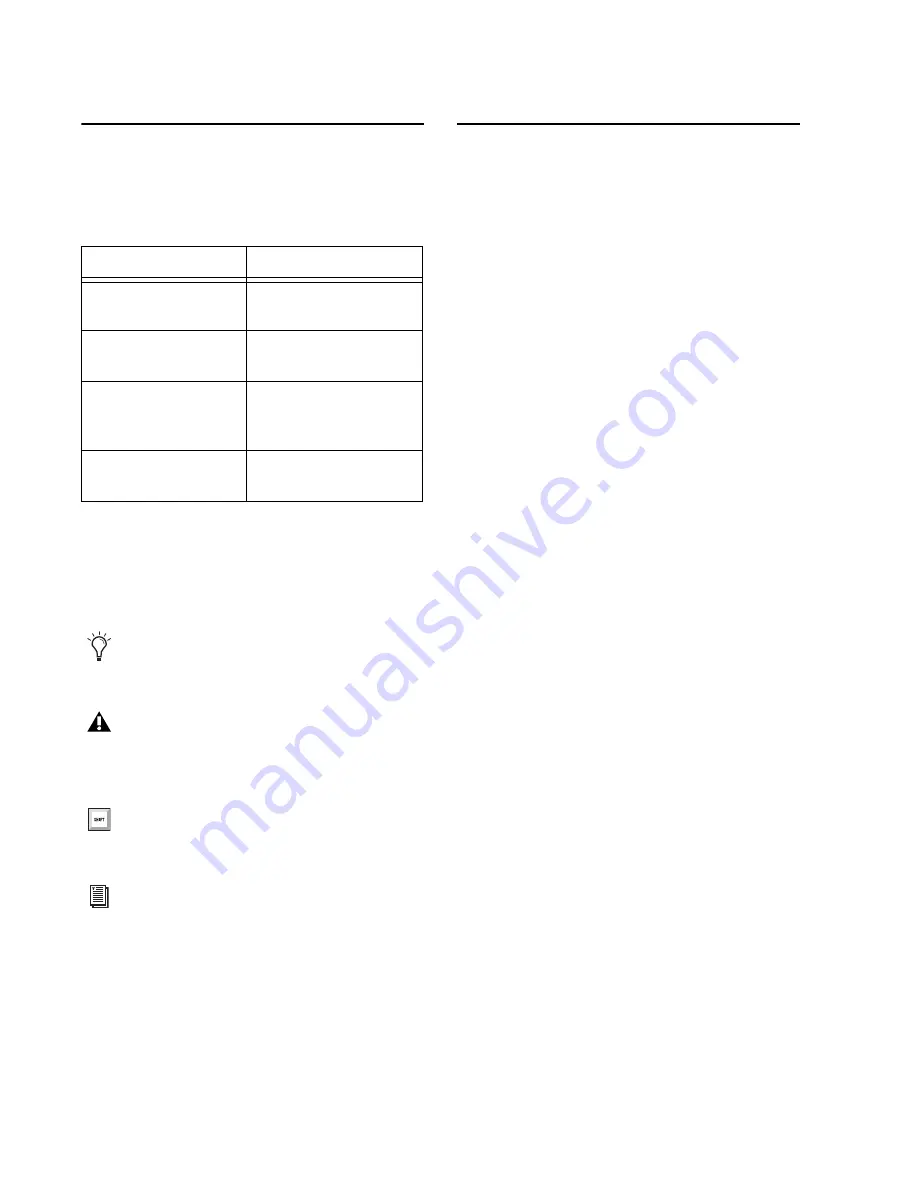
HDX Card Installation Guide
4
Conventions Used in This
Guide
All of our guides use the following conventions
to indicate menu choices and key commands:
The names of
Commands
,
Options
, and
Settings
that appear on-screen are in a different font.
The following symbols are used to highlight im-
portant information:
About www.avid.com
The Avid website (www.avid.com) is your best
online source for information to help you get the
most out of your Pro Tools system. The follow-
ing are just a few of the services and features
available.
Product Registration
Register your purchase
online.
Support and Downloads
Contact Avid Customer
Success (technical support); download software
updates and the latest online manuals; browse
the Compatibility documents for system re-
quirements; search the online Knowledge Base
or join the worldwide Pro Tools community on
the User Conference.
Training and Education
Study on your own using
courses available online or find out how you can
learn in a classroom setting at a certified
Pro Tools training center.
Products and Developers
Learn about Avid
products; download demo software or learn
about our Development Partners and their
plug-ins, applications, and hardware.
News and Events
Get the latest news from Avid
or sign up for a Pro Tools demo.
Convention
Action
File > Save
Choose Save from the
File menu
N
Hold down the Control
key and press the N key
Control-click
Hold down the Control
key and click the mouse
button
Right-click
Click with the right
mouse button
User Tips are helpful hints for getting the
most from your Pro Tools system.
Important Notices include information that
could affect your Pro Tools session data or
the performance of your Pro Tools system.
Shortcuts show you useful keyboard or
mouse shortcuts.
Cross References point to related sections in
the Pro Tools Guides.
Summary of Contents for HDX Card
Page 1: ...HDX Card Installation Guide ...
Page 18: ...HDX Card Installation Guide 14 Figure 4 Installing an HDX card into a Mac Pro 3 2 1 4 2 2 1 ...
Page 23: ...Chapter 3 Installing HDX Cards 19 Figure 8 Installing an HDX card in your PC ...
Page 30: ...HDX Card Installation Guide 26 ...
Page 38: ...HDX Card Installation Guide 34 ...
Page 42: ...HDX Card Installation Guide 38 ...
Page 56: ...HDXカード インストール ガイド 52 図 4 Mac Proのスロット 2に HDXカードをインストールするには 3 2 1 4 2 2 1 ...
Page 57: ...第 8章 HDXカードをインストールする 53 図 5 HDXカードを灰色のプラスチック PCleカード サポートに差し込む 3 2 1 4 1 2 4 2 2 ...
Page 60: ...HDXカード インストール ガイド 56 図 7 HDXカードの電源ケーブルをハード ドライブの電源に接続する PC 図 8 PCに HDXカードをインストールする ...
Page 74: ...HDXカード インストール ガイド 70 ...
Page 78: ...HDXカード インストール ガイド 74 ...
Page 83: ......








































