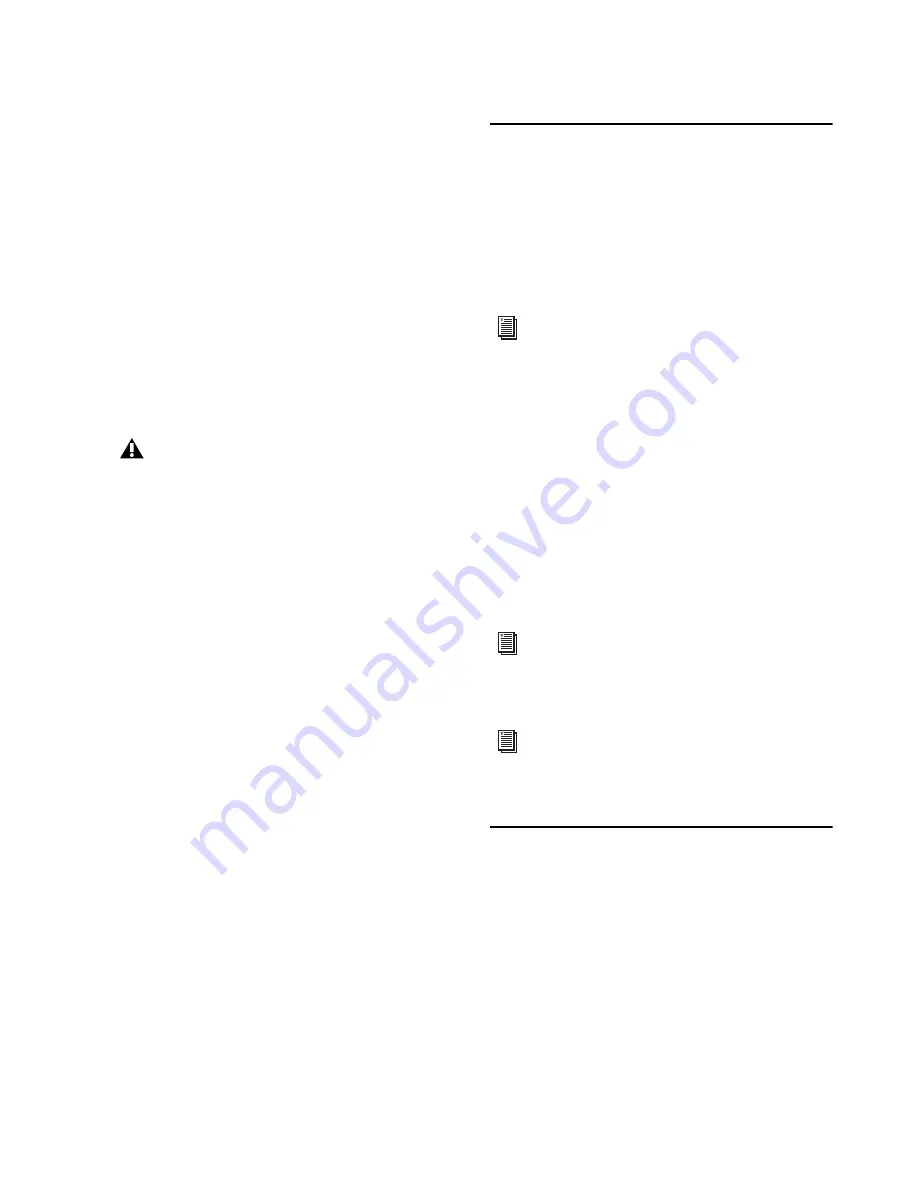
Chapter 3: Installing HDX Cards
25
Maximum I/O Configurations
Pro Tools HD with HDX cards supports up to a
maximum combination of 16 total of the follow-
ing audio interfaces:
• HD OMNI (only one HD OMNI is supported
in a single system)
• HD I/O (up to 16 HD I/O can be used
simultaneously—requires 4 HDX cards)
• HD MADI (up to 4 HD MADI can be used
simultaneously—requires 4 HDX cards)
For examples of connecting multiple I/Os, see
Figure 11 on page 23 and Figure 12 on page 24.
Installing Pro Tools HD
Software and HDX Hardware
Drivers
Once you have installed your Avid HDX cards
and connected your Avid HD audio interfaces,
you can install and authorize your Pro Tools HD
software (sold separately).
To use your Avid HDX hardware with Core Au-
dio (Mac) or ASIO (Windows) compatible digi-
tal audio software (such as Logic, Live, or Cu-
base), you must first install the hardware
drivers for HDX. If you install Pro Tools HD
software, these drivers are installed automati-
cally. If you are not installing Pro Tools, you can
download the driver installers from the Avid
website (www.avid.com)
Configuring Your Pro Tools
System
After you have installed, authorized, and
launched Pro Tools, you can configure your sys-
tem to meet the specific needs of your studio.
For detailed information on configuring your
Pro Tools software, see the
Pro Tools Reference
Guide
(which is available from the
Help
menu in
Pro Tools).
HD audio interfaces need room at their
sides to maintain proper air flow for cool-
ing. Do not block the sides of the unit or
disconnect the internal fan. If the units are
rack-mounted in a case, remove the case
lids or doors before operating the system.
Failure to do so can result in the units over-
heating, which can permanently damage
sensitive components.
For complete installation and authoriza-
tion instructions, see the
Pro Tools Instal-
lation Guide that came with your Pro Tools
software package.
For instructions on installing the Core
Audio driver, see “Installing the Avid
Core Audio Driver” on page 27.
For instructions on installing the ASIO
driver, see “Installing the ASIO Driver”
on page 35.
Summary of Contents for HDX Card
Page 1: ...HDX Card Installation Guide ...
Page 18: ...HDX Card Installation Guide 14 Figure 4 Installing an HDX card into a Mac Pro 3 2 1 4 2 2 1 ...
Page 23: ...Chapter 3 Installing HDX Cards 19 Figure 8 Installing an HDX card in your PC ...
Page 30: ...HDX Card Installation Guide 26 ...
Page 38: ...HDX Card Installation Guide 34 ...
Page 42: ...HDX Card Installation Guide 38 ...
Page 56: ...HDXカード インストール ガイド 52 図 4 Mac Proのスロット 2に HDXカードをインストールするには 3 2 1 4 2 2 1 ...
Page 57: ...第 8章 HDXカードをインストールする 53 図 5 HDXカードを灰色のプラスチック PCleカード サポートに差し込む 3 2 1 4 1 2 4 2 2 ...
Page 60: ...HDXカード インストール ガイド 56 図 7 HDXカードの電源ケーブルをハード ドライブの電源に接続する PC 図 8 PCに HDXカードをインストールする ...
Page 74: ...HDXカード インストール ガイド 70 ...
Page 78: ...HDXカード インストール ガイド 74 ...
Page 83: ......
















































