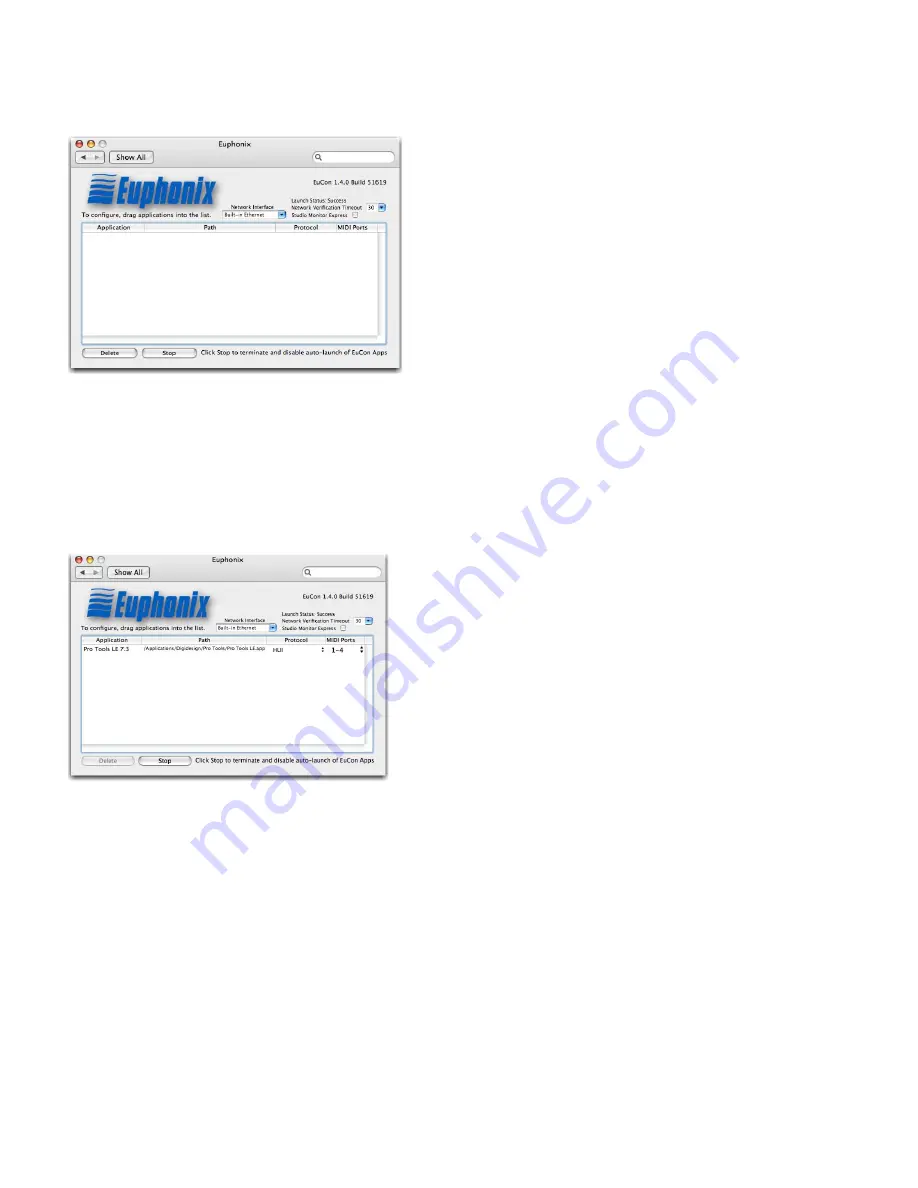
EUCON Application Setup Guide
42
2
Double-click the
Euphonix
icon in the
Other
section at the bottom of the window.
The Euphonix preference pane opens.
3
Locate the Application you want to control in the Finder. This is found in your Applications folder or in the program’s own
folder at the top level of the hard drive.
4
Drag the Application icon into the middle of the Euphonix preference pane and release the mouse button.
Its name and location appears Application and Path columns, respectively.
5
Click in the Protocol column and select
HUI
.
6
Close the Euphonix preference pane and reboot your computer if prompted to do so.
Euphonix preference pane
Euphonix preference pane with application selected and HUI protocol set
Summary of Contents for EUCON
Page 1: ...EUCON Application Setup Guide Version 2 5 6...
Page 7: ...EUCON Application Setup Guide 4...
Page 17: ...EUCON Application Setup Guide 14...
Page 21: ...EUCON Application Setup Guide 18...
Page 23: ...EUCON Application Setup Guide 20...
Page 29: ...EUCON Application Setup Guide 26...
Page 37: ...EUCON Application Setup Guide 34...



















