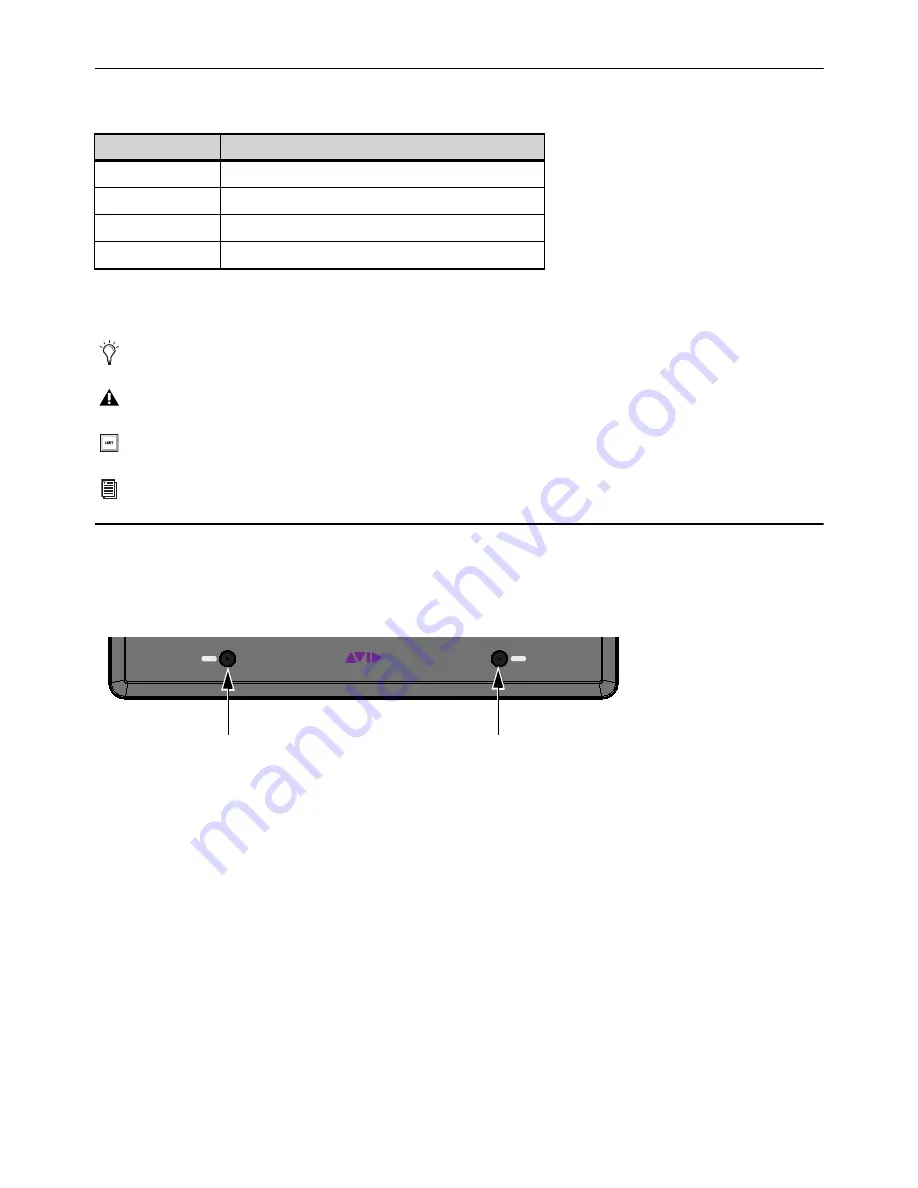
Introduction
3
Conventions Used in This Guide
All of our guides use the following conventions to indicate menu choices and key commands:
The names of
Commands
,
Options
, and
Settings
that appear on-screen are in a different font.
The following symbols are used to highlight important information:
Hardware Switches on Avid Control Surface
The names of switches on the Dock and other control surface are shown in bold, such as
Sel.
The two
Surface
SHIFT
switches
on the Dock are indicated by bold text, in all-caps to distinguish them from references to the
Multi Select/SHIFT
Global Modifier
switch (S3 only) and the Shift key on your computer keyboard.
Accessing Secondary Functions Using Surface SHIFT
The
Surface
SHIFT
switches are used in conjunction with other switches to access a secondary layer of functions. The primary
function of switches are shown directly on each switch. Most secondary functions are listed next to each switch, or on the switch
but in black text with a white background. For example, for the
Rec/A
switch,
Rec
(track record enable) is the primary function
and
A
(track Automation mode) is the secondary function. (You can swap the primary and secondary function for this switch in Eu-
Control).
The following terminology is used to describe Dock
SHIFT
functions, for example:
To enable Do to All:
• “Press and hold the Dock
SHIFT
switch then press the
Do to Sel/Do to All
switch.”
is written as
• “Press
SHIFT + Do to Sel/Do to All
.”
Convention
Action
File > Save
Choose Save from the File menu
N
Hold down the Control key and press the N key
Control-click
Hold down the Control key and click the mouse button
Right-click
Click with the right mouse button
User Tips are helpful hints for getting the most from your system.
Important Notices include information that could affect your data or the performance of your system.
Shortcuts show you useful keyboard or mouse shortcuts.
Cross References point to related sections in this guide and other Avid guides.
Surface SHIFT switches
SHIFT
SHIFT
























