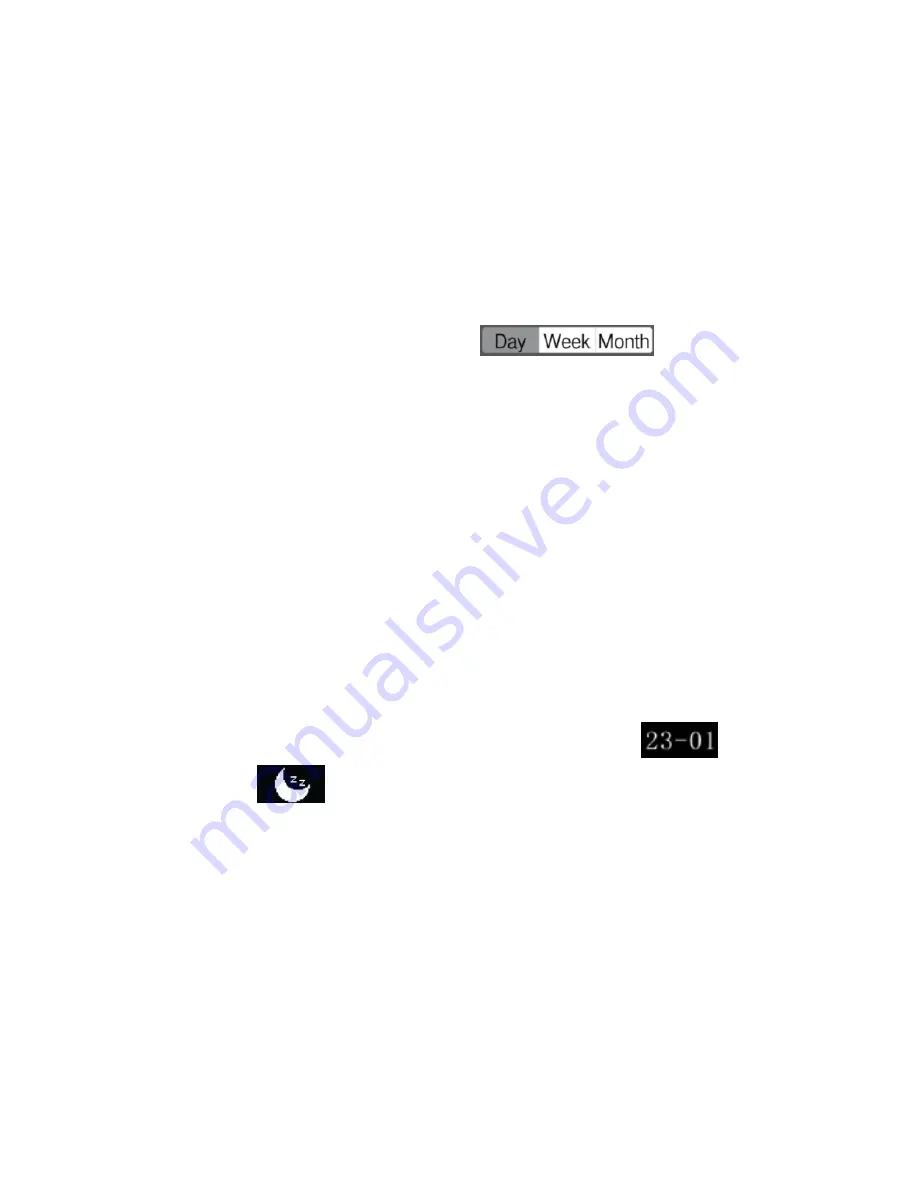
App Data View
In the Activity tab, you can check your step count, calories burnt, distance walked
and hours slept after having synchronized App and the watch.
You can also click on each of these records to display your daily, weekly or monthly
progresses in a graph format. Simply press
at the top of
the graph to change the span of data to graph.
Sleep Data
The watch does not record Sleep Data by default, you need to set auto-sleep in
your App if you want to use it.
In the App, go to Settings > Preset Sleep and enable Auto-Sleep, set bed and
awake times, and then click “Save” and with the Auto-Sleep enabled the watch
will monitor the quality of your sleep.
While in sleep mode the watch displays only two screens: the date
and
a sleep icon
.
With Auto-Sleep enabled will the watch record your sleep data with any reminders,
goals and notifications disabled. If you try to sync data between the app & the
watch with Auto-Sleep enabled the watch will drop out of sleep mode.
Summary of Contents for F-series
Page 1: ...Smartwatch User Guide...
Page 2: ......


























