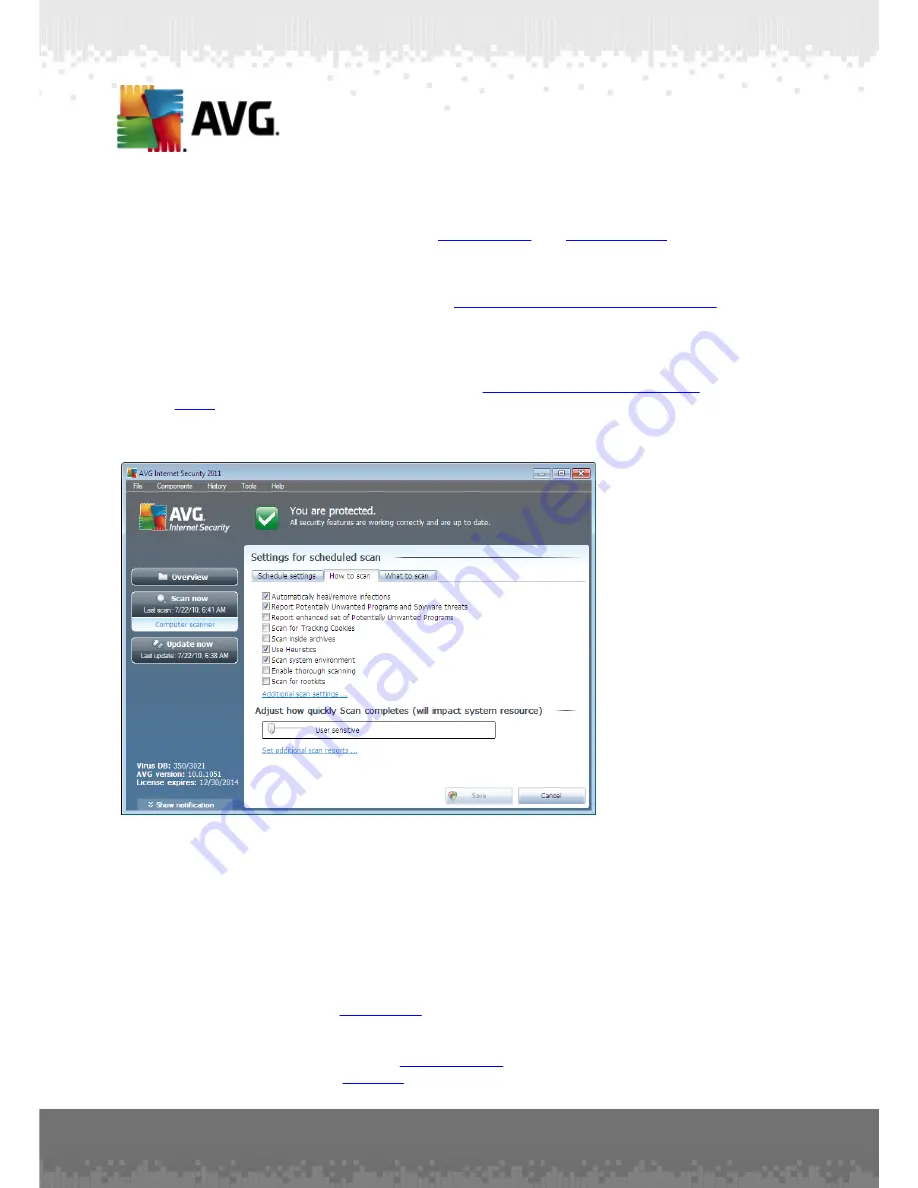
A V G I nternet Sec urity 2 0 1 1 © 2 0 1 0 C opyright A V G T ec hnologies C Z, s .r.o. A ll rights res erved.
1 8 8
There are two control buttons available on all three tabs of the
Settings for
scheduled scan
dialog (
Schedule settings
,
How to scan
and
What to scan
) and
these have the same functionality no matter on which tab you currently are:
·
Save
- saves all changes you have performed on this tab or on any other tab
of this dialog and switches back to the
AVG scanning interface default dialog
.
Therefore if you wish to configure the test parameters on all tabs, press the
button to save them only after you have specified all your requirements.
·
Cancel
- cancels any changes you have performed on this tab or on any other
tab of this dialog and switches back to the
AVG scanning interface default
dialog
.
11.5.2. How to Scan
On the
How to scan
tab you will find a list of scanning parameters that can be
optionally switched on/off. By default, most parameters are switched on and the
functionality will be applied during scanning. Unless you have a valid reason to change
these settings we recommend to keep to the pre-defined configuration:
·
Automatically heal/remove infection
(
on by default
): if a virus is identified
during scanning it can be healed automatically if a cure is available. In case
the infected file cannot be healed automatically, or if you decide to switch off
this option, you will be notified upon a virus detection and will have to decide
what to do with the detected infection. The recommended action is to remove
the infected file to the
Virus Vault
.
·
Report Potentially Unwanted Programs and Spyware threats
(
on by
default
): check to activate the
Anti-Spyware
engine, and scan for spyware
as well as for viruses.
Spyware
represents a questionable malware category:






























