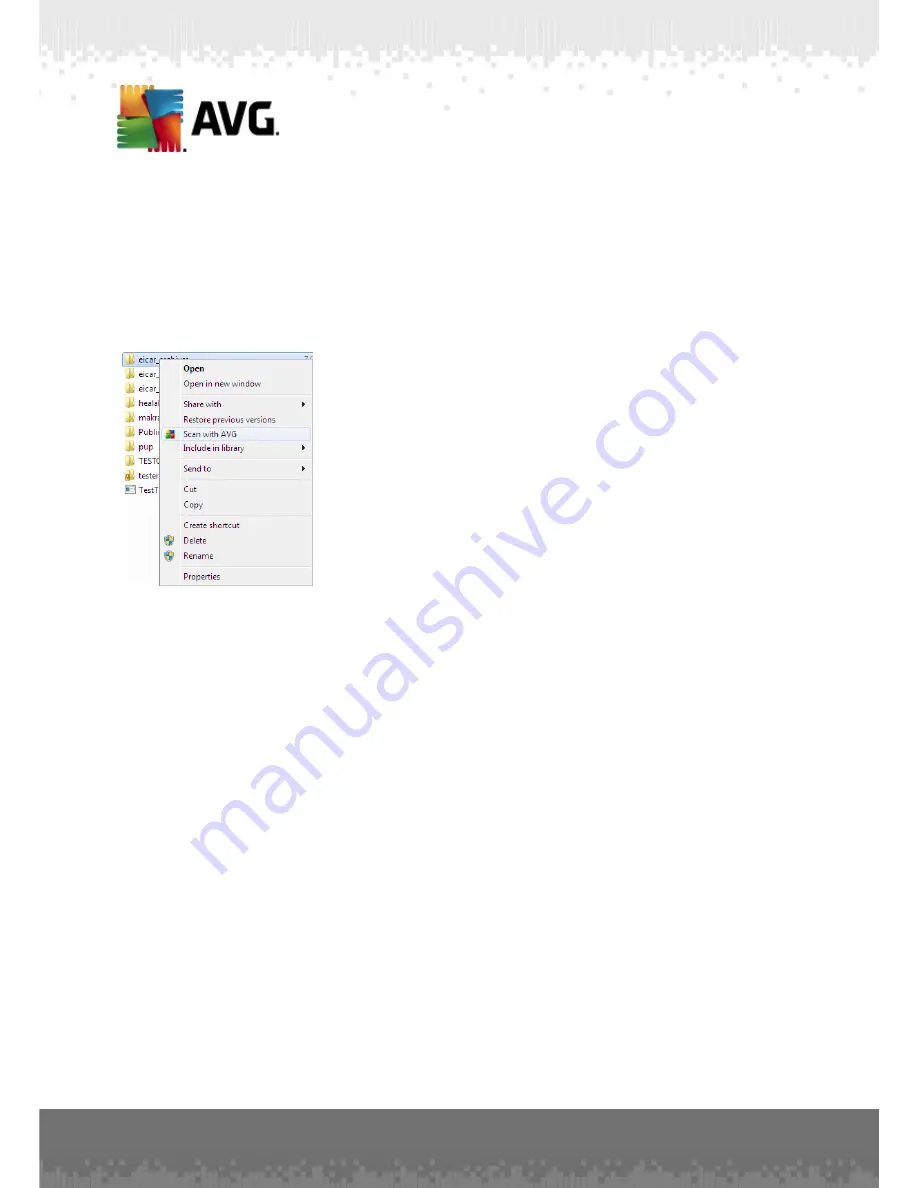
A V G I nternet Sec urity 2 0 1 1 © 2 0 1 0 C opyright A V G T ec hnologies C Z, s .r.o. A ll rights res erved.
1 8 2
11.3. Scanning in Windows Explorer
Besides the pre-defined scans launched for the entire computer or its selected areas,
AVG Internet Security 2011
also offers the option of quick scanning of a specific
object directly in the Windows Explorer environment. If you want to open an unknown
file and you cannot be sure of its content, you may want to have it checked on
demand. Follow these steps:
·
Within Windows Explorer highlight the file (or folder) you want to check
·
Right-click your mouse over the object to open the context menu
·
Select the
Scan with AVG
option to have the file scanned with AVG
11.4. Command Line Scanning
Within
AVG Internet Security 2011
there is the option of running the scan from the
command line. You can use this option for instance on servers, or when creating a
batch script to be launched automatically after the computer boot. From the command
line, you can launch the scanning with most parameters as offered in AVG graphical
user interface.
To launch AVG scan from the command line, run the following command within the
folder where AVG is installed:
·
avgscanx
for 32 bits OS
·
avgscana
for 64 bits OS
Syntax of the command
The syntax of the command follows:
·
avgscanx /parameter
... e.g.
avgscanx /comp
for scanning the whole






























