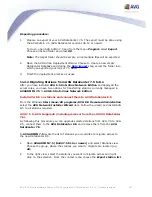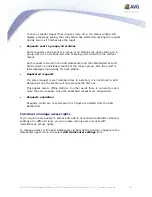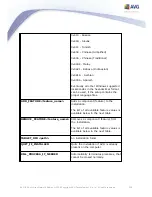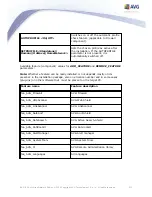195
AVG 8.5 Anti-Virus Network Edition © 2009 Copyright AVG Technologies CZ, s.r.o. All rights reserved.
2.
Navigate to the Schedules and select Update schedule.
3.
In the right part of the dialogue verify, that the Enable this task checkbox is
ticked and also, that the schedule is predefined the way you require it. Click
OK to close the dialogue and confirm the changes.
4.
Right-click on the Stations node or a particular station in a stations view and
from the context menu select Synchronize settings.
If you received an error during the previous steps, or your stations still show non-
compliant conditions as far as the updates are concerned, try to continue with these
steps:
1.
From the upper menu Tools select the Shared settings for stations item.
2.
Navigate to the Update and select URL.
3.
In the right part of the dialogue verify, that the correct update addresses are
entered. I.e. if you’re using the UpdateProxy role of the AVG Admin Server,
your AVG Admin Server address should be visible. Otherwise, you should see
the default AVG update servers (see below).
4.
Correct the addresses, if needed, and click OK to confirm the changes.
5.
Wait until all stations get synchronized. (Default synchronization period is 60
minutes.)
Alternatively, you can force immediate synchronization of all stations: Right-click
on the Stations node and from the context menu select Synchronize settings.
If you are not getting updates to your AVG Admin Server UpdateProxy at all and
your Internet connection is working correctly, try to check the AVG Admin Server
status page first. To do so open your AVG Admin Server IP address or domain name
with the correct port number (default is 4158) in your web browser. For example:
http://localhost:4158/
In the UpdateProxy server role section you will find the UpdateProxy status as
well as download/upload statistics.
If this seems to be incorrect or you still think that there is an error, try to deploy
the UpdateProxy role of the AVG Admin Server again. To do so, run the AVG Admin
Server Deployment Wizard again - follow the steps described in the
AVG Admin
Deployment Wizard
chapter.