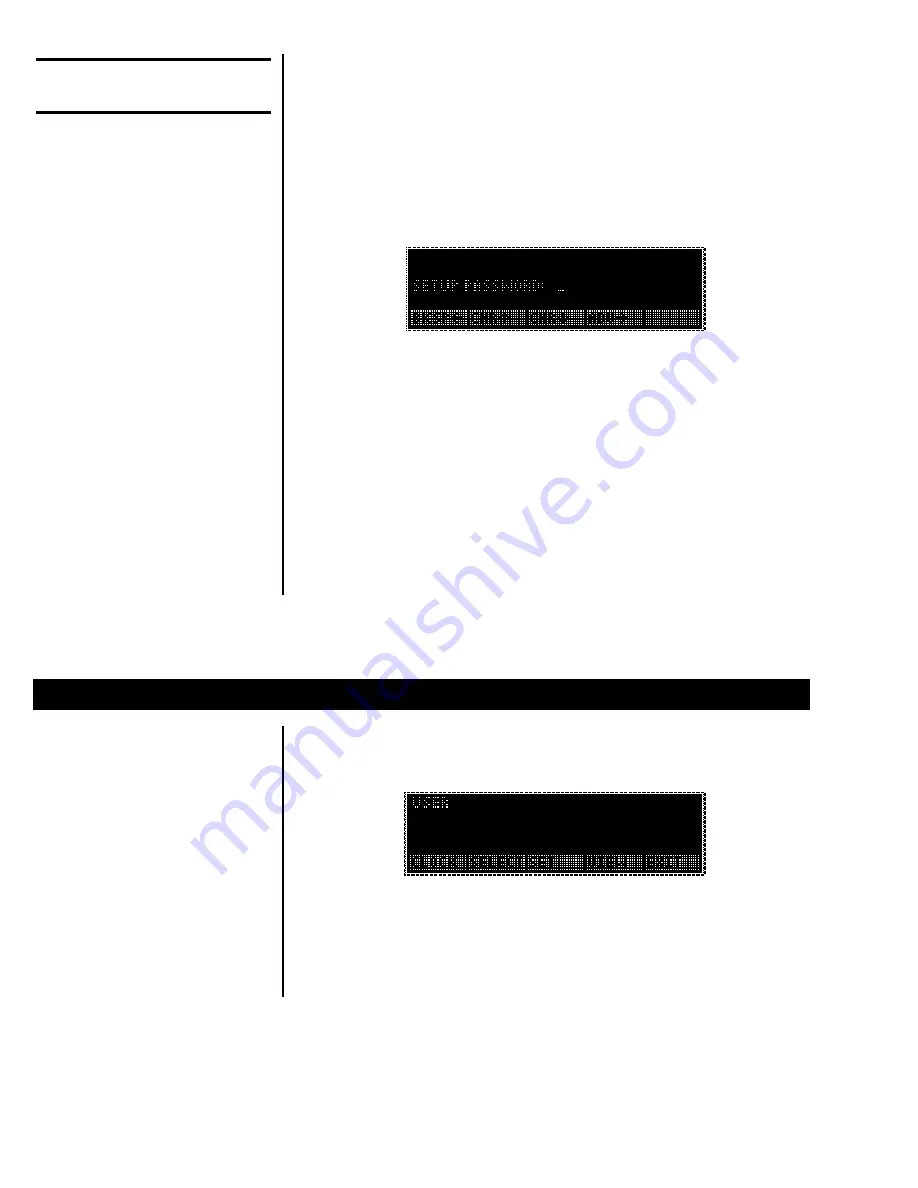
8
IMPORTANT NOTE
The WPI-135 can be sealed for
legal for trade use and the
software protected from
change by a hardware connec-
tion. If the system is sealed,
programs cannot be down-
loaded or altered. If the system
is not sealed, programs can be
downloaded from the SimPoser
software. Sealing the WPI-135
does not affect the USER
menu. This menu can be
accessed and changed no
matter what the system seal
state is.
To seal or unseal the WPI-135,
remove the nylon plug on the
rear of the enclosure and press
the button underneath.
You must key in the password
within 5 seconds of accessing
the password screen or the
WPI-135 returns to normal
operation.
Instructions for
Accessing the Menus
User Menu
A different password is needed to access each menu. Once you access the
menu you want, the display presents a series of soft key choices. By press-
ing the appropriate soft key and following text prompts on the display, you
can set up your WPI-135 to suit your needs.
Following are the instructions you need to access the menus of the WPI-
135.
1.
Press and hold the ESCAPE key
until the WPI-135 beeps. . .
The display asks for a password and
looks like Figure 2.
Figure 2
Password display
2.
Key in the password for the
menu you want to access and
press ENTER. . .
The soft keys for the menu appear.
After you are finished in a menu you can press the EXIT soft key to return to
normal operation. You may be asked if you want to save changes you have
made. Follow the instructions on the display.
Below are the details for each menu.
Access the User menu using the instructions found in
Instructions for
Accessing the Menus. Use the default password 111. You will see the
screen shown in Figure 3.
Figure 3
User menu soft key group
Figure 4 is a flowchart showing what soft keys or choices appear as you
press the soft keys shown in Figure 3.
Summary of Contents for WPI-135
Page 1: ...WPI 135 Indicator Service Manual...
Page 2: ...2...
Page 15: ...15 Figure 6 Soft key flowchart for Configure menu...
Page 38: ...38 17 26 18 27 19 28 20 29 21 30 22 31 23 32 24 33 25...
Page 41: ...41 WPI 135 ENCLOSURE PARTS AND ASSEMBLY...
Page 43: ...43 WPI 135 INDICATOR SYSTEM BLOCK DIAGRAM...
Page 45: ...45 WPI 135 INDICATOR POWER SUPPLY AND SERIAL I O PC BOARD P N 50799 0018...
Page 49: ...49 WPI 135 INDICATOR I O CABLE IDENTIFICATION PIN OUTS...
Page 50: ...50 This page intentionally blank...
Page 54: ...54 This page left intentionally blank...
Page 57: ...57 WPI 135 INDICATOR EXTERNAL 16 I O CUTOFF EXPANSION BOARD OPTIONAL P N 49853 0013...
Page 58: ...58 This page left intentionally blank...
Page 62: ...62 This page left intentionally blank...
Page 63: ...63 This page left intentionally blank...
Page 64: ...64 WPI 135 INDICATOR TO PC KEYBOARD CABLE CONNECTIONS...
Page 66: ...66 WPI 135 INDICATOR TO TTL KEYBOARD CABLE CONNECTIONS...
Page 67: ...67 WPI 135 INDICATOR TTL KEYBOARD OUTLINE DRAWINGS...
Page 68: ...68 WPI 135 ENCLOSURE W STAND OUTLINE DRAWING...
Page 69: ...69 This page left intentionally blank...























