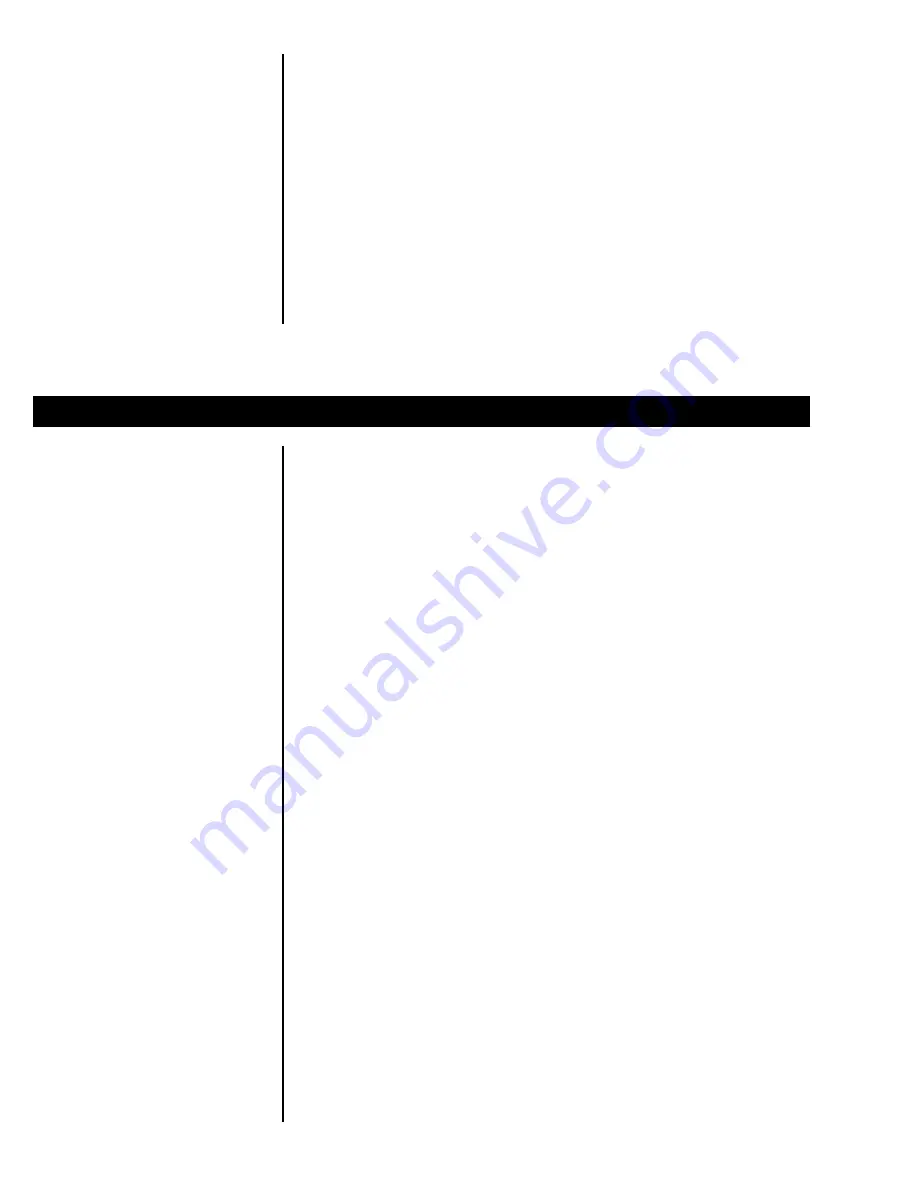
10
The ID number, time, and date are accessed through the Operations Menu shown
in Figure 2. You may follow the instructions in this section or refer to Figure 2 for
a visual representation.
1.
From display mode, press MENU
until. . . .
Hour is displayed.
2.
Press ENTER. . .
The current time is displayed.
In the 12-hour clock configuration time
is displayed as hours, minutes, and A
for
A
.
M
. and P for
P
.
M
. (e.g. 09 40 A).
In the 24-hour clock configuration time
is displayed as hours, minutes, and
seconds (e.g. 09 40 30).
3.
Press UNITS to toggle between
the 12 hour and 24 hour clocks.
4.
To set the 12 hour clock:
a. Key in the time as hh mm.
b. Press the +/- key to toggle
between
A
.
M
. &
P
.
M
.
c. After the correct time is
entered, press ENTER to
accept the new time.
To set the 24 hour clock:
a. Key in time as hh mm ss.
b. After the correct time is
entered, press ENTER to
accept the new time.
5.
Press ENTER to view the new time. . .
The new time is displayed.
6.
Press ESCAPE to return to
display mode. . .
Indicator returns to display mode.
Viewing and Setting
Time
If you enter an incorrect digit, press
←
←
←
←
←
to clear the display one digit at a
time.
Customizing the Indicator
1.
With the indicator in display mode,
verify the scale is empty and zero
the scale by pressing the ZERO
key. . .
Zero weight is displayed and the zero
annunciator illuminates.
2.
Select the unit of measure by
pressing the UNITS button. . .
The units annunciator will illuminate
next to the chosen unit of measure.
3.
Place weight on the scale. . .
Weight will be displayed and the
UNDER, ACCEPT or OVER annunciator
will illuminate.
Checkweighing
Operation









































