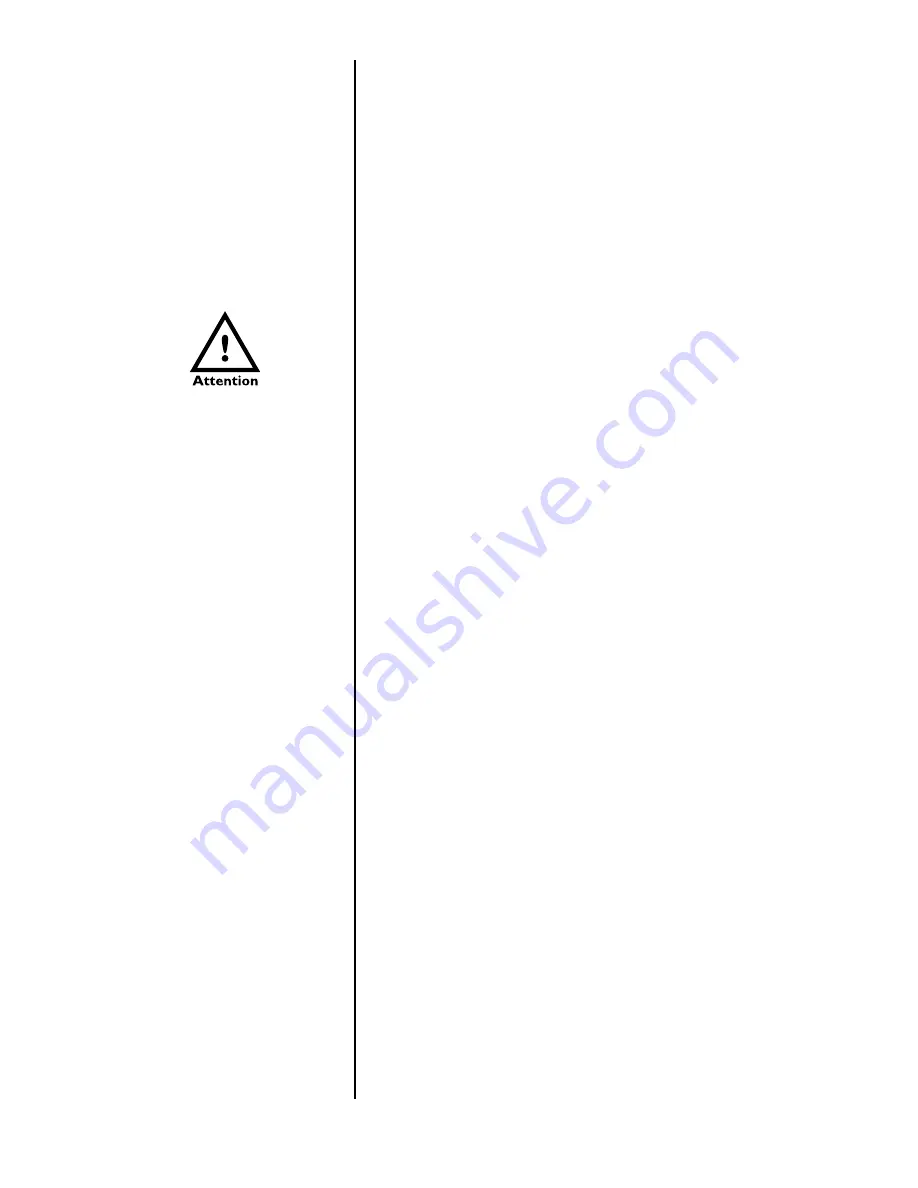
9
Softkeys
Your scale may not show all
these softkeys due to your
scale’s individualized configura-
tion. Remember, when there
are extra softkeys which
overflow the display, a small
arrow appears to the right of the
softkey names. Press the
Right Arrow
key to view the
extra keys.
CLEAR
Press the CLEAR key to clear keys digits from a displayed
number.
0-9 &
.
Use the numeric keys for entering in numbers or a decimal.
Right Arrow
Press this key to scroll through extra softkeys available in
some applications.
Left Arrow
Press this key to scroll through extra softkeys available in
some applications and to move to the left in the menu
.
Softkeys are so named because their function is not set but changes as the
programming directs. If there are more than five softkeys at one time, a small
arrow appears next to the list of softkey names. Press the Right or Left
Arrow key to scroll to the extra key labels.
The softkeys which appear in the default application are as follows:
SAMPLE
Press this key to take counting samples.
UNITS
Press this key to change the unit of measure.
Press this key to send a formatted output to a label printer,
tape printer, or computer.
RECALL
Repeatedly press this key to scroll through the following
values:
Gross weight
Net weight
Tare weight
Minimum
Maximum
Rate of Change
Gross Total
Net Total
Count Total
Transaction Total
Count
Value
Piece Weight
QDT cell counts
Press ESCAPE to return to the count/weight display.
DBASE
Press this key to access the internal data base. See
Using
the Database for more information. See note at left.
ACCUM+
Press this key to add current information to the accumulator
total. See note at left.
ACCUM-
Press this key to subtract current information from the
accumulator total. See note at left.
CLEAR
Press this key to clear the accumulators.
OFF
Press this key to turn the scale off.
These keys will be described in detail as scale operation is described in the
following sections.
There are two types of Accumu-
lator data; general accumula-
tors and database accumula-
tors. General accumulator data
appears in the upper right
portion of the display when
Count Total and Transaction
Total are enabled. (See the
Service Manual.) If you are
using the database and have
the accumulators enabled, the
database accumulator data
appears in the bottom portion
of the display.
These are two different accu-
mulators and the totals will not
match unless you clear the
general accumulator before you
start pressing ACCUM. Or, you
can clear the General Accumu-
lator before you recall. Do not
clear your Data Base Accumu-
lators unless you want them
gone.
























