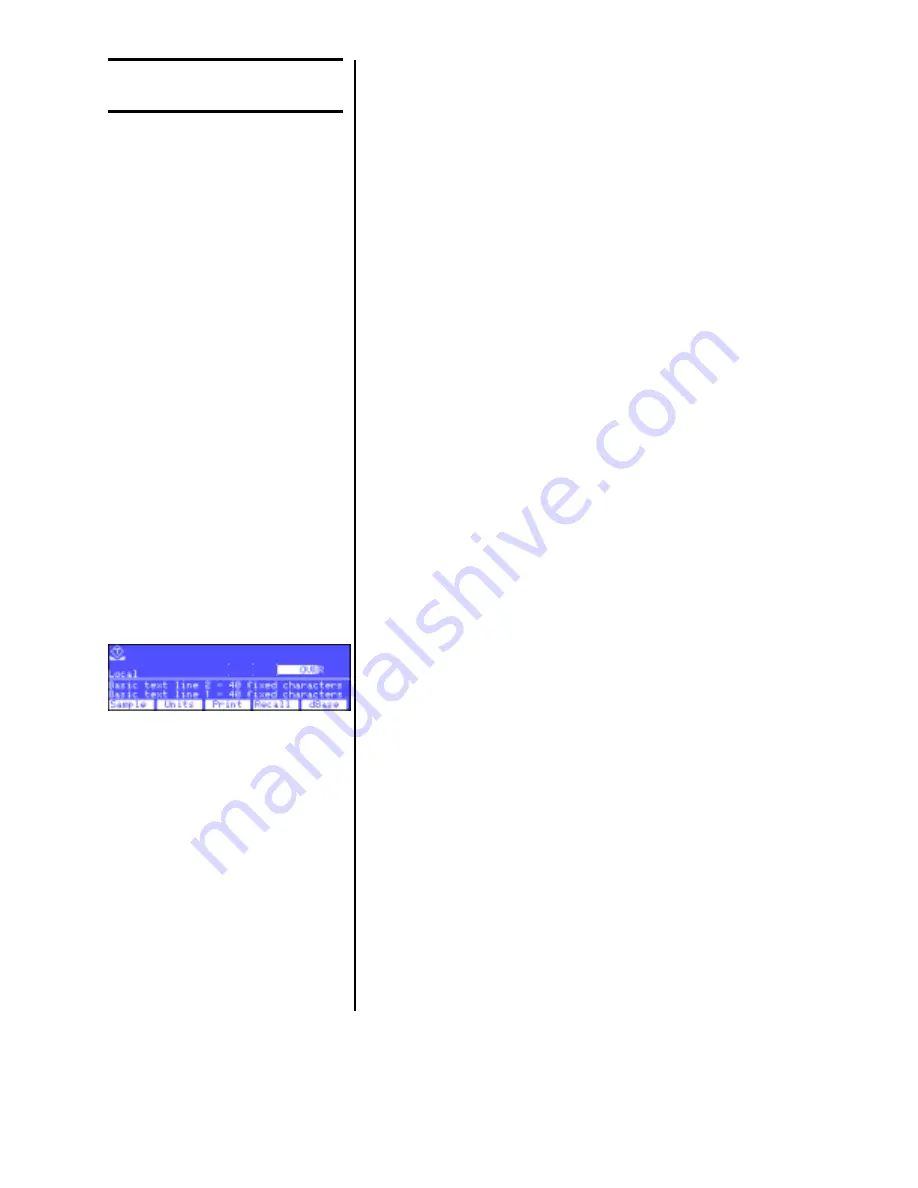
17
User Menu
(Password is 111)
This section covers the User menu. Refer to Figure 2. Access this menu by
following these steps:
1.
Press and hold the ESCAPE key
until the scale beeps and new
softkeys appear.
2.
Press the SETUP softkey. . .
Scale prompts for a password.
3.
Key in 111 and press ENTER. . .
New softkeys appear:
Set, Select and BASIC. Each of
these are discussed below.
Press Set:
The following softkeys are displayed:
Clock
Follow the prompts on the screen to set the time and date.
Tare
Prompts you to enter a tare value. Use this when you want to set
a long term tare value for all scales. If you set this tare you should
disable the TARE key. See the Service Manual.
Pc. Wt.
Prompts you to enter a piece weight value. Use this when you
want to set a long term piece weight value. If you set this piece
weight you should disable the SAMPLE softkey. See the Service
Manual.
Peaks
Prompts if you want to clear the minimum and maximum peak
values in memory. Display gives you YES and NO softkeys.
Accum.
Prompts if you want to clear all accumulators. Display gives you
YES and NO softkeys. You are then asked if you want to enable or
disable count subtracting. Choose from YES or NO.
Graph
Prompts you to key in values for each of the following values used
when in checkweigher display (see sample display at left):
Min
for minimum value
Under
for lowest acceptable target weight
Over
for highest acceptable target weight
Max
for maximum value
Basis
select the basis from this list of values:
0 = Gross
1 = Net
2 = Tare
3 = Min
4 = Max
5 = ROC
6 = Gross total
7 = Net total
8 = Count total
9 = Transaction total
10 = Count
11 = Variable
12 = Piece weight
13 = ADC
Set Softkey


























