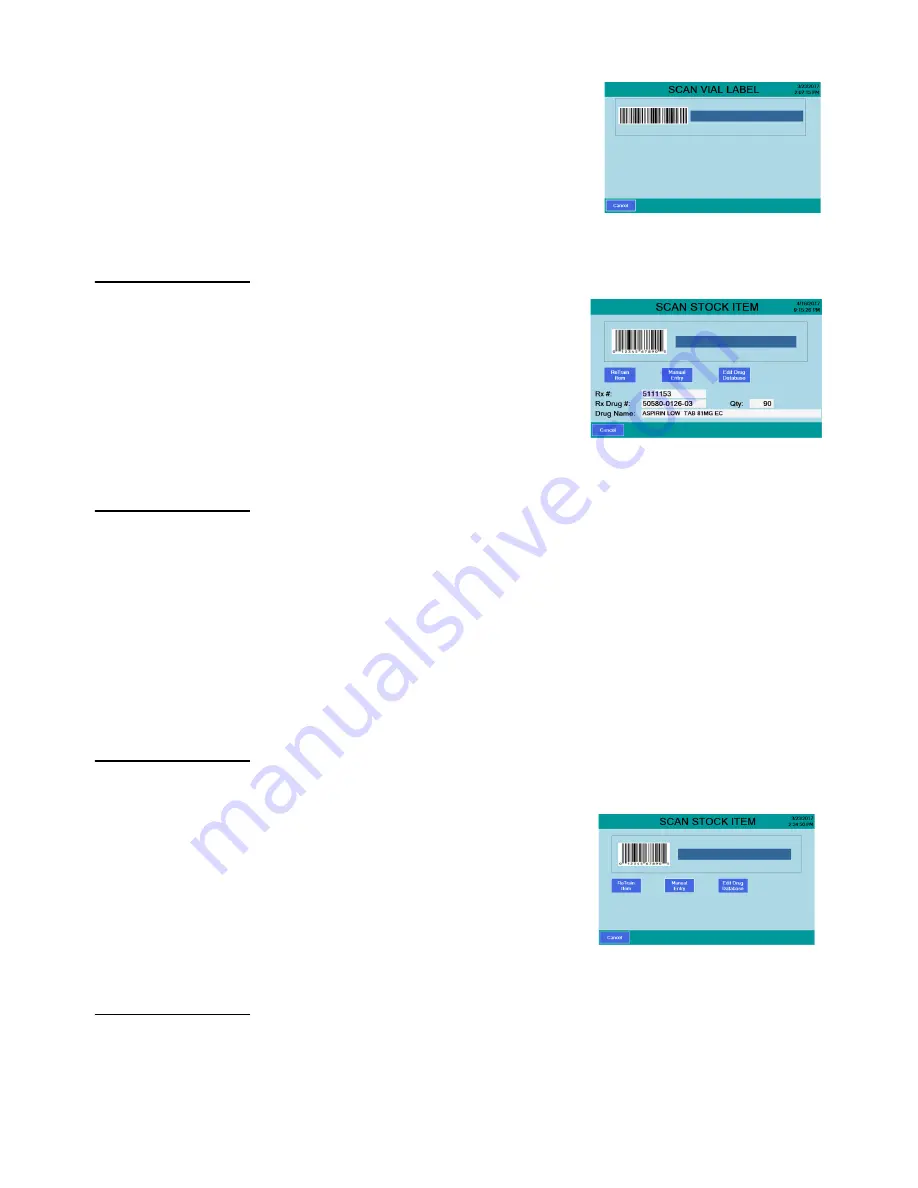
6
Eyecon 9420 Quick Reference Guide
3.
The
SCAN VIAL LABEL
screen will be
displayed, shown at right.
NOTE: Pressing
Cancel
in the lower left corner of
display moves back one screen.
Scan Rx vial/prescription barcode
1.
Hold the barcode on the Rx label or
paperwork about 2 to 5 inches from the
scanner beam, with the red dot centered
on the barcode producing an audible beep.
The
SCAN STOCK ITEM
screen, shown
at right, will be displayed.
2.
Proceed to
Physical inventory
The Physical Inventory mode provides a way to maintain accurate inventory levels.
From the
START
screen press
Physical Inventory
. To count inventory, follow the
instructions starting at Counting and Dispensing on page 4.
Count full stock bottle(s)
1.
Press the
Unit of Use
button on the top right of the Counting screen.
2.
A numeric keyboard will be displayed. Key in the number of full bottles to be
counted and press
OK
.
Count
1.
From the
START
screen press
Count Only
.
2.
The
SCAN STOCK ITEM
screen, shown
at right will be displayed.
3.
Proceed to the
Counting and Dispensing
section below.
Counting and dispensing
1.
Hold the barcode on the stock item about 2 to 5 inches from the scanner beam,
with the red dot centered on the barcode.












