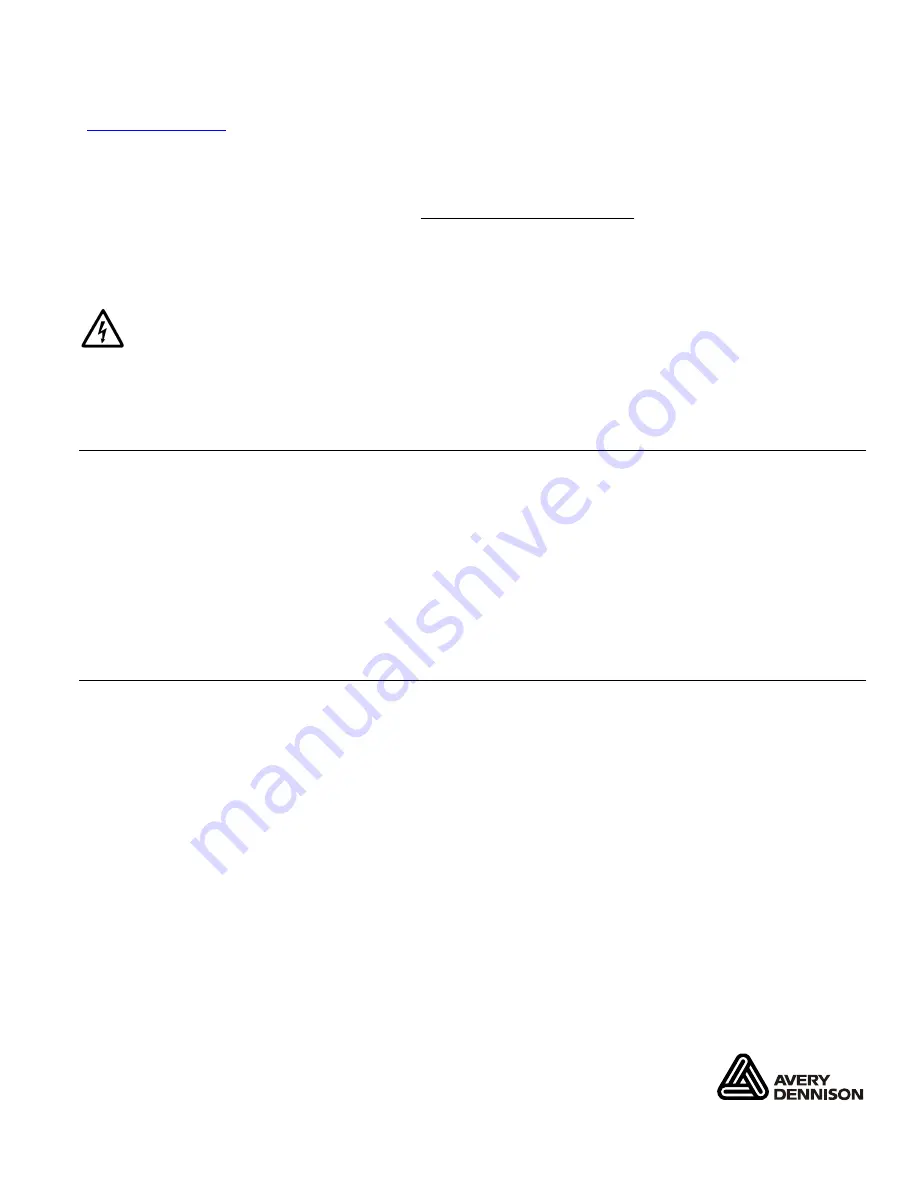
R F I D S E T U P G U I D E & S U P P L Y C H A R T
This
RFID Setup Guide & Supply Chart
contains RFID setup information for Monarch® 9855™ RFID
printers. Additional RFID documents are available on the enclosed CD-ROM and on our Web site
(
www.monarch.com
).
Your Monarch
9855
printer has been engineered to program (encode) an RFID (Radio Frequency
Identification) tag before the label’s format is printed. RFID tags, also called "transponders," contain an
embedded programmable microchip and an antenna.
The Signal and Read/Write value settings are recommended starting points. You may need to adjust
them based on your results. If the Read/Write value settings are too high or too low, you may not be able
to read the tags or you may change the data that was programmed in to adjacent RFID tags. Use extreme
caution when increasing or decreasing the Signal Adjust and Read/Write value settings because the RFID
tag may become non-functional. Printing over the RFID tag (or inlay) causes printing irregularity.
The RFID supplies are sensitive to static electricity and can be damaged by static electricity.
Connect the printer to a grounded electrical outlet and then ground yourself by touching some
metal, such as the printer’s metal base, before handling the supplies.
Note:
Information in this document supercedes information in previous versions. Check our Web site for
any updates.
D e t e r m i n i n g t h e H a r d w a r e V e r s i o n
There are three different hardware versions of the 9855 RFID printer (93110826, 93110841, and
00000003). The Read/Write value settings differ depending on your hardware version. Follow these
instructions to print an RFID configuration label to determine your hardware version.
1.
From the printer’s
Main Menu
, select
Setup
,
RFID
, then
Print Configuration
.
2.
Press
Enter/Pause
to print the configuration label. The hardware version is listed on the label.
3.
Based on the hardware version, use the tables on the following pages to configure your RFID printer.
The Read/Write settings are divided in to columns for each of the hardware versions. If you have
hardware version 93110826 or 93110841, follow the directions below for Selecting a Protocol (not
needed for hardware version 00000003).
S e l e c t i n g a P r o t o c o l
When you turn on the RFID printer, “Monarch Initializing” flashes briefly and then you see “Print Mode
Ready.” If an error occurs while the printer is initializing, the error message flashes briefly on the display
and then you see “Print Mode Ready.” The printer displays “Not available” when you try to select the
RFID menus if the module is inoperative. The printer accepts RFID and non-RFID batches once you see
“Print Mode Ready.”
To select a protocol
1.
From the printer’s
Main Menu
, select
Setup
,
RFID
, then
Protocol
.
2.
When you see the protocol you want, press
Enter/Pause
.
3.
After you select a protocol, you are prompted to enter the Read and Write value settings and the
Signal Adjust.
Use the tables on the following pages to configure your RFID printer, based on your RFID supplies,
protocol, and hardware version.
Monarch
and 9855
are trademarks of Avery Dennison Retail Information Services LLC.
Avery Dennison
is a trademark of Avery Dennison Corp.
Alien, Alien Technology, and Squiggle are trademarks of Alien Technology Corporation.
Impinj and MonzaRFID are trademarks of Impinj, Inc.
TC9855RFIDSWC Rev. BD 3/12
2010 Avery Dennison Corp. All rights reserved.




