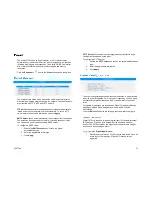26
To zoom continuously:
1. Select a
Speed,
with higher numbers representing faster
speeds.
2. Click and hold the
Continuous Zooming
buttons for zooming
in or out.
To zoom in steps:
1. Enter the desired
Step Size.
3. Click the
Stepped Zooming
buttons one click at a time to zoom in
by the set
Step Size
per click.
After adjusting the camera, it is recommended to adjust the Focus
Control for optimal video quality.
Auto Refocus after Zoom:
this option will automatically adjust the
camera focus after zooming.
Manual:
select this option to manually adjust the camera focus. This
option is useful if the autofocus option is not the desired position.
Preset positions are user defined camera positions that can be zoomed
in on. A series of these points can be grouped together as a
Tour.
To create a present position:
1. Click the
Edit
icon
next to the position number you
wish to configure.
2. Type a
Name
for the position.
3. Pan, tilt, and zoom on the area until you have the desired
camera angle and focus.
4. Once completed, click the
Edit
icon
again to
complete the preset position configuration.
5. To create more preset positions, repeat steps 1-4 as needed.
The
Go-to-Preset
icon
will take you to the preset position
once it has been designated. The
Delete
icon
will delete
the preset position.