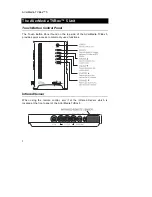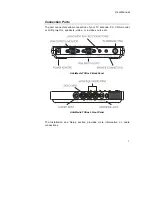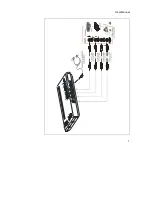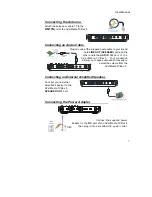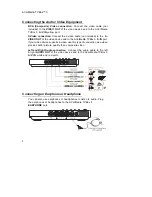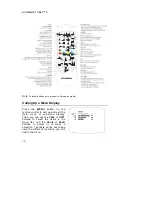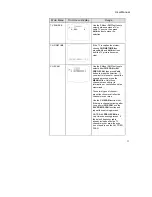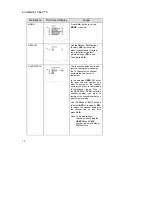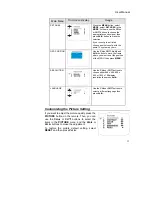AVerMedia TVBox™ 5
16
SUCH DAMAGES. AVERMEDIA’S TOTAL, AGGREGATE
LIABILITY FOR DAMAGES OF ANY NATURE, REGARDLESS OF
FORM OF ACTION, SHALL IN NO EVENT EXCEED THE
AMOUNT PAID BY YOU TO AVERMEDIA FOR THE SPECIFIC
PRODUCT UPON WHICH LIABILITY IS BASED.
5. Governing Law and Your Rights
This warranty gives You specific legal rights; you may also have
other rights granted under state law. These rights vary from state to
state.
Section 6
Warranty Period of AVerMedia Product Purchased
:
AVerVision110
: 2 Year Limited Parts and Labor.
1 Year of Remote Control, Microscope Lens Adapters
AVerVision300
: 3 Year Limited Parts and Labor.
1 Year of LED Document Positioning Light Module, Remote
Control,
and Microscope Lens Adapters.
All other AVerMedia Products
: 1 Year Limited Parts and Labor
CONTACT INFORMATION
http://www.avermedia.com