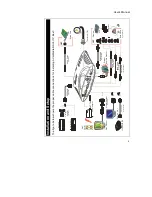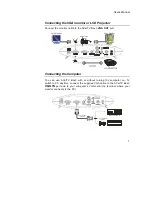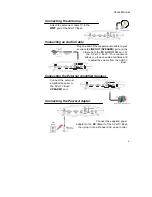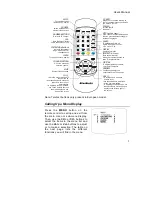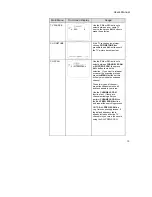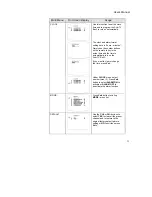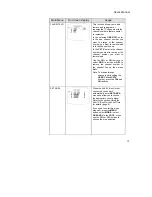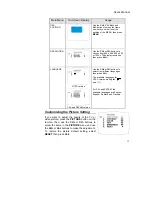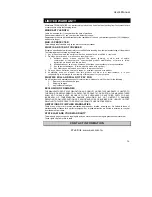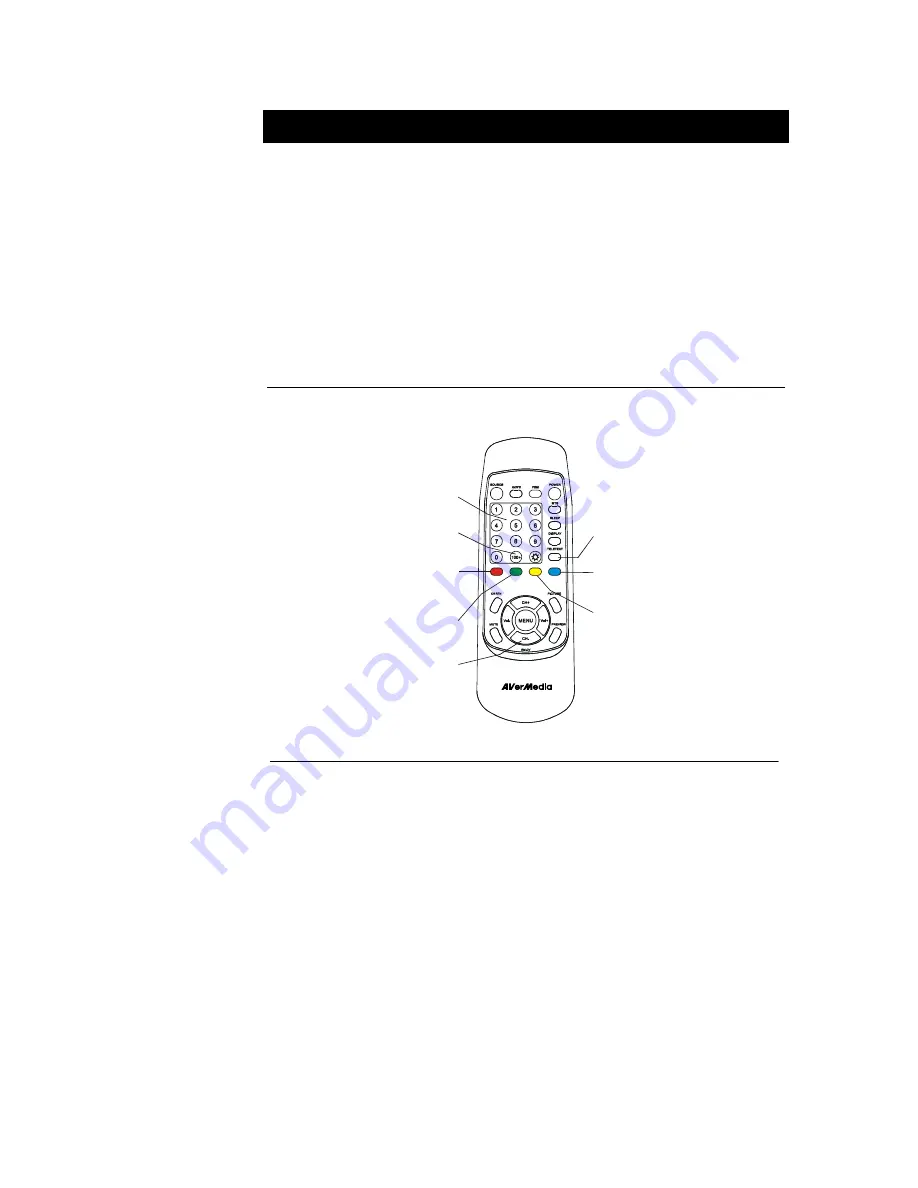
User’s Manual
14
Using Teletext (option)
For European countries, the AVerTV Box3 provides the Teletext function which
allows users to receive digital information from TV stations that broadcast such
information. Teletext data is widely used in Europe and is transmitted along with
normal television programs. The AVerTV Box3 can decode the teletext data and
display the resulting information on your computer screen.
TV stations transmit teletext data in pages. Each page takes only a few seconds
to update, so you will surely see the very latest information. Teletext pages
contain all sorts of information, including the latest news, weather, sports,
finance, travel, TV program listings, and more.
Teletext Control Buttons
The figure and descriptions in this section show how to use the teletext
function using the remote control.
FASTEXT LINK (BLUE)
Jump to the teletext page which
the blue color corresponds to.
FASTEXT LINK (YELLOW)
Jump to the teletext page which
the yellow color corresponds to.
FASTEXT LINK (GREEN)
Jump to the teletext page which
the green color corresponds to.
FASTEXT LINK (RED)
Jump to the teletext page which
the red color corresponds to
.
NUMBER BUTTONS
To select a teletext page
100
Return to the index page (i.e.,the
very first teletext page)
TELETEXT
Press to view or disable teletext
Use the
and
buttons to
go to the next upper or lower
teletext page.
CH+
CH -
Viewing Teletext
To view teletext information, press the
TELETEXT
button on the remote.
Press this button also if you wish to disable teletext.
Summary of Contents for TV TUNER BOX
Page 1: ...EXTERNAL TV TUNER BOX...