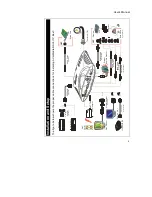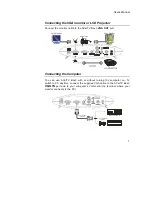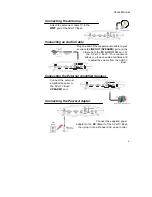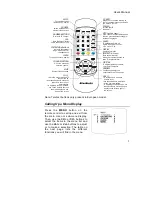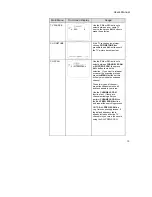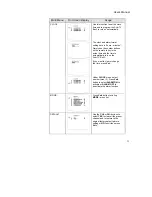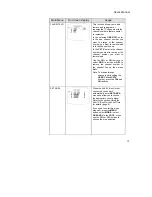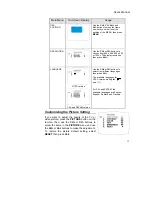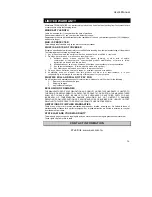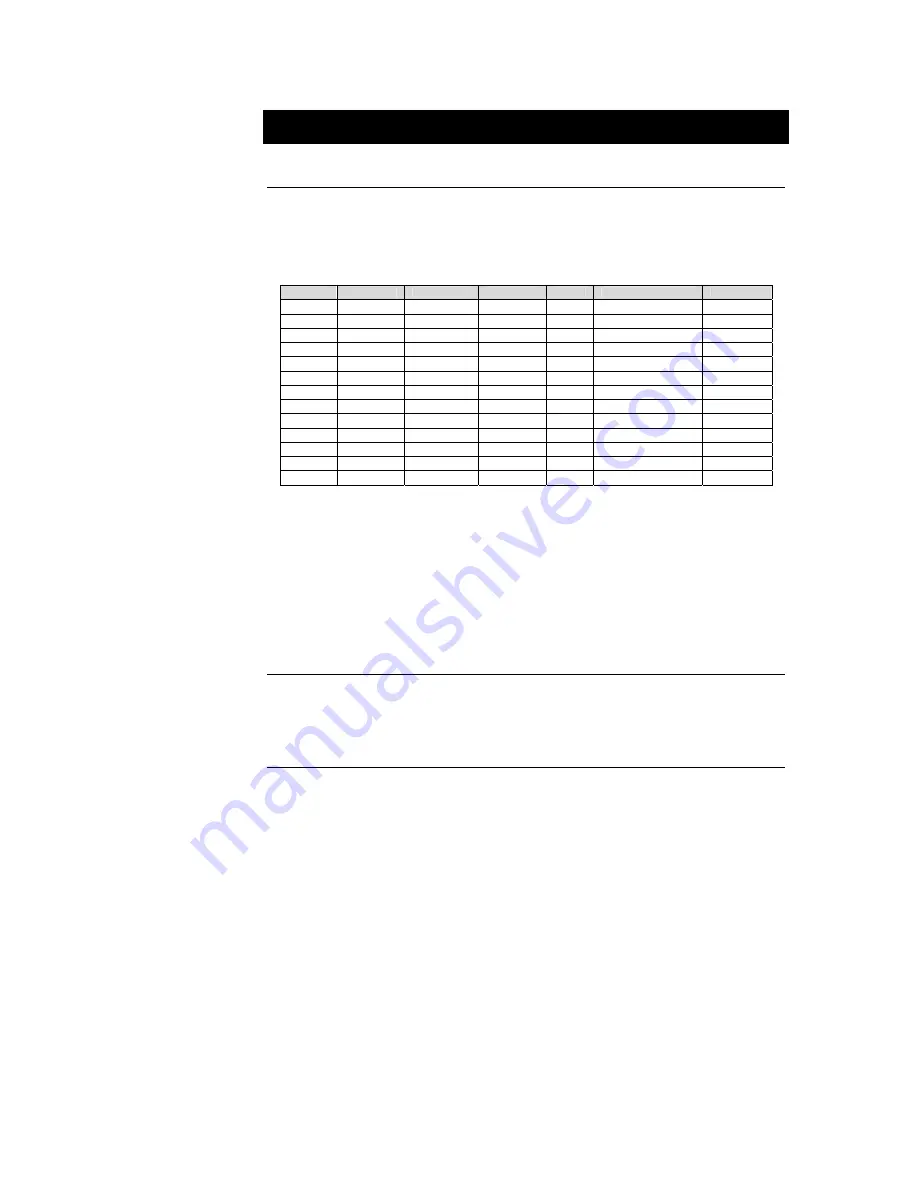
User’s Manual
8
Using the AVerMedia
AVerTV Box3
Using AVerMedia
®
AVerTV Box3 for the First Time
When you power on the AVerMedia
®
AVerTV Box3 for the first time, it will
automatically proceed to the
SET AREA
. Since TV signals vary in different
countries, you need to select the appropriate signal. Refer to the table
below for country signals.
NTSC-J
NTSC-M
SECAM-DK
SECAM-L
PAL-I
PAL-BG
PAL-DK
JAPAN USA-STD RUSSIA FRANCE UK
AUSTRALIA POLAND-1
USA-HRC
HK BANGLADESH
POLAND-2
USA-IRC
EGYPT POLAND-3
TAIWAN
GERMANY
KOREA
INDIA
ITALY
NETHERLANDS_1
NETHERLANDS_2
RUMANIA
SINGAPORE
SPAIN
SWEDEN
UAE
Each column in the table above corresponds to a different type of TV system.
Only one of these TV systems (only one column) will appear as your
SET
AREA
the first time you power on the AVerTV Box3. Make sure that you select
the correct country signal from the menu.
To ensure that you can select and watch all active channels, refer to the section
CH SCAN
(page 10) on how to automatically scan and memorize all active TV
channels in your area.
Accessing TV Controls
To access the various TV controls, open up the menu displays or press on
the remote control buttons.
The Remote Control
The figure on the next page shows a clear layout of the remote control unit.
Summary of Contents for TV TUNER BOX
Page 1: ...EXTERNAL TV TUNER BOX...