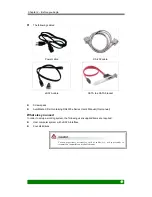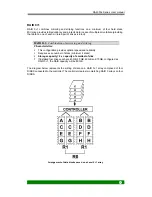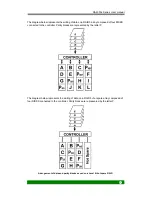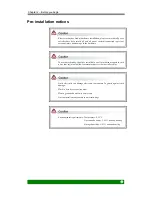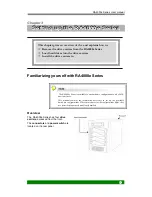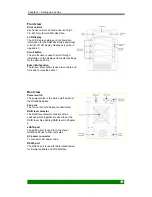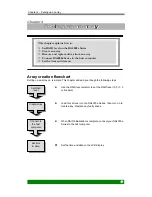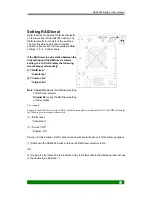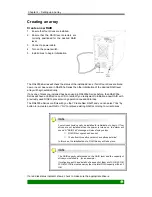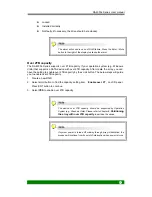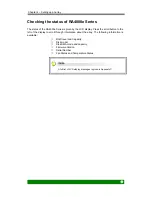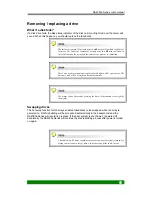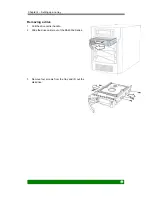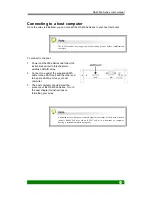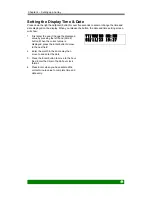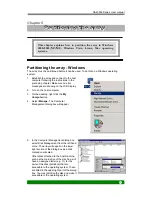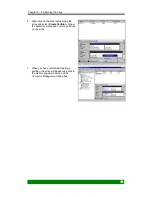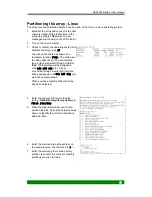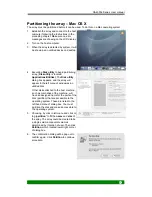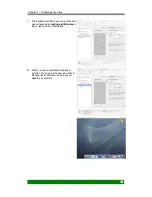Chapter 4 – Setting up an array
29
Creating an array
Create a new RAID
1. Ensure that four drives are installed.
2. Ensure that the RAID level selectors are
correctly positioned for the desired RAID
level.
3. Connect a power cable.
4. Turn on the power switch.
5. Install drives to begin initialization.
The RA4000e Series will check the status of the installed drives. If all of four drives are brand
new or never been used in RA4000e Series then the initialization of the desired RAID level
array will begin automatically.
If any one of disks you installed has been used in RA4000e Series before, then RA4000e
Series will have a notification on LCD to remind if you really want to initialize a new RAID with
previously used DISK to prevent wrong operation caused data loss.
The RA4000e Series confirms with you that “Create New RAID” and you can select “Yes” by
button to re-create new RAID or “No” to retrieve existing RAID according to current drives
Four drives should usually be installed for initialization to begin. If four
drives are not installed when the power is turned on, the alarm will
sound. A “RAID Fail” message will also display unless:
Ö
RAID 5+hot spare has been set
Ö
The bottom three drive carriers have drives installed.
In this case, the initialization of a RAID 5 array will take place.
The RAID capacity determined on the RAID level and the capacity of
drives you installed in , for an example:
If configuring as R5 and install 4 drives each of them are 10 GB, 20 GB,
30 GB, 40 GB to create an array then the total RAID capacity will be 30
GB.
If a red disk status indicator shows, check to make sure the appropriate drive is: