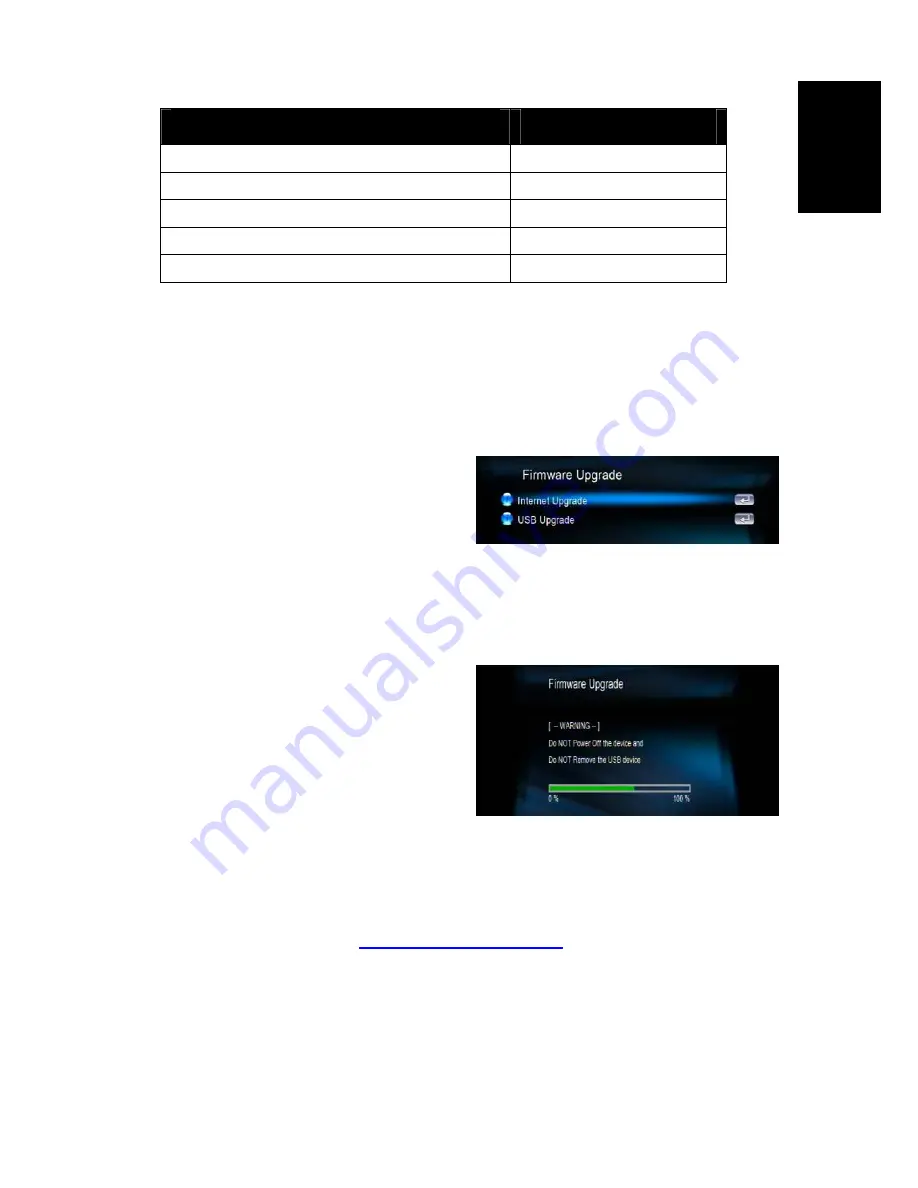
ENG-9
Englis
h
De
ut
sc
h
F
ran
çais
Italiano
Es
pa
ñol
Portuguê
s
Ру
сский
Key Format
Key Length
WEP64(ASCII)
5
digits
WEP64(HEX)
10
digits
WEP128(ASCII)
13
digits
WEP128(HEX)
26
digits
WPA
‐
PSK/WPA2
‐
PSK
8
digits
or
more
5.4 Firmware Upgrade
There’re two ways to upgrade the firmware. Go to ”Setup” in the main menu and select
‘Version’. The first way to upgrade the firmware is by “Internet Upgrade”, which in
convenient without the necessity of a PC. Make sure AVerLife ExtremeVision Media
Player is connected to the Internet beforehand.Follow the steps below:
1. Go to “Setup Main Menu”, Select
“Version”, and choose ‘Firmware
upgrade”.
2. Choose “Internet Upgrade”, the system will automatically search available firmware
code from the Internet.
3. Select ‘Yes’ if you like to proceed. Please
be noted that the power must not be off
during the process, otherwise the
firmware can be crash and AVerLife
ExtremeVision Media Player will not able
to boot again.
4. When the process is successfully finished, AVerLife ExtremeVision Media Player
will reboot automatically.
5. An alternative way is to choose “USB Upgrade”. The latest firmware binary file is
compressed and located on
http://www.avermedia.com
. Download the firmware file,
store it in your USB flash disk and uncompress it. The “upgrade.bin” file must be
stored in the root directory for AVerLife ExtremeVision Media Player to detect it.
6. Insert the USB disk to the USB port of AVerLife ExtremeVision Media Player. Go to
“Set Up”
→
“Version”
→
“Firmware upgrade”
→
“USB Upgrade”.
7. Select “Yes” to proceed or “No” to cancel. Please be cautious that the power MUST
Summary of Contents for O272
Page 2: ......
Page 99: ......
Page 100: ...M o d e l N o O 2 7 2 P N 3 0 0 A O 2 7 2 D E X M a d e i n T a i w a n...




























