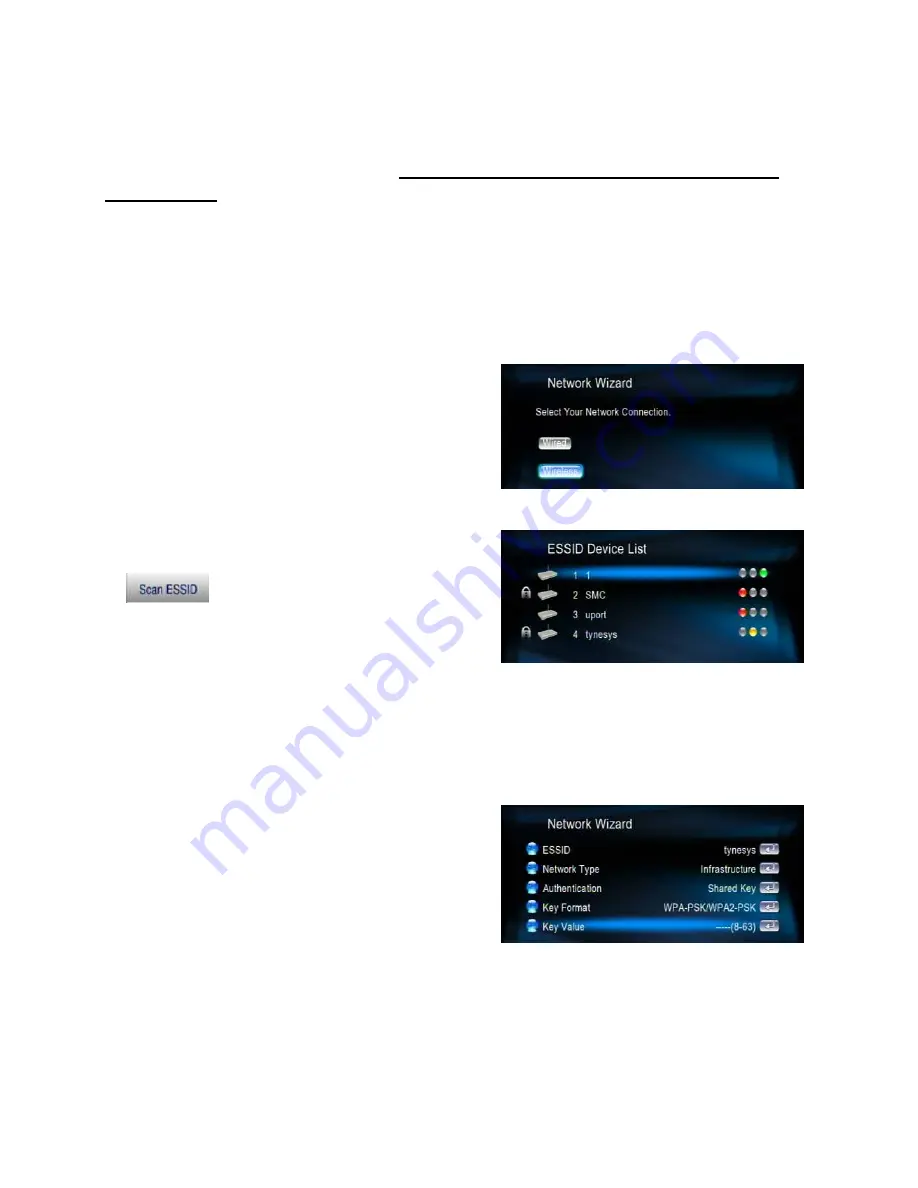
ENG-8
5.3 Wireless Network Setup (Optional)
AVerLife ExtremeVision Media Player supports wireless Ethernet with a USB Wi-Fi
dongle supplied by AVerMedia. To enable wireless function, please make sure you plug
the Wi-Fi dongle into the USB port
before Powering on
AVerLife ExtremeVision
Media Player
. And please be noted that a USB Wi-Fi dongle not authorized by
AVerMedia is
NOT
supported.
For video of very high-definition, streaming with a wired connection between AVerLife
ExtremeVision Media Player and home router is recommended. Playing music and
photo with wireless connection is fine
1. Press”
SETUP
“button on the remote control or select “SETUP” from the Main Menu.
2. Press “Network Setup” button Select
“Network Wizard” from Network set up
menu to start setup wizard and choose
“Wireless”.
3. AVerLife ExtremeVision Media Player scan
displays all available networks,
choose the right one for you.
4. If the network you choose is locked by password, a “Lock” icon will be shown. And the
signal strength is indicated by the
RED
(poor quality),
YELLOW
(fair quality) or
GREEN
(good quality) light.
5. Select “Key Value”. Enter your password.
The key length of each Key Format is
described in the table below. For WPA and
WPA2 format, AVerLife ExtremeVision Media
Player will detect and switch automatically.
Summary of Contents for O272
Page 2: ......
Page 99: ......
Page 100: ...M o d e l N o O 2 7 2 P N 3 0 0 A O 2 7 2 D E X M a d e i n T a i w a n...













































