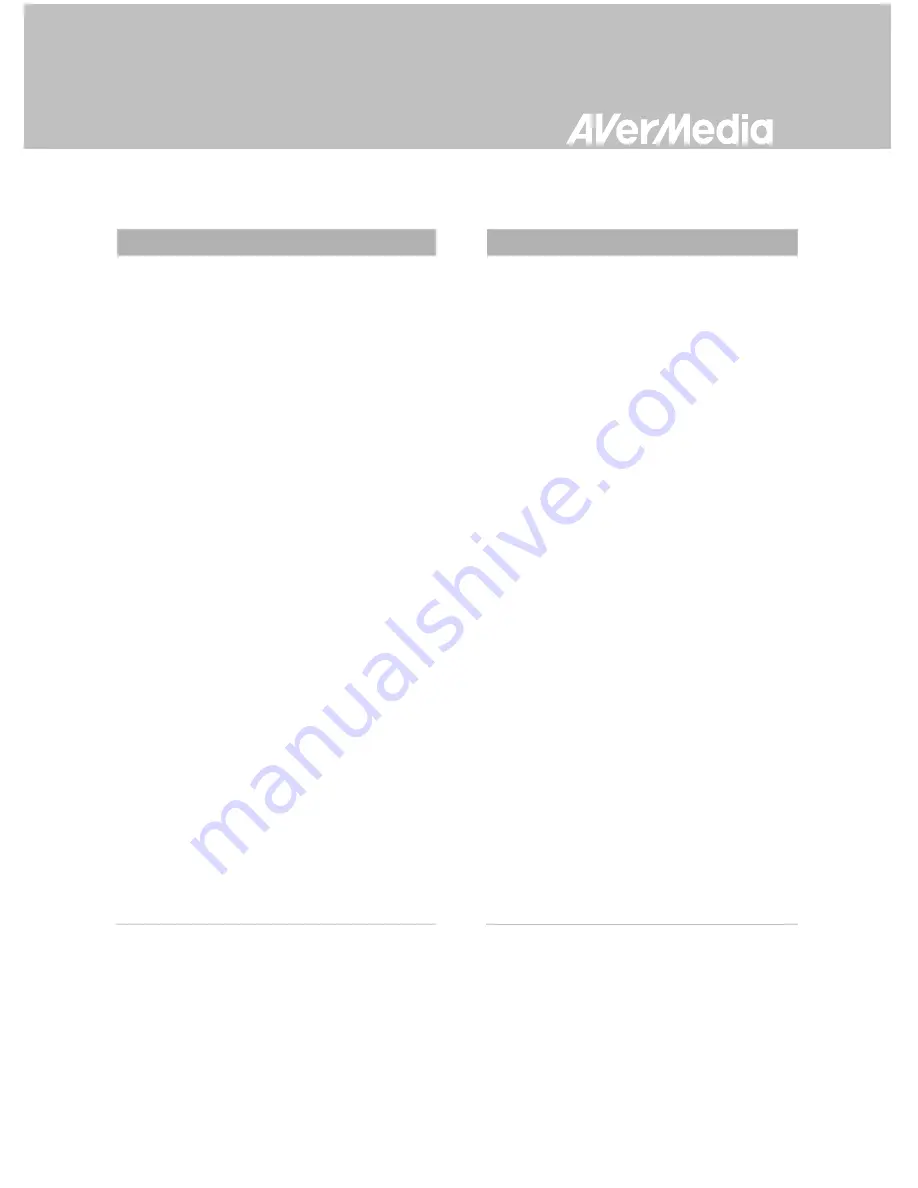
English-69
Other P
r
oblems
Actions
Firmware upgrade turns out
unsuccessful
Solutions are as follows:
A. Power off the Capture Box if an internal
storage disk is installed. Remove internal
storage disk and power on the Capture Box.
Connect the USB to your Capture Box to
undergo FW upgrade. (*If you are using a
SATA storage disk or the temperature of the
hard disk appears high; please wait for 10
minutes for the hard disk to cool down.)
B. Save the unzipped firmware file to the file
root of your USB.
C. To enable firmware upgrade, make sure a
minimum space of 256MB on your USB.
D. The detection of firmware file may be
disrupted by other files on your USB. It is
recommended that you wipe the USB or
reformat it to NTFS format.
Reformat your USB by using HP USB
Storage Format Tool:
1. Disconnect your USB from the Capture
Box. Connect it to a computer.
2. Download HP USB Storage Format Tool at
the following link:
http://download.cnet.com/HP-USB-Disk-Stor
age-Format-Tool/3000-2094_4-10974082.ht
ml
3. Undergo HP USB Storage Format Tool.
Select your USB and format it to NTFS
format.
Save the firmware file into the NTFS USB
and reconnect it to the Capture Box to
upgrade firmware.
If the problem still persists, refer to FAQ at www.avermedia.com for further troubleshooting.
Summary of Contents for C285
Page 2: ......
Page 75: ......
Page 76: ...English 70 Appendix C Measuring Your HDD Height Before Installation...
Page 93: ......
Page 94: ...M o d e l N o C 2 8 5 P N 300AC285 D25 M a d e i n T a i w a n...
Page 95: ......
Page 96: ......






























