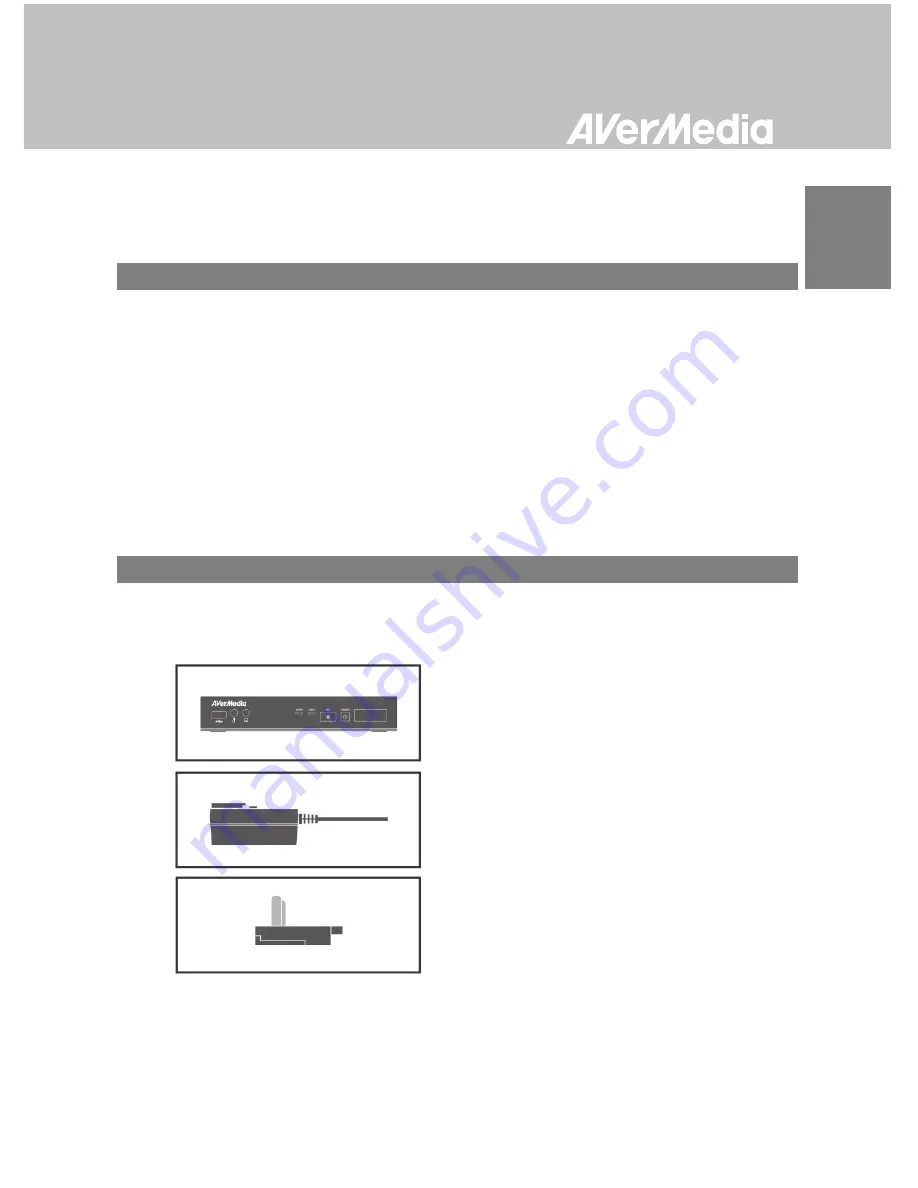
English-2
Thank you for purchasing the
Capture Box.
Please read this user manual carefully to ensure proper use
of this product. We recommend you to keep it for future reference.
Introduction
The
Capture Box
,
a stand-alone video capture box specially designed for TV gamers, allows you to
capture HD content up to 1080p from various video game consoles, such as PlayStation
®
3, Xbox 360
and Wii U.
The
Capture Box
records HD gameplays directly to your hard disk drive (HDD) for later viewing and
further editing, eschewing the hassle of setting up a PC nearby your TV set.
Most attractively, the one-press capture button allows you to instantly grab high score screen and
record your exciting gameplay footage with nearly no effort. The Capture Box can record from either
HDMI (without HDCP protection) or Component Video at up to 1080p.
Other than that, the
Capture Box
can pair up with the dedicated app GameMate, which turns your
smartphone into a second screen remote controller. You can view capture and uploading status on the
screen of your smartphone.
Chapter 1
Package Contents
Please confirm that the package contains the following items. If any of the package contents are missing
or damaged, please contact the distributor immediately.
Game Capture HD II
Power Adapter
Power Adapter Outlet Module
Englis
h
Summary of Contents for C285
Page 2: ......
Page 75: ......
Page 76: ...English 70 Appendix C Measuring Your HDD Height Before Installation...
Page 93: ......
Page 94: ...M o d e l N o C 2 8 5 P N 300AC285 D25 M a d e i n T a i w a n...
Page 95: ......
Page 96: ......


































