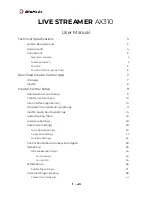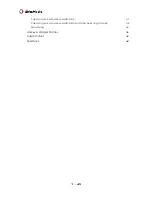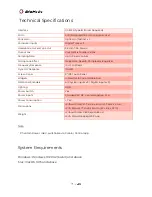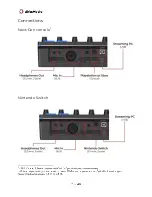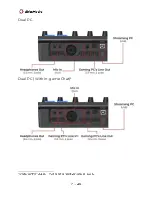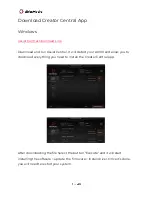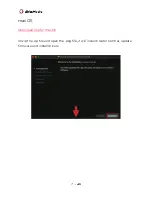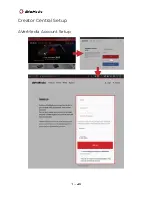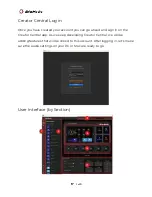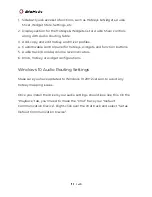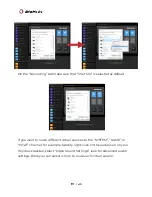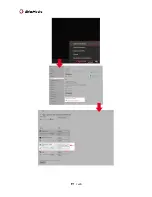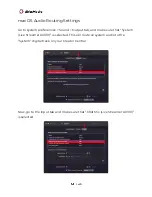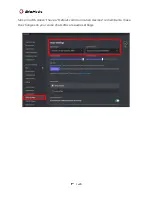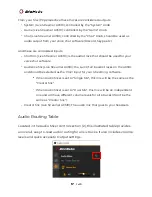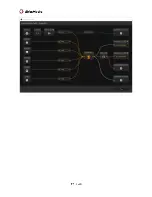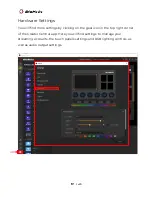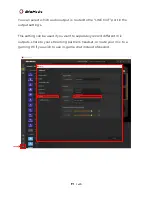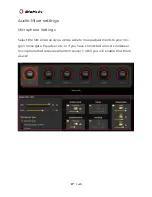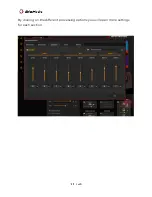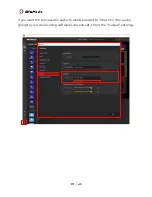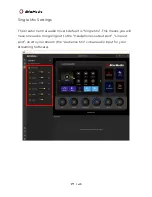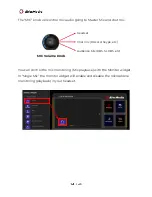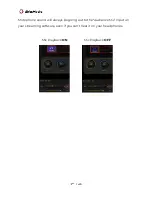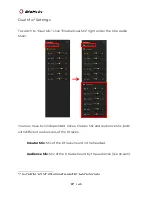1. Sidebar: Quick access to functions, such as Hotkeys & Widgets, Audio
Mixer, Widget Store, Settings, etc.
2. Display section for the Hotkeys & Widgets list or Audio Mixer controls
along with Audio Routing Table.
3. Add, copy, and edit hotkey and mixer profiles.
4. Customizable control panel for hotkeys, widgets, and function buttons.
5. Audio track (6 knobs) volume level indicators.
6. Knob, hotkey, or widget configurations.
Windows 10 Audio Routing Settings
Make sure you have updated to Windows 10 20H2 version, to avoid any
hotkey mapping issues.
Once you install the drivers your audio settings should look like this. On the
“Playback” tab, you’ll need to make the “Chat” track your “Default
Communication Device”. Right-click over the chat track and select “Set as
Default Communication Device”.
Summary of Contents for AX310
Page 4: ...Hardware I O ...
Page 5: ...Connections Next Gen console1 Nintendo Switch ...
Page 6: ...Dual PC Dual PC With in game Chat 2 ...
Page 9: ...Creator Central Setup AVerMedia Account Setup ...
Page 13: ......
Page 17: ......
Page 21: ...By clicking on the different processing options you will open more settings for each section ...
Page 49: ......