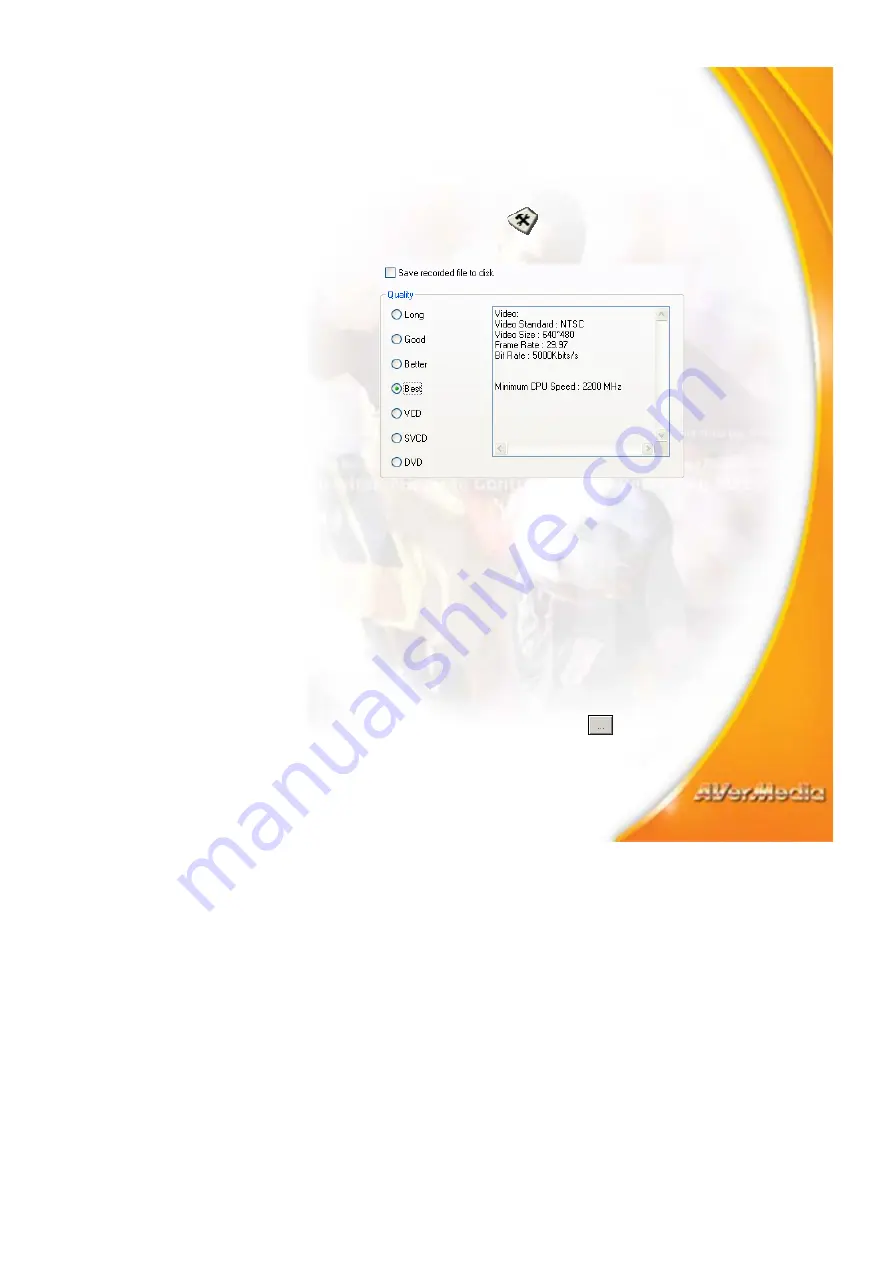
32
Customizing Time Shift Settings
Before you start using the Time Shift function, first check its recording
settings to see if they fit your needs.
To check and customize settings:
1. Click
the
Setup
button
then click the
Time Shift
tab. You
will then see the following settings.
2. By default, Time Shift performs recording of the TV program by
creating a temporary video file and deletes this file once you click
the
Stop
button to switch off this function. If you want to save the
video file, select the
Save recorded file to disk
option.
3. Select
the
video
Quality
that you want for the recorded program.
When you click an option, details such as video size, frame rate,
etc. will be displayed in the box at the right. The minimum CPU
speed required will also be shown for your reference. Make sure
that your computer’s CPU performance is fast enough and meets
the requirement.
4. If you chose to save TV recordings as video files in step 2, set a
destination folder for saving the files. Click the
Record Storage
tab, and under
Saved
Folder
, click
to choose a folder in
which to save the video files.






























