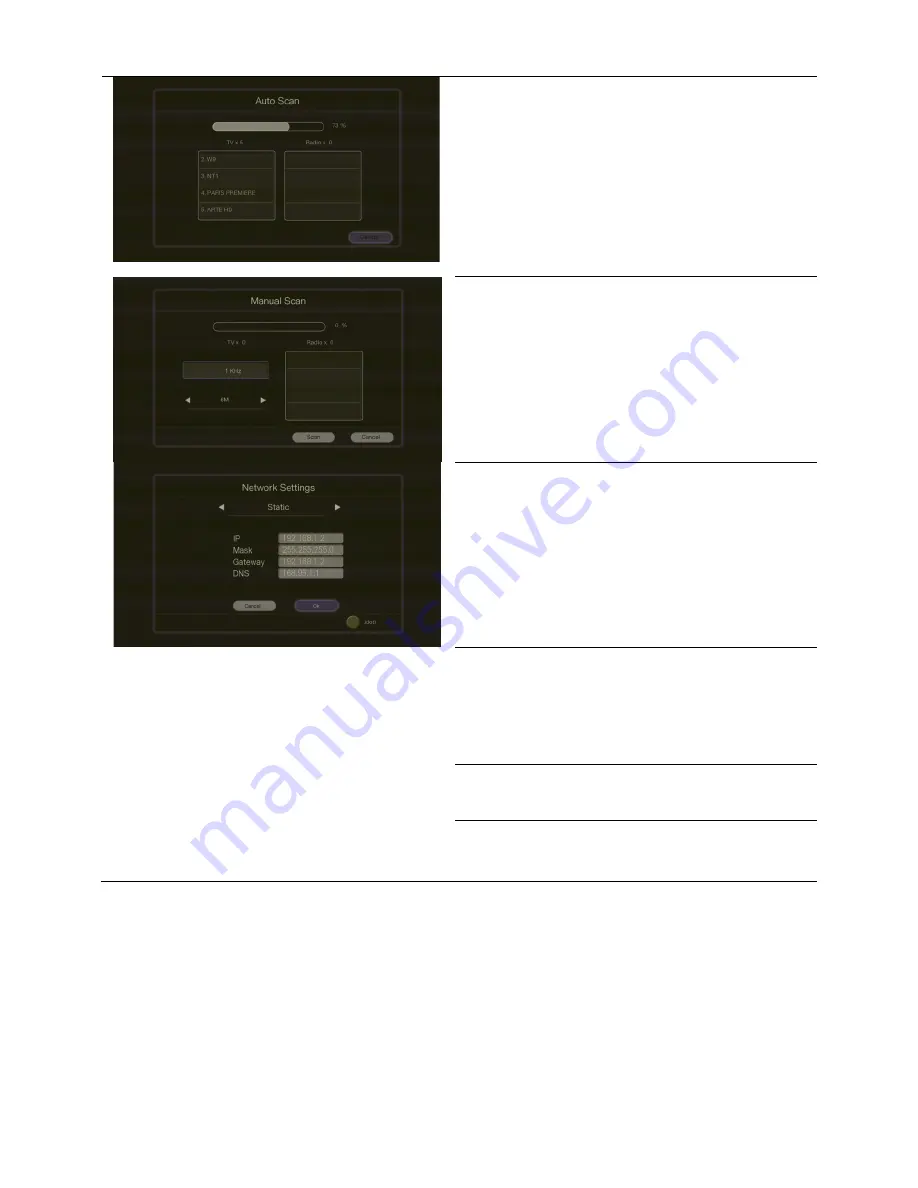
AVerLife HD Theatre
ENG-12
Channel Scan
Use the
Auto Scan
function first. If there are
channels missing after you perform
Auto Scan
, use
Frequency Scan
function and repeat the searching
process. The “Auto Scan” box will appear, indicating
the scanning percentage, Channel Number and
Frequency. When scanning, active TV/Radio programs
will be listed inside the box. After channels are
scanned, the system will return to the real-time
program automatically. To terminate the scanning,
press “Cancel”.
Select
Manual Scan
for specific frequency scan. Use
▲
or
▼
to toggle between adjustable options. Use
number buttons to input the frequency and
◄
or
►
to
change the band width value. Press
Scan
to start scan.
Network Settings
In “IP”, choose “Static” to customize the IP settings or
“DHCP” to automatically configure the available IP
address. Press OK to confirm.
*Press red button on the remote to input . (dot).
Restore Default Settings
If you do want to revert to the factury settings,
choose “YES”.
A confirmation dialog will appear. Select “OK” and
press
OK
to confirm the operation, or select “CANCEL”
and press
OK
.
Firmware Update
Use this function to update the firmware via USB
storage or the Internet.
System Info.
Provide the information about this product, such as the
product name and firmware version etc.
Summary of Contents for AVerLife HD Theater A211
Page 1: ...English Deutsch Fran ais Italiano Espa ol Portugu s User Manual AVerLife HD Theater A211...
Page 2: ......
Page 3: ......
Page 4: ......
Page 80: ...AVerLife HD Theater ELL 2 K 1 AVerLife HD Theater AVerLife HD Theater Component RCA...
Page 81: ...ELL 3 K 2 2 1 1 2 3 4 MENOY DTV Channel Channel Volume Volume 2 2 Infrared...
Page 91: ......
Page 92: ......
Page 93: ......
Page 94: ......
Page 95: ......
Page 96: ...M o d e l N o A 2 1 1 P N 300AA211 DBD M a d e i n T a i w a n...






























