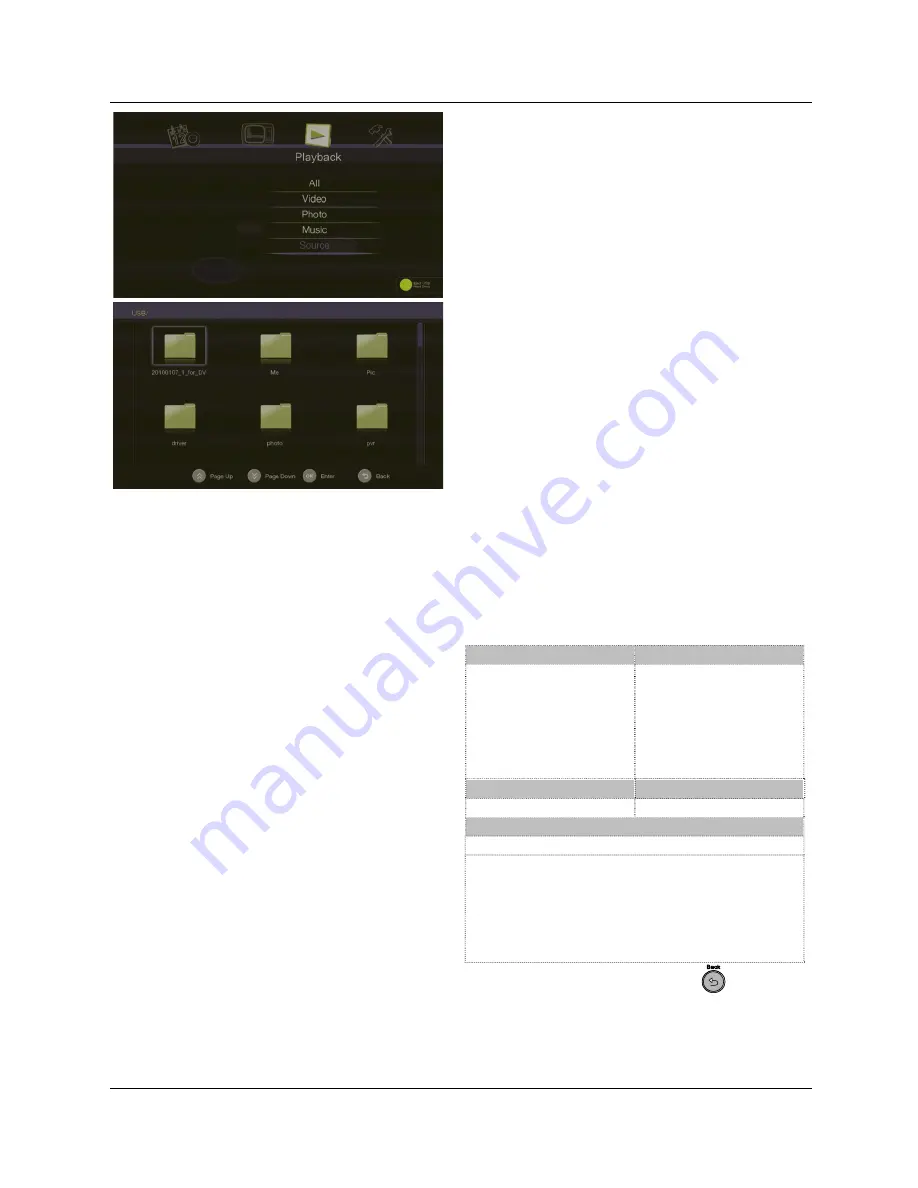
AVerLife HD Theatre
ENG-10
4.5 Playback
In the
Playback
menu, you can play multimedia files.
Use
▲
or
▼
to select a category in the menu list; then
press
OK
to make a selection.
Before playing, please select Source to choose a
source from the USB storage device or Ethernet port.
The screen will display the thumbnails images in the
selected category. Use
◄
/
►
/
▲
/
▼
to select the
item you want to play. Then press
OK
to start playing.
If you want to play background music, use
▲
or
▼
to
select
All
. Then press
OK
to enter the folder. Select the
item you want to play and press the red button on the
remote to start playing.
Before enter the submenu, insert the external
storage device first (USB 2.0 storage*). Only
FAT/NTFS file systems are available. AVerLife HD
Theater supports below media format:
*USB hub not supported
Video Codec
Video File
rm/rmvb (SD),
mpeg 1/2 (SD),
mpeg 2 (1080i),
mpeg 4 (1080i),
H.264 (1080i),
DivX 3.x,
XviD
*.avi, *.flv, *.mkv,
*.mp4, *.mpeg,
*.mpg, *.rmvb, *.ts
Audio Codec
Audio File
mp3, ac3
*.mp3
Picture
*.jpeg, *.bmp, *.png , *.gif
Note:
AVerLife HD Theater supports high definition
(HD) video format. For RMVB format file,only
standard definition (SD) video format is
supported.
USB MP3 player and USB card reader are not
supported.
Then press
OK
to start playing. Press
Back
to stop
the playback and go back to the list.
Summary of Contents for AVerLife HD Theater A211
Page 1: ...English Deutsch Fran ais Italiano Espa ol Portugu s User Manual AVerLife HD Theater A211...
Page 2: ......
Page 3: ......
Page 4: ......
Page 80: ...AVerLife HD Theater ELL 2 K 1 AVerLife HD Theater AVerLife HD Theater Component RCA...
Page 81: ...ELL 3 K 2 2 1 1 2 3 4 MENOY DTV Channel Channel Volume Volume 2 2 Infrared...
Page 91: ......
Page 92: ......
Page 93: ......
Page 94: ......
Page 95: ......
Page 96: ...M o d e l N o A 2 1 1 P N 300AA211 DBD M a d e i n T a i w a n...






























