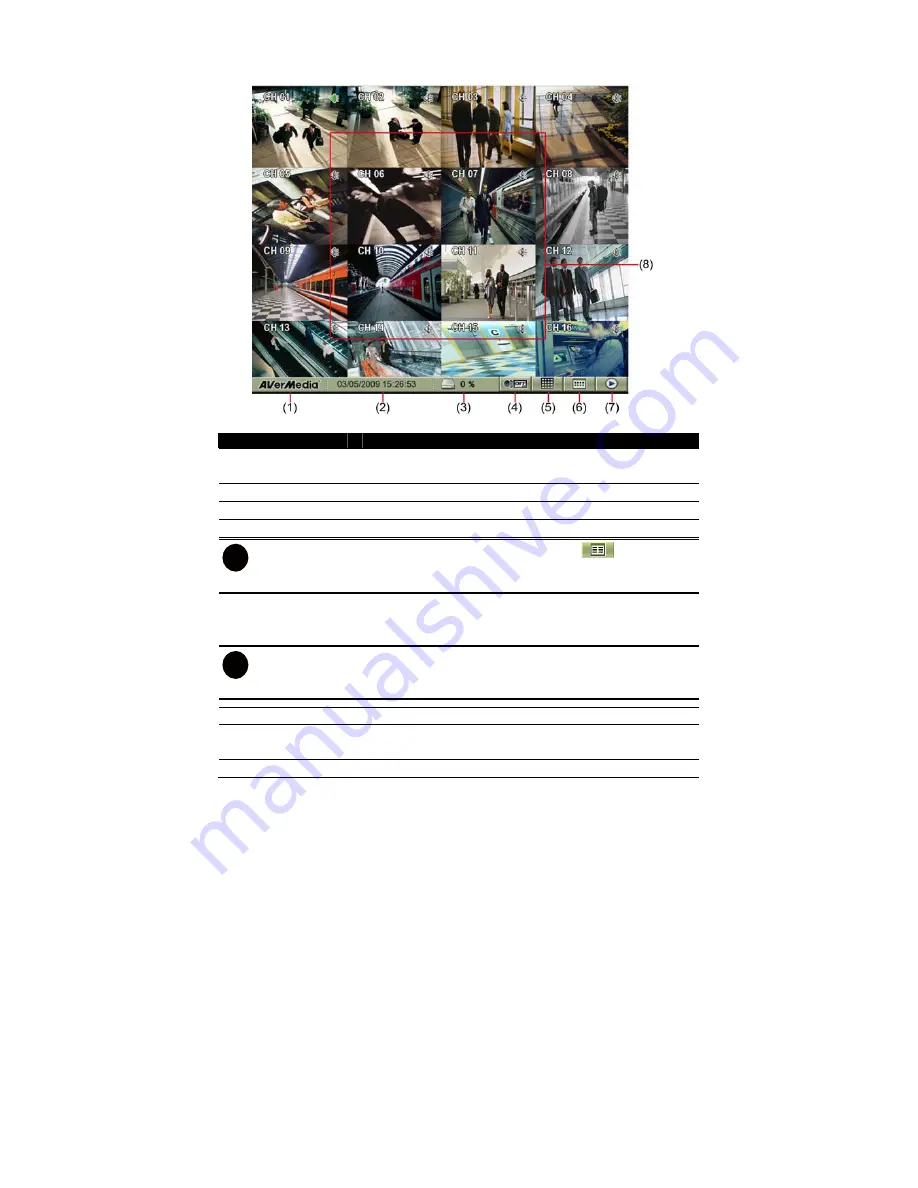
13
Familiarizing the Buttons in Preview Mode
(SEB5116 series)
Name
Function
(1) Login
Click to select reboot the DVR system or re-login in different
account.
(2) Status
Display recording date and time
(3) Hard disk capacity
Display the hard disk usage of capacity
(4) Record
Start/stop video recording.
i
To start recording, user need to setup record schedule. Click
>
Schedule
>
Record
tab. And then, select the record mode (Always, Motion, Sensor, or Smart) and
date.
(5) Split screen mode
Select from 6 different split screen types to view all the camera,
or one camera over the other or alongside on a single screen. It
also allows you to switch and view different camera number.
i
-
Double click on channel can switch to full screen mode of the channel.
-
When you are in single screen mode,
Right click
on the area you want to enlarge
view. Double right-click will back to normal screen view.
(6) Setup menu
To call out system setup menu
(7) Playback
Switch to Playback mode. This allows you to view the recorded
video file.
(8) Channel preview
To display live video of all channels
Summary of Contents for AVerDiGi SEB5108 Series
Page 1: ... AVerDiGi SEB5108 5116 series SEB5108 Lite SEB5116 Lite SEB5116 Quick Installation Guide ...
Page 2: ......
Page 4: ......
Page 6: ......
Page 26: ...20 ...
Page 29: ...P N 300AC2A9 C55 March 2009 ...

























