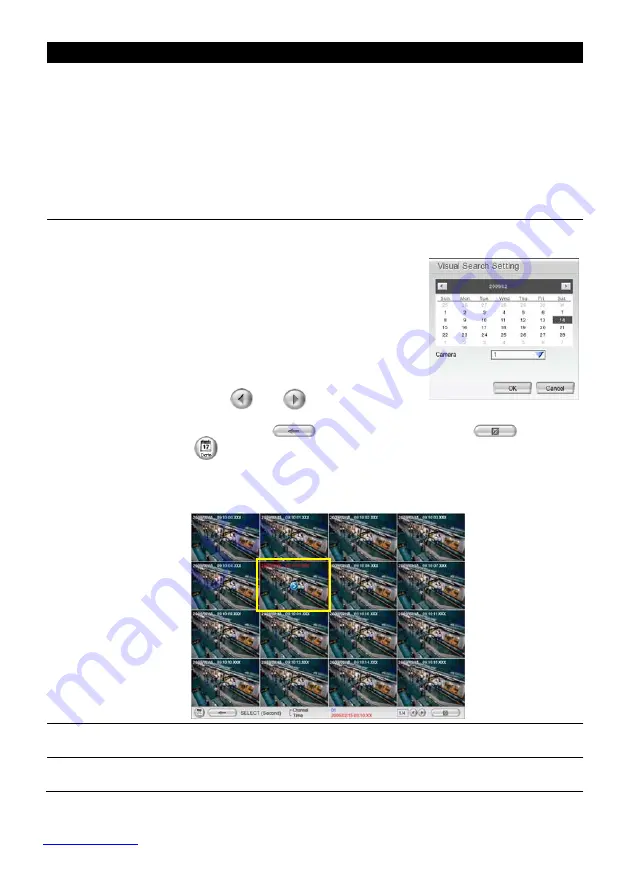
10
Name
Function
(14) Bookmark
Mark a reference point when reviewing the recorded video file to which you
may return for later reference.
1. Click
Bookmark
button
2.
In the Bookmark dialog box, you may do the following:
-
Add
to create the new reference mark in the bookmark list.
-
Edit
to change the mark description.
-
Delete
to remove the selected reference mark in the list.
-
Delete All
to remove all the reference marks in the list.
-
Exit
to close Bookmark dialog box.
3.
Select and click one in the bookmark list to review the file.
(15) Visual Search
Search from a specific camera by Date, Hour, Minute, 10 Seconds and
Second.
1. Click
Visual Search
.
2. In the Visual Search Setting dialog box,
select the Camera number and the date.
Then click
OK
.
3.
When a series of frames appear by date,
click on the frame to display another
series of frames and search by every
Hour of that date, every Minutes of that
hour, and every Seconds of that minute.
Using
and
to go next and last
page of time page. To go back last time selection (hour, minute, or
second), click
. To close event search, click
. Click
to select different date of video for visual search.
4.
On the time second screen, click the channel and playback button will
appear. Click playback button to playback the selected channel video
frame.
(16) Find Next
Search for the next event or changes in the motion detector frame. You can
use this when you are using Event Search function.
(17) Event Search
Search from the recorded activities that were recorded in event log (i.e.,
Sensor, Motion, Video Loss).
**For more information, please refer to the user manual in the software CD. If you still have inquiries, please log on to
http://www.averdigi.com
for troubleshooting










